How do I add customers to Projects or Deals I import?
You can import Projects (or Deals) using a CSV (comma separated value) file.
When you import your file you can also include the customers' email addresses to link them to the specific Project or Deal.
1.) Prepare your import file
Add new columns to your spreadsheet to accommodate your customers' email addresses.

In this example the spreadsheet has several column headings that have been mapped to the equivalent name in Cloze so this CSV file can be imported. You will need to check and change each column of your original file to make sure it matches the appropriate import field in Cloze.
Importing Tips
- Check all columns in your original CSV and make any necessary to changes to map them to their equivalent name in Cloze.
- All upload records (each row) must contain at least a Project or Deal name.
- After you've prepared your CSV, upload a small sample file of 2-3 rows of contact information to make sure everything imported as expected.
- Contact support by clicking on the orange "Help and Feedback" button below if you have questions, before you upload.
2.) Import your file into Cloze
If your import file is from another system you will need to check each column header first. Please follow the instructions above.
1.) Tap on More (...) in the lower left of your screen on cloze.com.

2.) Tap on Settings

3.) Scroll down to Import Contacts and click to expand the section.
Click on the Add Files button to navigate your prepared file you wish to import.
Before you upload please make sure all of your columns have been properly mapped to Cloze equivalents.
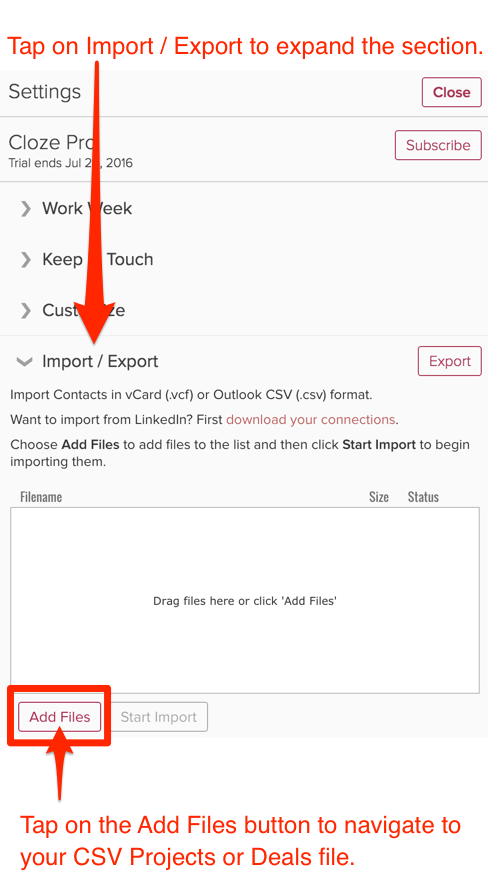
4.) Then click on the Start Import button to import your Projects or Deals.

