How do I get more details about a contact?
Tap on any contact and the contact profile will open.

After tapping on a contact, you will see a detailed profile including their contact information like phone numbers, email address and social media accounts as well as your interaction history from email, social media, documents, notes, to dos and more.

To Dos: Tap on To Do to see your meetings, To Dos, and Reminders.

Tap the phone, text, email and map icons as needed. Tap on the ... icon to Create a Note, Add a To Do, Log Call, Log Meeting, Create Project/Deal, Team Sharing and Assignment, make private, Hide Social Feed and Turn Off Keep in Touch.
1.) Tap on the Pencil icon to create a Quick Note.
2.) Tap on the Phone icon to call a contact or log a call.
3.) Tap on the Text bubble icon to send a text message or log a text message.

4.) Tap on the Envelope icon to send an email.
5.) Tap on the Location/map icon to see addresses for a contact or log a postal mailing.
6.) Tap on the ellipsis ( ... ) for more actions:
- Create a Note
- Add a To Do
- Log a Call or Meeting
- Create a Project/Deal
- Team Sharing and Assignment
- Make that contact private
- Hide Social Media Feeds
- Turn off Keep in Touch Reminders
On the mobile phone app, tap on About to view:
A. The Relationship section
B. Custom Fields
C. Contact information
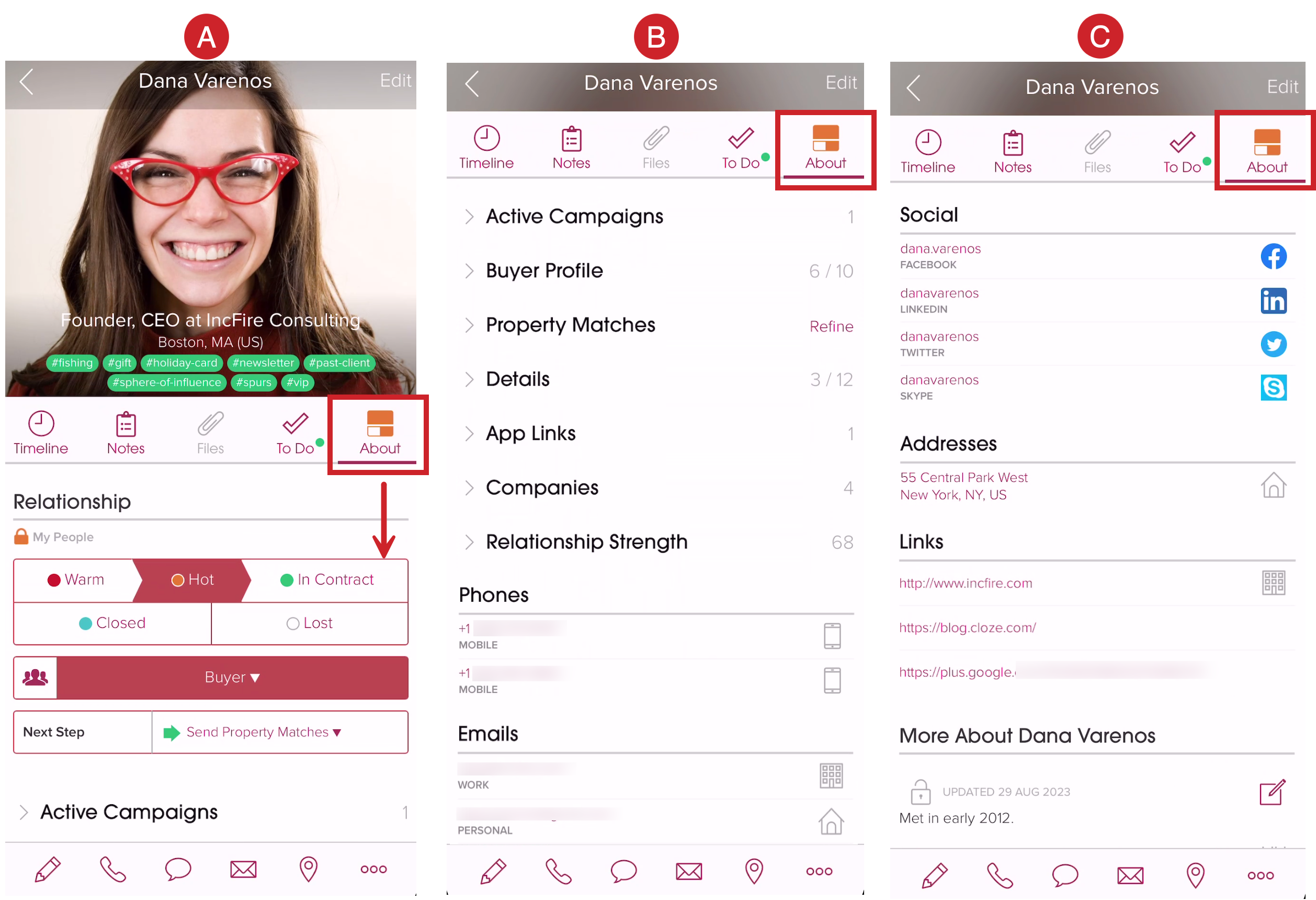
On desktop, the Contact Information section is below the relationship section.

