How do I log a text message?
Cloze has several options for logging text messages.
- Automatically logging text messages (Cloze Gold plans and above)
- Manually logging text messages (see below)
- Log a text by tapping on the SMS icon
- Log a text as a quick note
We highly recommend using our automated options for logging text messages on both iPhone and Android.
Please see below for manually logging a text message in Cloze.

1.) Add your text message as a quick note.
You can log a text message on any Person, Company, Project or Deal. You enter the details using conversational language and Cloze will automatically detect the type of note or activity to log in the timeline.
For example you can type in...
- I sent Peter a text about our upcoming project. → This will log an outbound text message.
- I sent Peter a WhatsApp about our upcoming project. → This will log an outbound text message.
- I received a FB message from Peter about our upcoming project. → This will log an inbound text message.
2.) Tap on the SMS icon and log it.
- You can tap on the SMS icon to text a person and Cloze will prompt you to log your text.
- Or tap on the SMS icon and log it.
Please see below for step-by-step instructions outlining both options.
Log a text as a quick note
1.) Along the top of a Person, Company, Project or Deal enter in your text message.
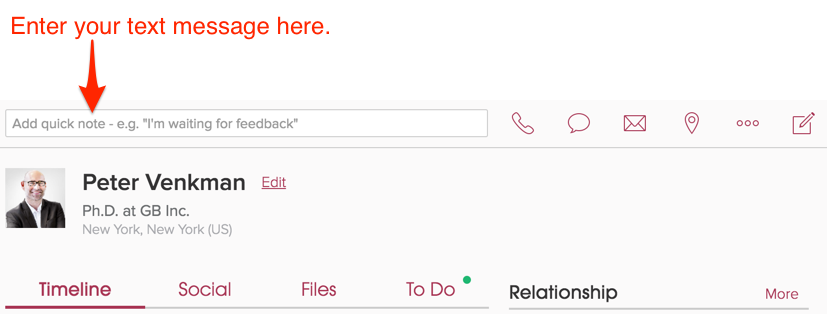
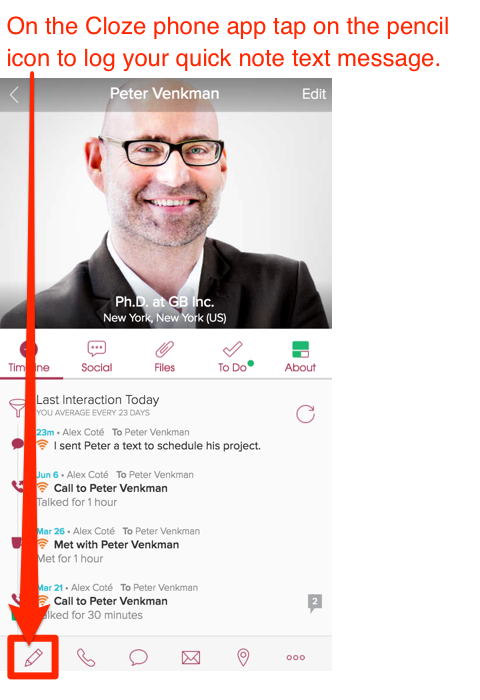
2.) Enter your text and tap on Add or tap on the enter key.
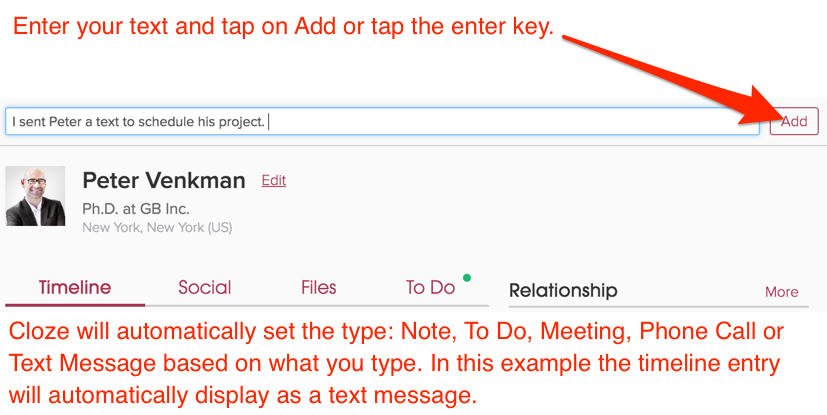



Log a text by tapping on the SMS icon



