How do I create a lead pond?
With Cloze you can define lead Ponds (aka Pools) by lead quality, geography, or any other criteria. They are especially helpful when creating competition and for ensuring the right team members receive leads. There are several ways to use ponds:
- You can quickly notify pond members about a lead
- Agents/reps on the team can compete for qualified leads
- Team members can request assignment of leads from other team members
Creating a Pond
Creating lead ponds is easy. All team members in a given pond will have the same tag applied to their team member profile in Cloze. Typically the team Administrator (or person with the appropriate Role permissions) will apply the tag or tags to the team members to create the pond.
Below is a video that shows how to define a Lead Pond.
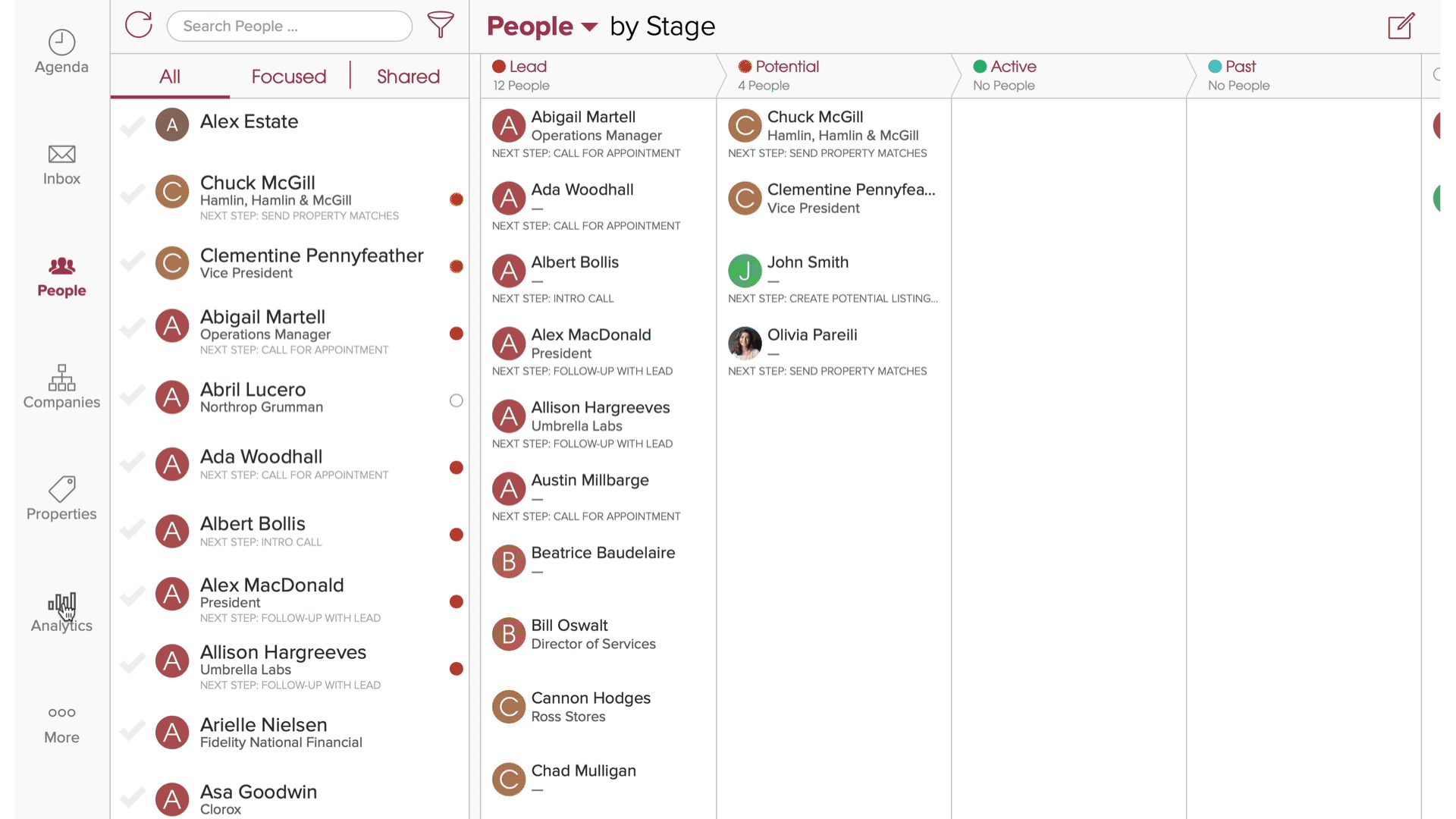
1.) Tap on More (...) in the lower right of your screen on mobile (iOS/Android) and lower left on cloze.com.


2.) Tap on Team Members

3.) Tap on the checkmark next to the team members you wish to add to the Pond

4.) Tap on the Member Settings icon.

5.) Enter the Pond tag name in the Member Tags section and tap on the Update button.
In this example two ponds are added:
- #a
- #zillow

Notifying Pond Members
Once a Pond has been defined you can then use a directed Quick Notes to quickly notify the Pond members. For example, to notify everyone in a Lead Pond called "Pond A" about a new lead, a Quick Note like "@pond-a New Lead!" is entered.

With a Pond defined, members can receive notifications of new leads and claim them:

