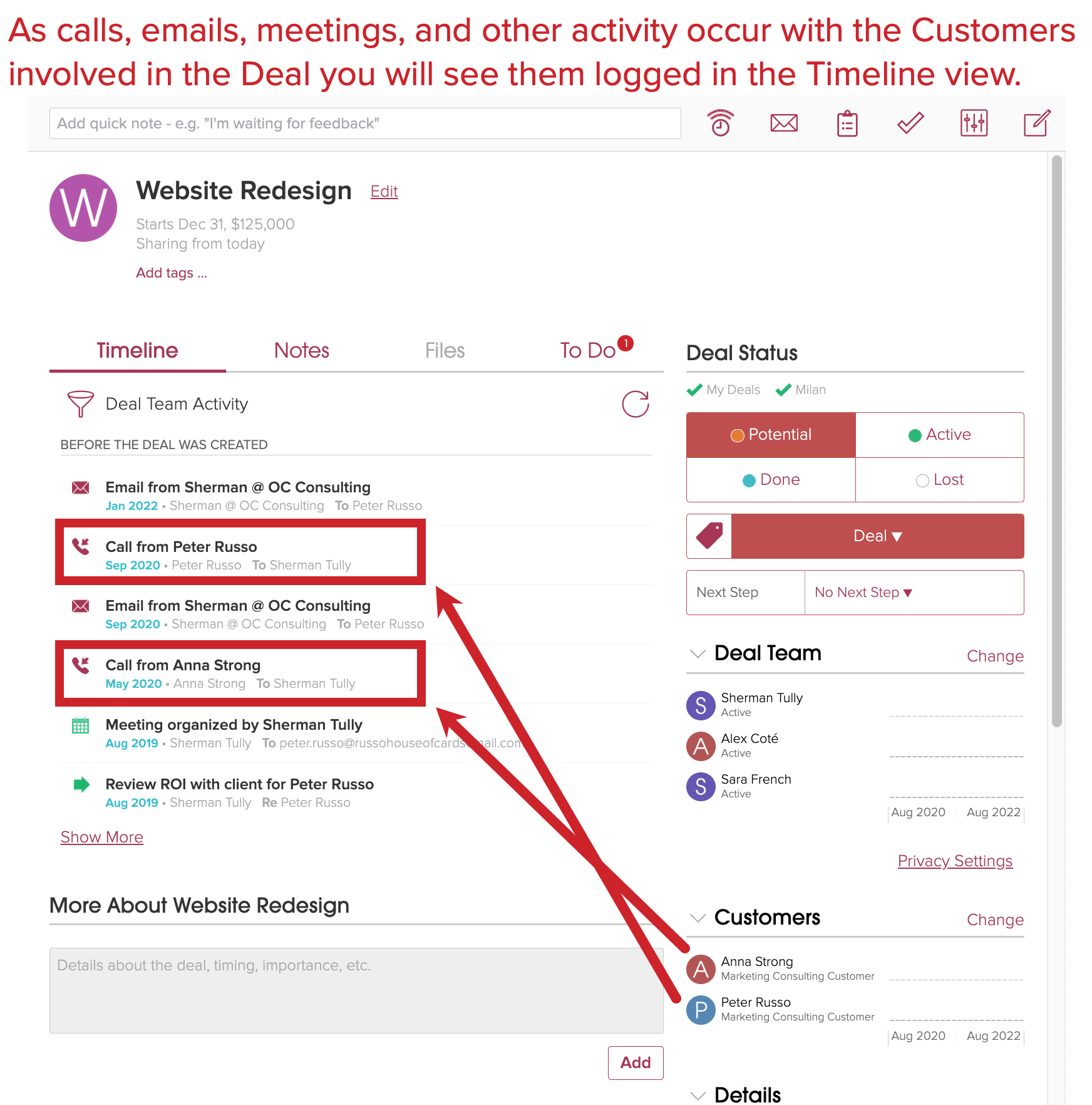How do I create a Project, Property, or Deal?
Cloze can automatically keep track of all the activities, notes, and follow-ups for your projects, deals, properties, and other deliverables in one place.

Creating a new Project, Property, or Deal is fast and easy -- you only need to enter a few pieces of information to get started. You can also add additional details like value, start and end dates, description and keywords after you create the Project (or Deal). Please see #3 below.
How to Customize your Projects, Properties, or Deals section:
- Change Labels: Change the default labels to fit your industry. Examples: Sale, Order, Deal, Opportunity, Transaction, etc.).
Learn More.
- Add Next Steps: Add Next Steps to help you keep track of what you've done and what you have left to do. For example, you might have specific steps you walk through for each active project. Or in sales you might follow a specific sales process for potential customers.
Learn More.
- Enable Custom Fields: Beyond using Segments and Next Steps you can also add Custom Fields to your Projects and Deals. Custom Fields are especially helpful if you have a common Deal or Project process, but would like to easily sub-segment them by product line, service, or any other custom classification.
Learn More.
- Create Custom Projects (or Deal): Use the Custom Segments to handle less frequent things that you work on, but you want to track separately and have their own Steps.
Learn More.
1.) Tap on the Compose icon in the upper right of any primary screen in Cloze.

Then tap on Add Project, Property, or Deal.
Note: If you have selected one of our customization options this may be labeled Deal, Sale, Job, Case or any label you have set.

2.) Enter the name of your Project (or Deal), who it is for (customers etc.) and when it started.
Tip: If you have a project manager, consultant or partner that spans many different projects you may want to NOT include them as automatically involved in the project (in the "who is this project for" box below).
Instead use the Link To functionality to link just the specific emails, notes, meetings and calls that are related to a specific project. Learn more here.


3.) Optionally, Tap on Edit to add more details


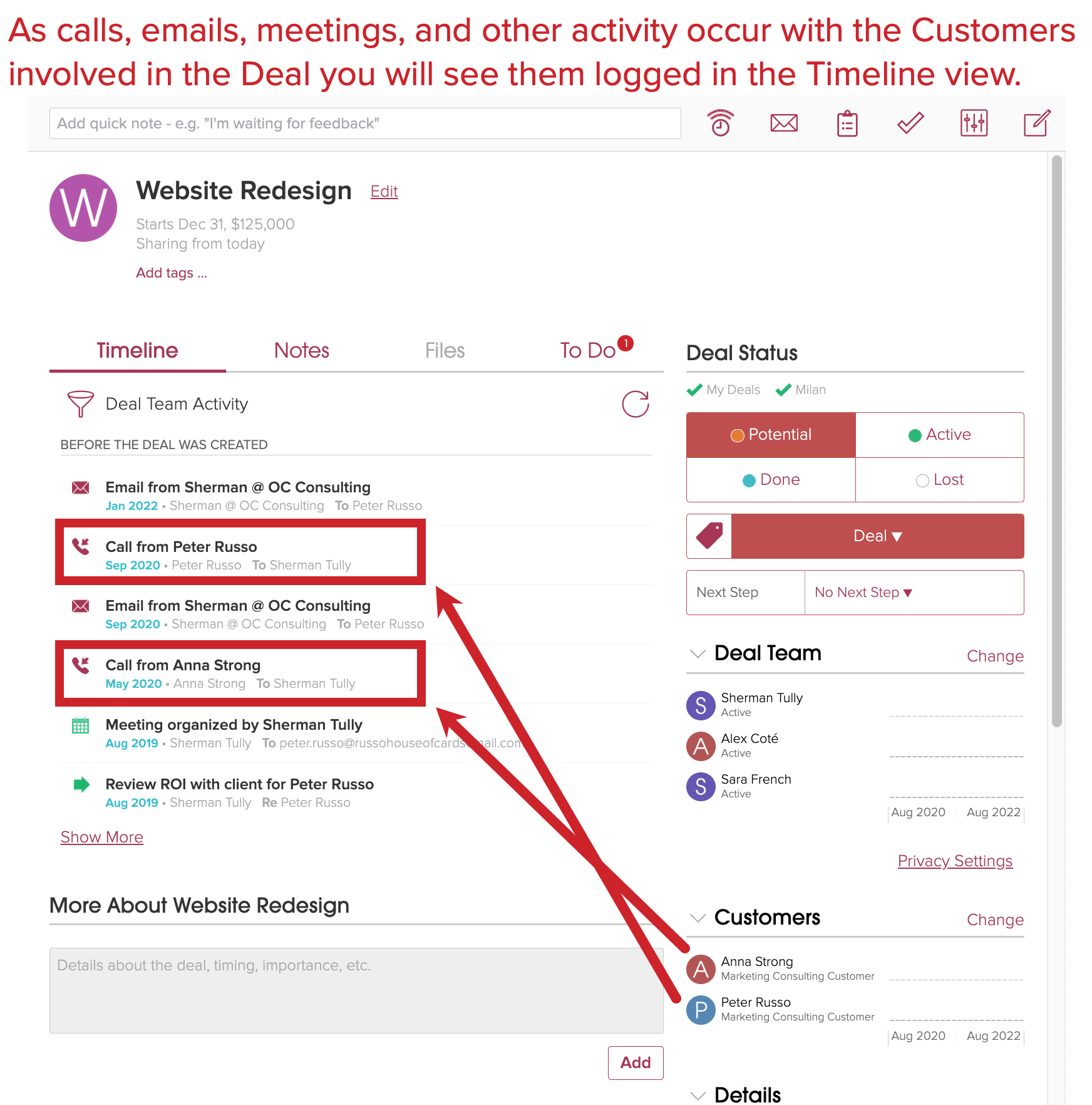
Property Listing Example: