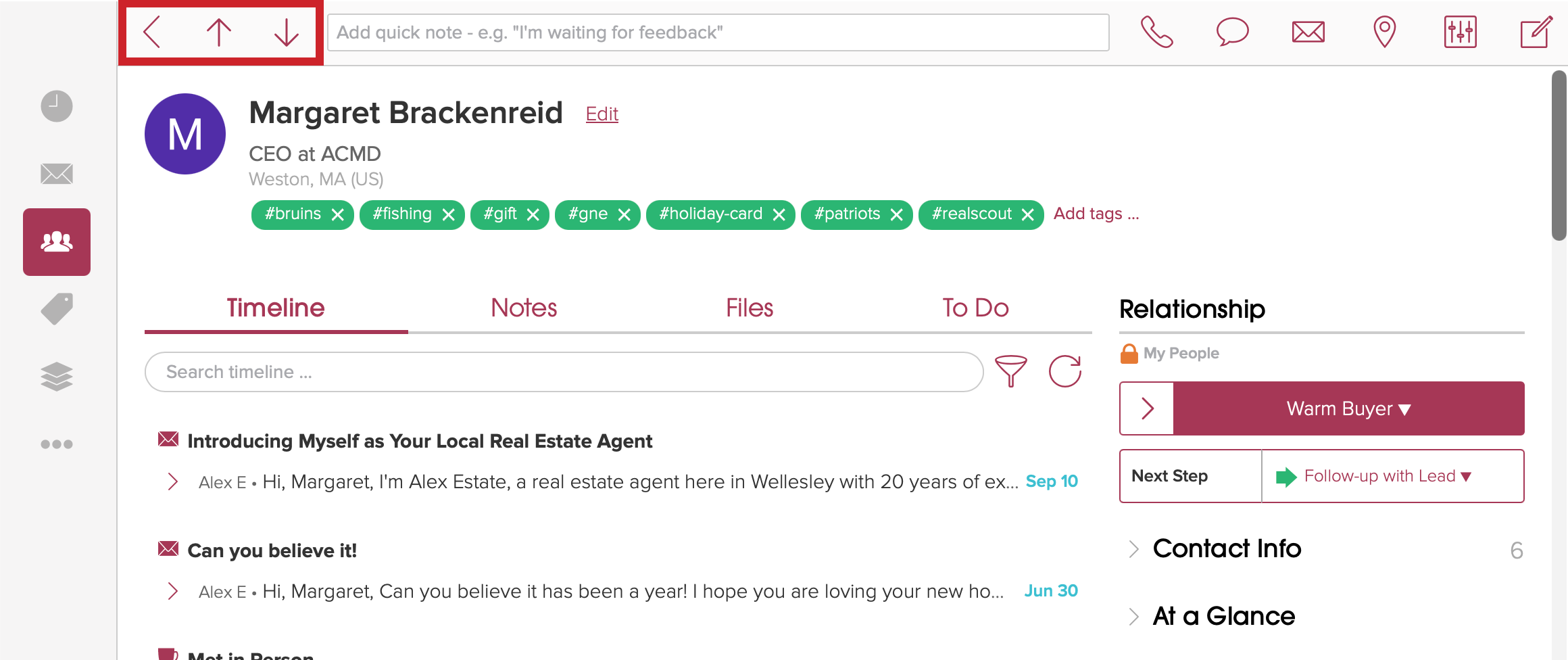Full Screen: Table View
Cloze offers four views to visualize your information:
2 Column
Full Screen
- Table
- Kanban Board
Use the table option to view people, companies, properties, and deals in a table layout.
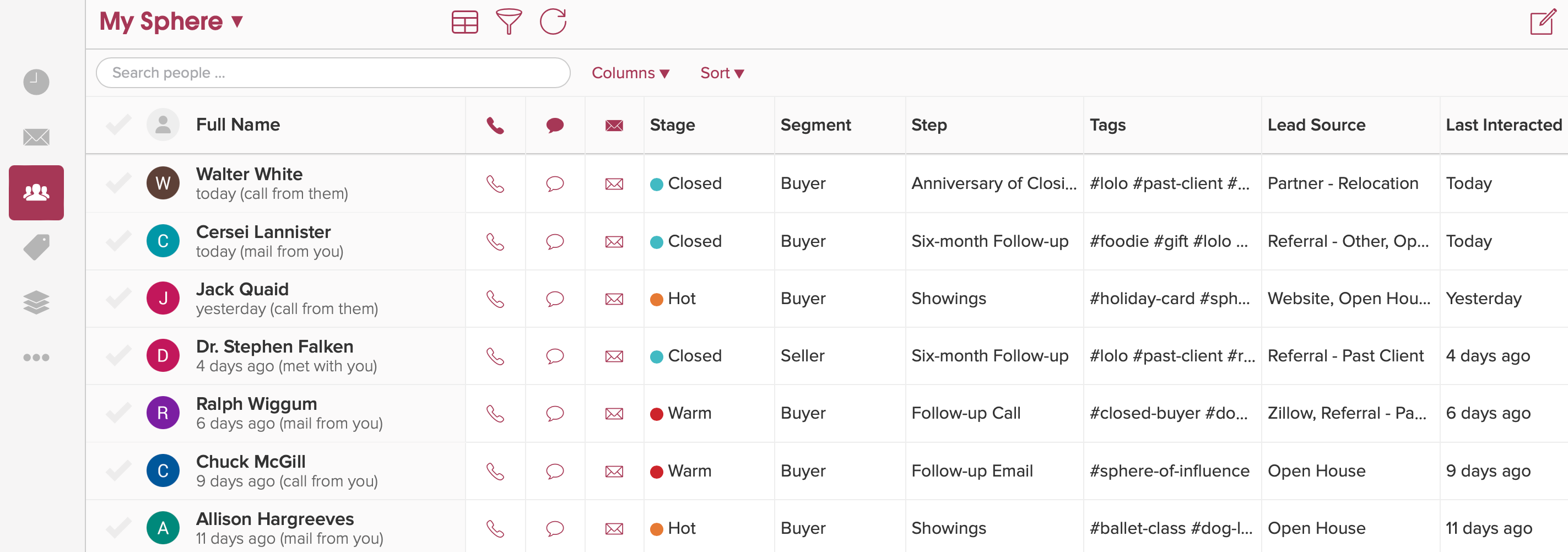
- Navigate to the People, Companies, or Properties (or Projects, Deals, etc.) section..
- Tap on the View Settings icon.
- Select Table.
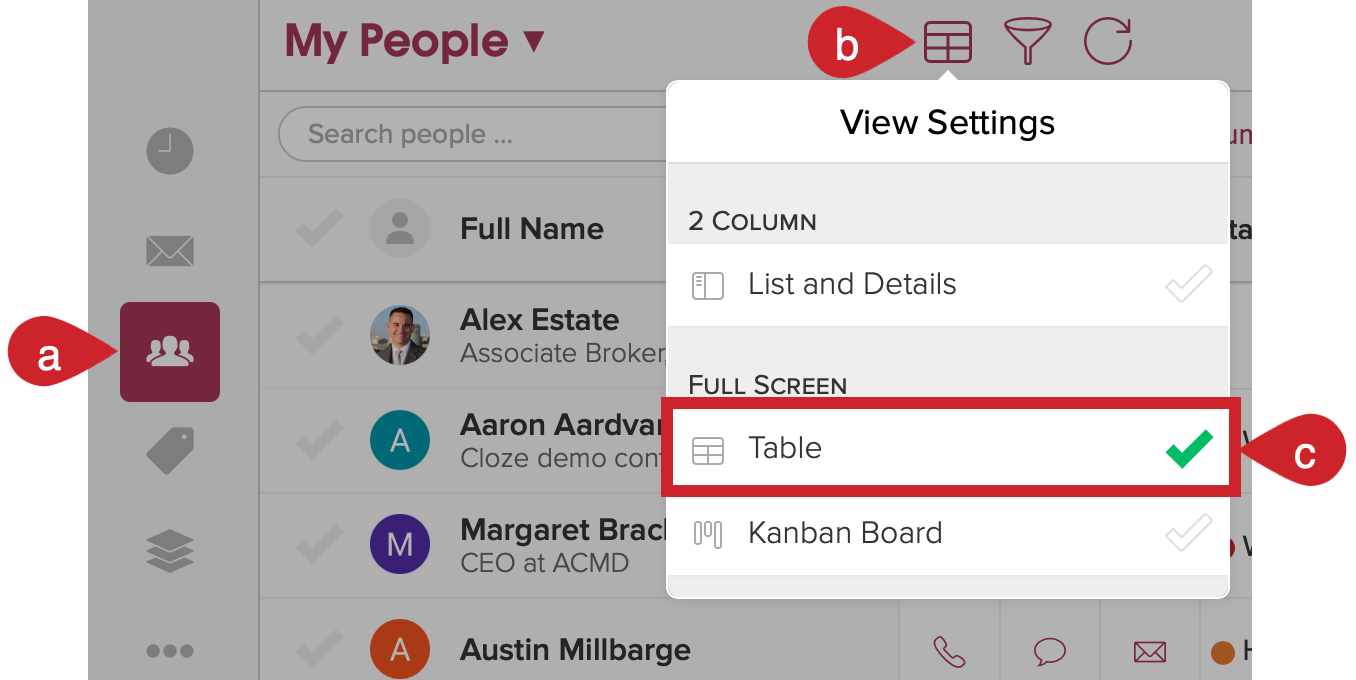
Select the columns to include in the table:
- Tap on the Column menu.
- Select the columns to display - Scroll down the menu and tap on the checkmarks to select Stages, Segments, Tags, Custom Fields, anniversary dates, and more.

- Tap on any column heading to adjust the settings.
- Column position - Use the arrows to move the columns as needed.
- Column width - Use the slider to adjust the width of the column.
- Remove a column - Remove a column as needed.

Adding a footer to numerical columns
You can add a summary footer at the bottom of numeric columns (and can also be saved with an audience. (See below for instructions.)
- Tap on the column name - Tap on the column name to see a menu with options.
- Select the column footer menu - For numerical custom field columns (e.g. commission or price) you will see an option to select a footer.
- Select the type of footer - You can select one of several options:
- Minimum - displays the lowest value in the column
- Maximum - displays the highest value in the column
- Count - displays a count of all values in the column
- Total - displays the sum of all values in the column
- Average - displays the average of all values in the column

In this example, the total amount of the commission column is shown in the footer.

Saving a table view audience
Once you have configured a table view you can save it as an audience -- including preserving the columns and sort order.
When saving an audience, you can toggle on:
- Tap on Audience to expand the section - Expand the Audience section to save or edit an audience.
- Include sorting and grouping - This saves the sorting type and order with the audience.
- Include table view columns - This saves the columns and column order with the audience.
- Save Audience - After these options are enabled tap on the Save Audience button.

View a person in the Table view mode.
When you select a person you'll see them in the focused, full-screen view.
- Tap the back arrow to return to the table view.
- Tap the up or down arrows to move to the previous or next contact.