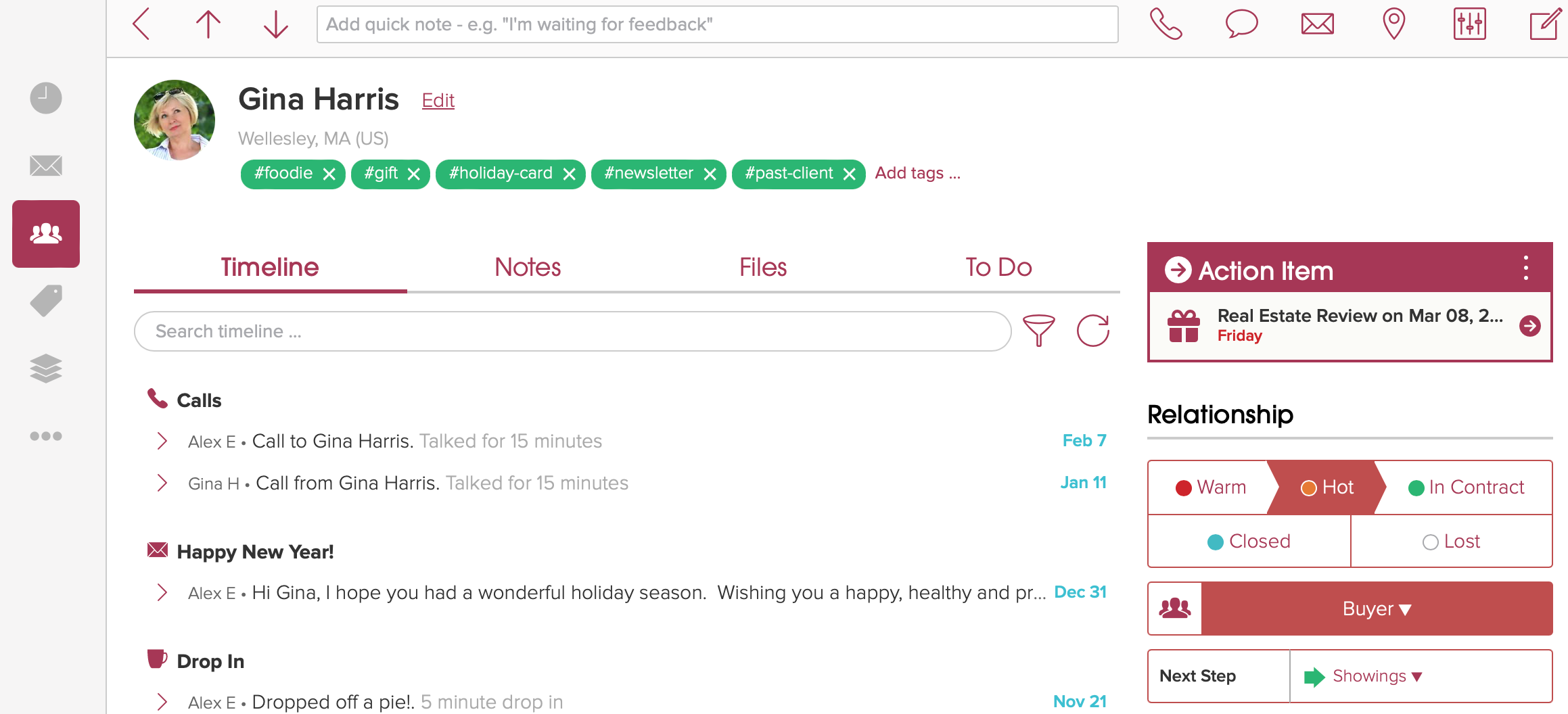Full Screen: Kanban Board View
Please note that the full-screen views are currently in beta on your computer at cloze.com (and coming soon to tablets).
Cloze offers four views to visualize your information:
2 Column
Full Screen
- Table
- Kanban Board
Use the Full Screen Kanban Board option to visualize your workflow.
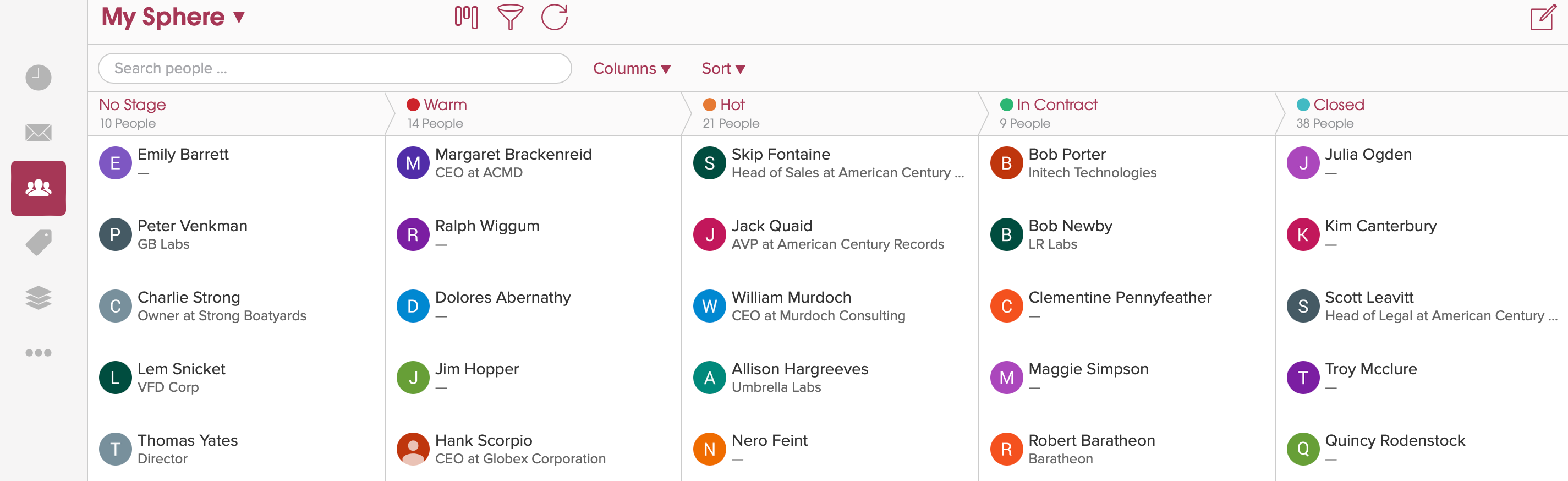
How to switch to the Full Screen Kanban Board layout view
- Navigate to the People, Companies, or Properties (or Projects, Deals, etc.) section.
- Tap on the View Settings icon.
- Select Kanban Board.

Kanban Board column options
- Tap on the Column Options icon, then use the various settings to refine your view.
- Show No Stage - show people with no Stage set (e.g. Warm or Hot set). Note the first column in the screenshot below.
- Show Empty Columns - show columns even if there are no people in them.
- Group By Stage - Change the view to group by Stage.
- Group By Segment - Change the view to Group by Segment.
- Group By Custom Field - If configured in Settings you can also group by pick list custom fields.

Visual Next Steps by Selecting a Segment.
-
Navigate to the People, Companies, or Properties (or Projects, Deals, etc.) section.
-
Tap on the funnel icon to filter the view.
-
Tap on the + icon next to Segment

- Select a Segment to visualize your contacts by Next Step.

Each step is visualized in a column.

View a person in the Full-Screen Kanban mode.