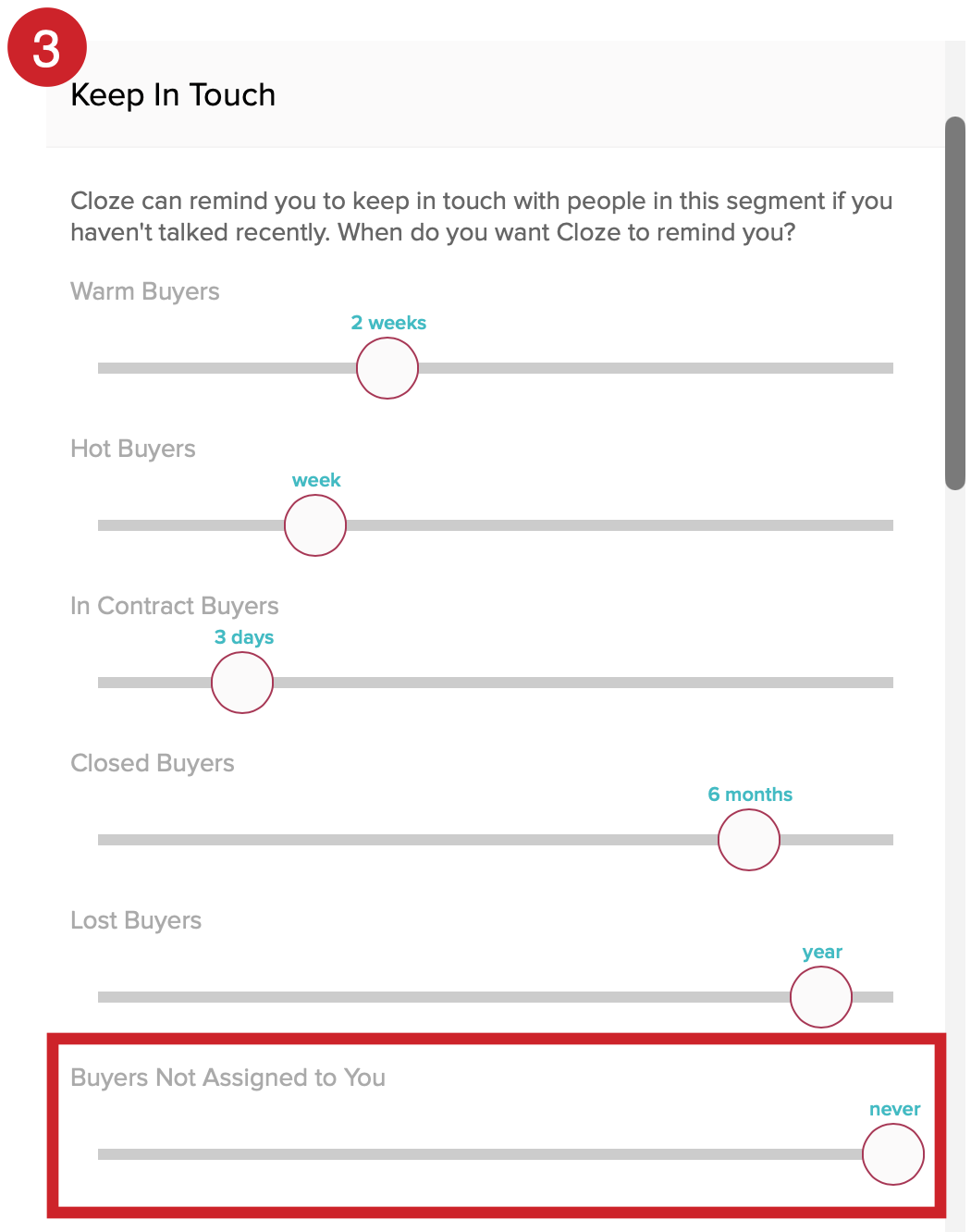How do I turn off or adjust Keep in Touch reminders for contacts assigned to other team members?
In some cases you may not want to stay in touch with contacts that have been assigned to other members of your team.
Or you may want to set a different keep-in-touch frequency for contacts that are the primary responsibility of another team member.
If you would like to adjust your Keep-in-Touch settings for assigned contacts please follow the instructions below.
1.) Tap on the More Options menu (...) and then select Settings.
Mobile:
- Tap on More in the lower right of your screen on mobile (iOS/Android).
- Select Settings.

On your computer:
- Tap on More in the lower left on your computer (cloze.com).
- Select Settings.

2.) Tap on People and Companies to expand the section and then tap on the gear icon next the Segment you want to adjust your Keep in Touch Reminders for.

3.) If you are using Cloze with your team, you can set "Customers Not Assigned to You" to "Never" (the far right position) to not receive reminders for people that are not your responsibility.