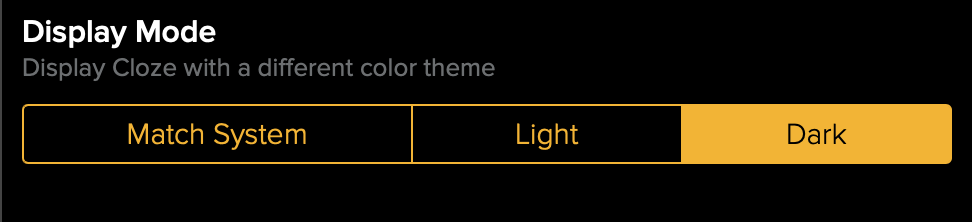How do I enable dark mode?
With Cloze, you can choose between a light mode and dark mode.
Dark mode provides a darker, higher-contrast color palette that can be easier on your eyes especially when ambient light is low. Dark mode is available on iOS, Android and on the web in a browser.
Cloze offers four different display modes that you can select. Click here to see the differences.

1.) Navigate to Cloze settings by tapping on More and selecting Settings.
Mobile:
- Tap on More in the lower right of your screen on mobile (iOS/Android).
- Select Settings.
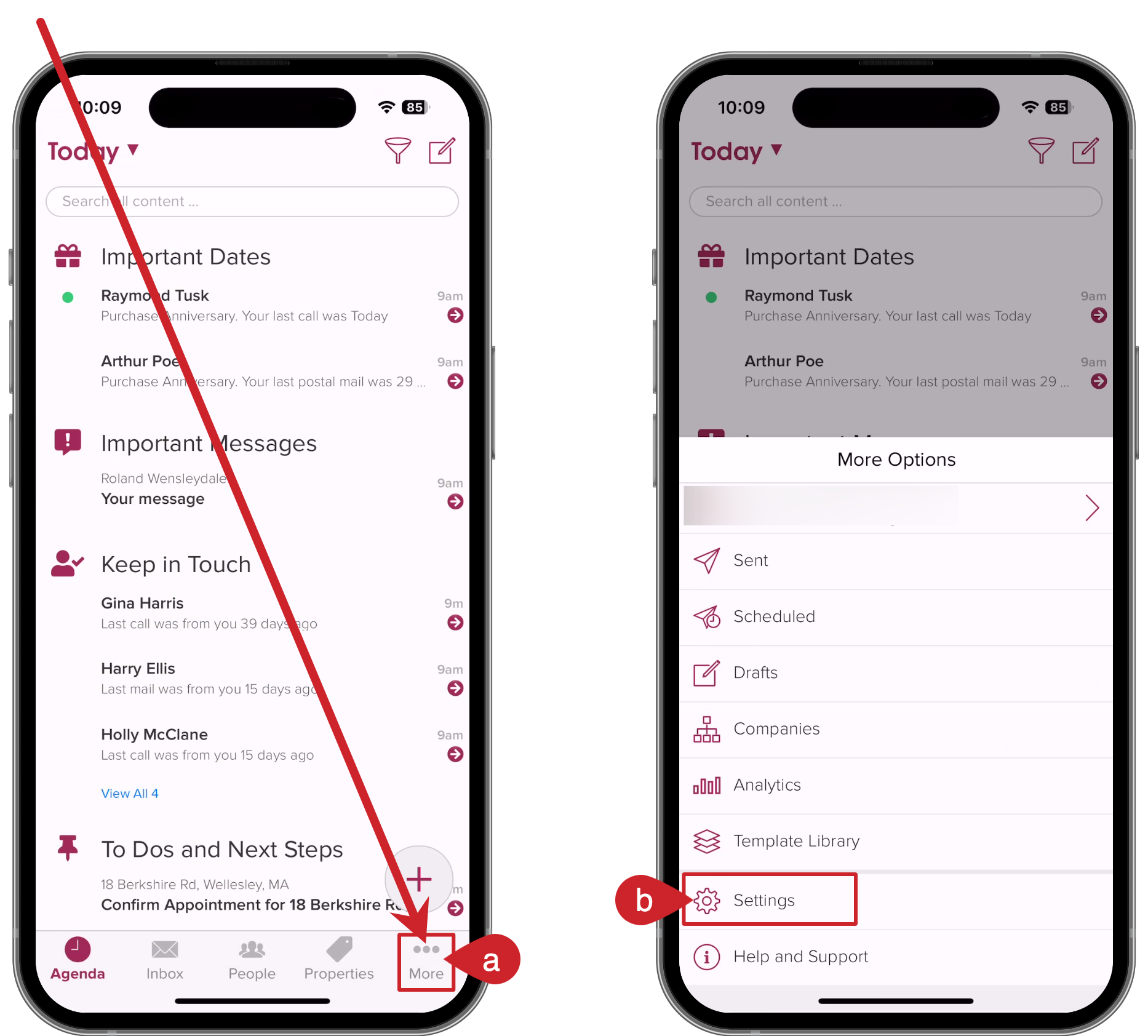
On your computer:
- Tap on More in the lower left on your computer (cloze.com).
- Select Settings.
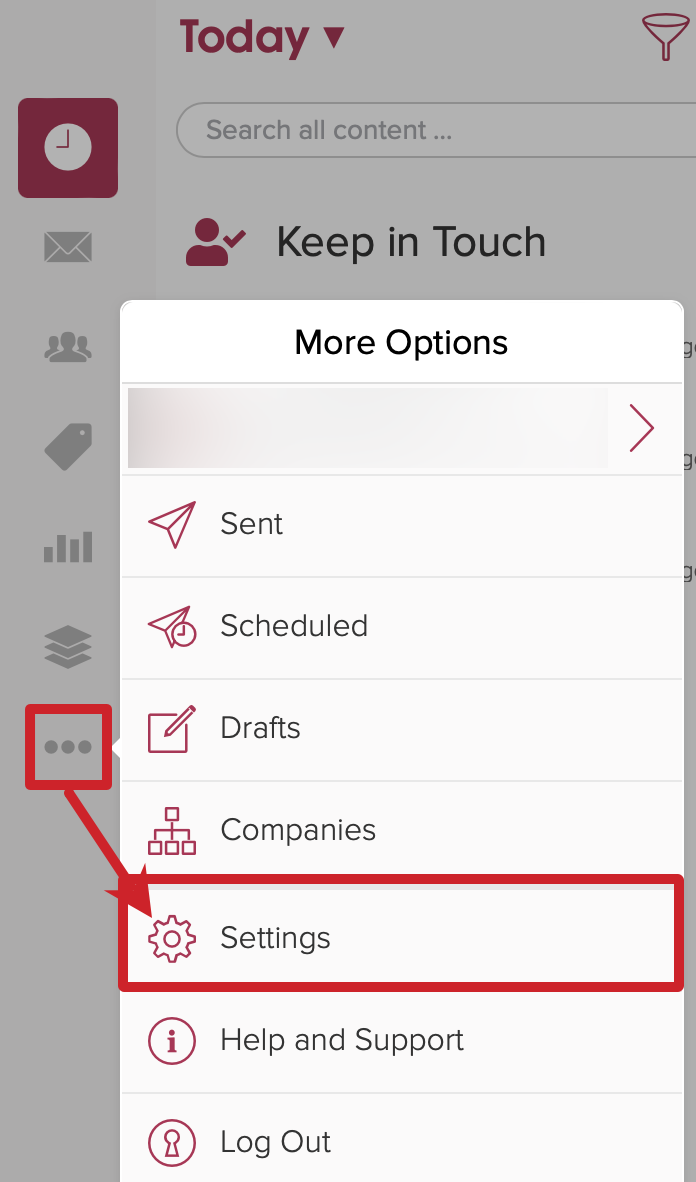
2.) Scroll down and tap on Display and Layout to expand the section.

3.) In the Display Mode section select "Dark".