What are App Links?
App Links are like shortcuts that you can add to link to the equivalent person or company in another system. If you tap on a link inside a Cloze person profile, company profile, or Project profile, you will go directly to the equivalent in another application.
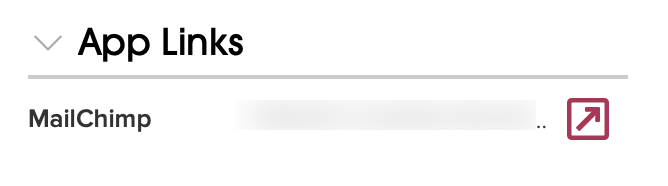
Another example for using App Links is if you want to connect your customer service software to Cloze. With an App Link you can go directly to the appropriate person in your customer service software.
When you create an App Link there are four pieces of information you will enter:
1.) App ID
An App ID tells Cloze where the contact information is coming from. It identifies the specific application or service (like another CRM or email system) that’s sending information to Cloze.
- The App ID should be a domain. The source should be in the format of a domain name and in all lower-case. Example:
salesforce.comorcloze.com - Once set, the App ID should not be changed. Changing it can cause serious issues in Cloze including (but not limited to) duplicate contacts.
2.) Unique ID
A Unique ID is the number or identifier used in the application you are linking to. This could be a record ID, user ID, or another unique number from that system.
- The Unique ID must be unique and should NOT be reused.
- If the same App ID and Unique ID are used on a Person, Company or Project, Cloze will merge them together.
Cloze pairs the App ID with the Unique ID from that system to help Cloze make sure contact is correctly matched.
Below is an example of the App ID and Unique ID:
When sending contacts from MailChimp to Cloze:
- App ID = mailchimp.com
- Unique ID = 48616032 (MailChimp's unique ID)
If the MailChimp ID for a contact sent from MailChimp to Cloze is "48616032" then the combination of the App ID of "mailchimp.com" and Unique ID of "48616032" will ensure we always merge any update to this MailChimp record with the correct person in Cloze.
3.) App Name
The App Name is the display name of an external application containing person information (such as MailChimp). This name will appear in the App Link section of Cloze.
- App Name = MailChimp
4.) App URL
When you click on this link you will be directed to a specific contact, company or Project in another system.
Below is an example that uses an App Link to connect a Cloze Person to a MailChimp Subscriber (person).
1.) Tap on any contact photo and the contact profile will open. Then tap on Edit.

2.) Tap on About and then scroll down to App Links. Tap on the plus (+) sign to create an App Link.

3.) Add the required App Link information and then tap on Add:
- App ID of web service to which you are linking
- Unique ID for this person
- App Name - Name of the web service
- App URL - Direct URL to the person in the service to which you are linking

4.) Tap on Save.


