How do I setup Carddav?
You can sync your Cloze contacts to your phone, tablet or desktop so you can use them from any app. Cloze publishes contacts using CardDav so you never have to worry about conflicts or data getting overwritten by other apps.
To sync your Cloze contacts using CardDav please follow these instructions.
1.) First you are going to create an API Key in Cloze for use with CardDav.
Open Cloze and then tap on More (...) in the lower right of your screen on cloze.com or in the lower right of your screen on iOS/Android.

2.) Tap on Settings

3.) Scroll down to the Cloze Pro section and Tap on API Key to expand the section and tap on the Add button.
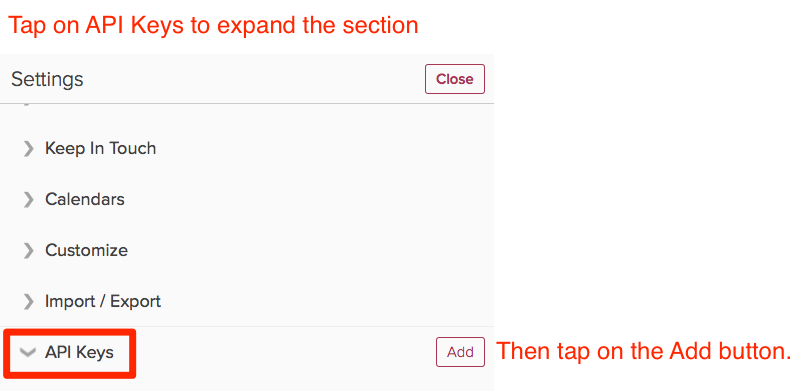
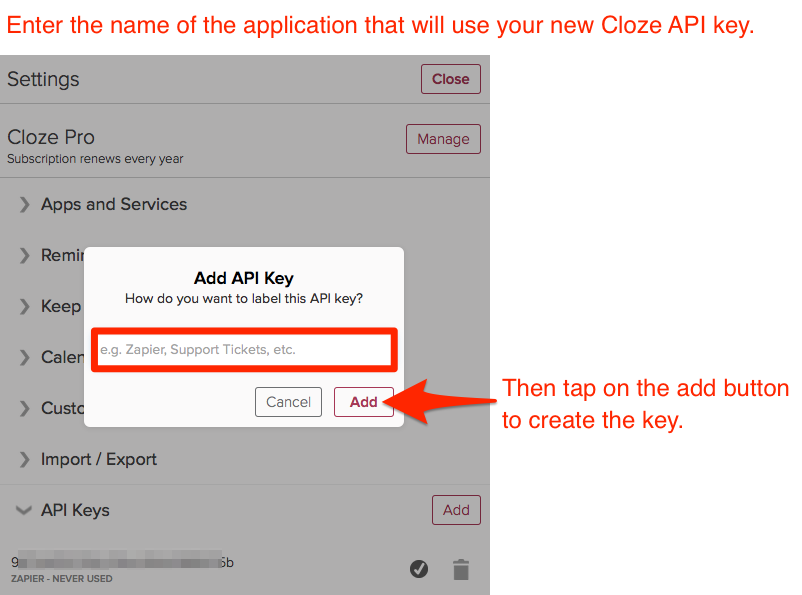
5.) Copy the API Key you just created. You will use this as your password in the next step.

6.) Now go the app or service that you would like to connect to Cloze via CardDav and enter the Cloze Server Name, Username and Password (Cloze API Key) and tap on Next.
Server name: contacts.cloze.com
Username: your Cloze username (the email address you use to log into Cloze)
Password: paste in the Cloze API key you just created
7.) Return to Cloze and go back to More > Settings > Scroll down and tap on Contact Sync to expand the section.
Under "Sync Cloze Contacts to Other Apps" toggle on the Relationship Types (Customer, Partners, Suppliers, Friends, Family etc..) and Cloze Lists you wish to sync with your device.

Your Cloze Contacts are now available on your device.
