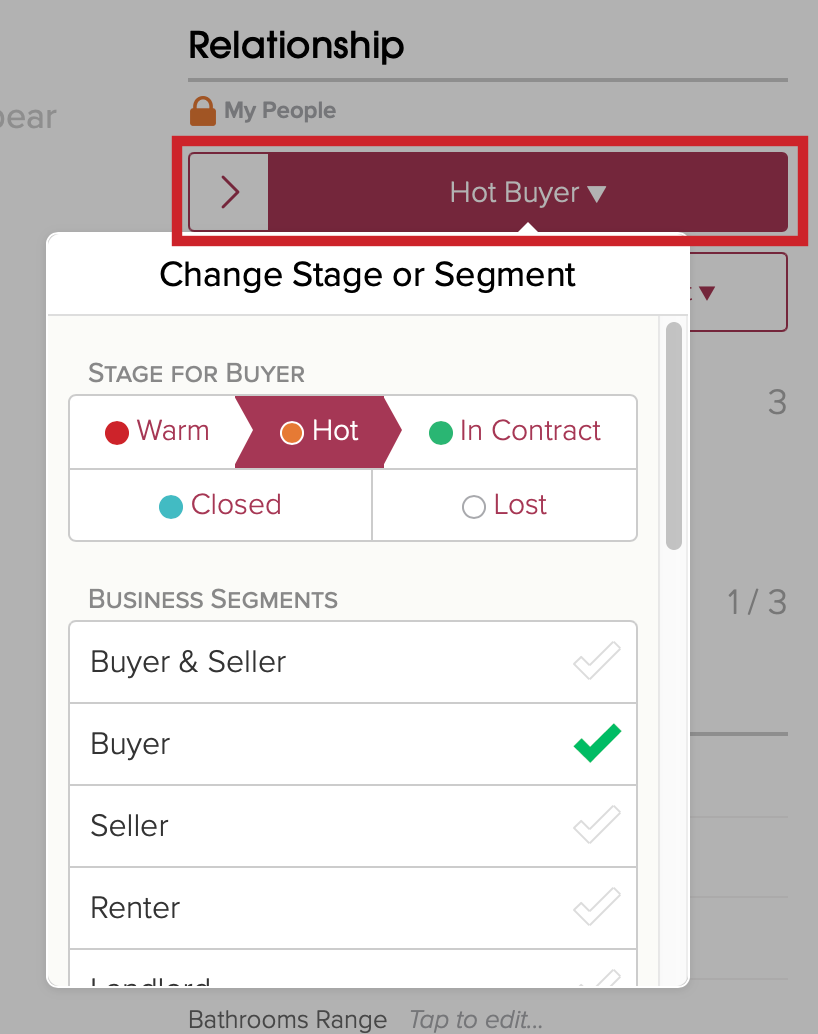How do I Collapse the Stage and Segment Display?
Note: This feature is currently in beta. Enable it by following the instructions below.
You now have the ability to simplify the relationship section for contacts, companies, and properties (or projects or deals). Enabling this will collapse the section, showing you the stage and segment together.

1.) On your computer:
While this feature is in beta, navigate to settings on your computer.
- Tap on More in the lower left on your computer (cloze.com).
- Select Settings.
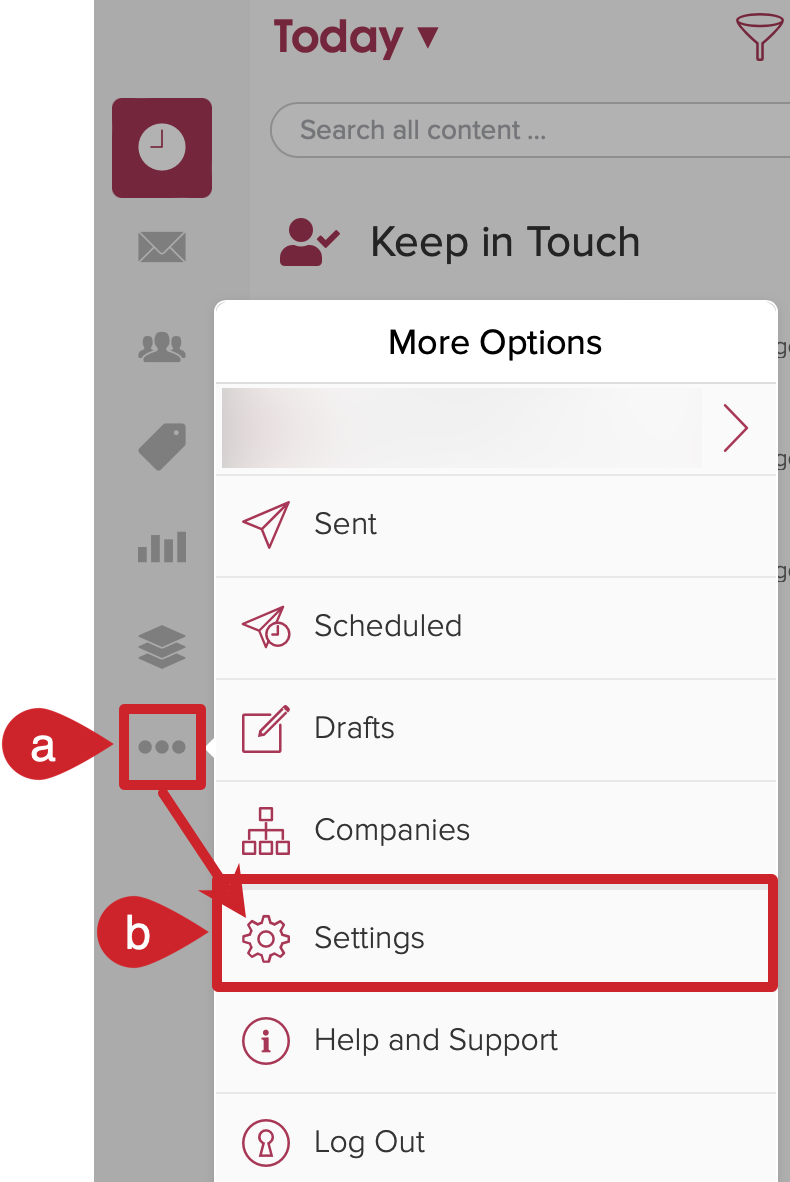
2.) Scroll down and tap on Display and Layout to expand the section.

3.) Scroll down to the App Betas section and toggle on Simplified Segment Selector.
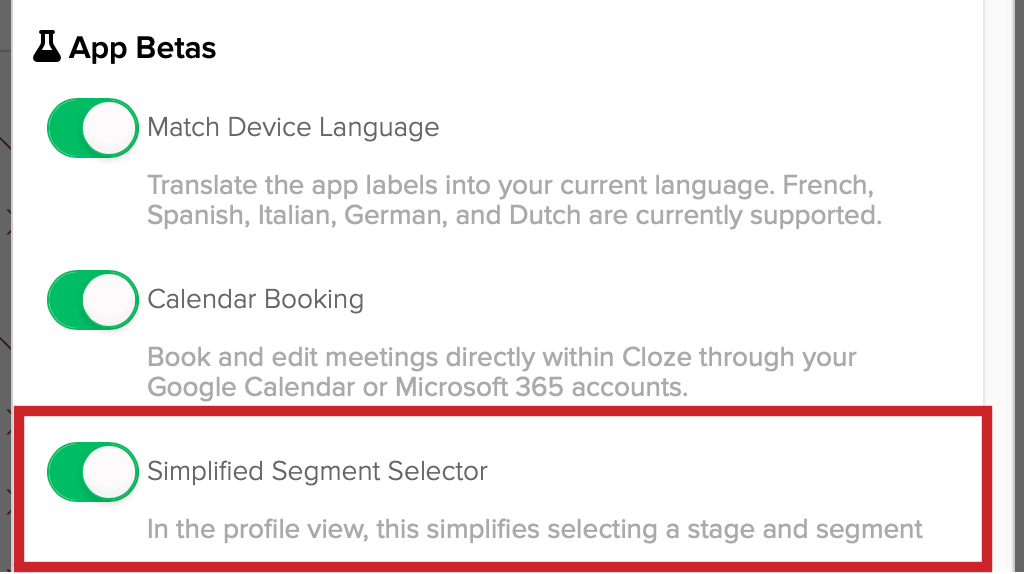
To change a Stage or Segment, tap on the Stage / Segment name and then update either or both.