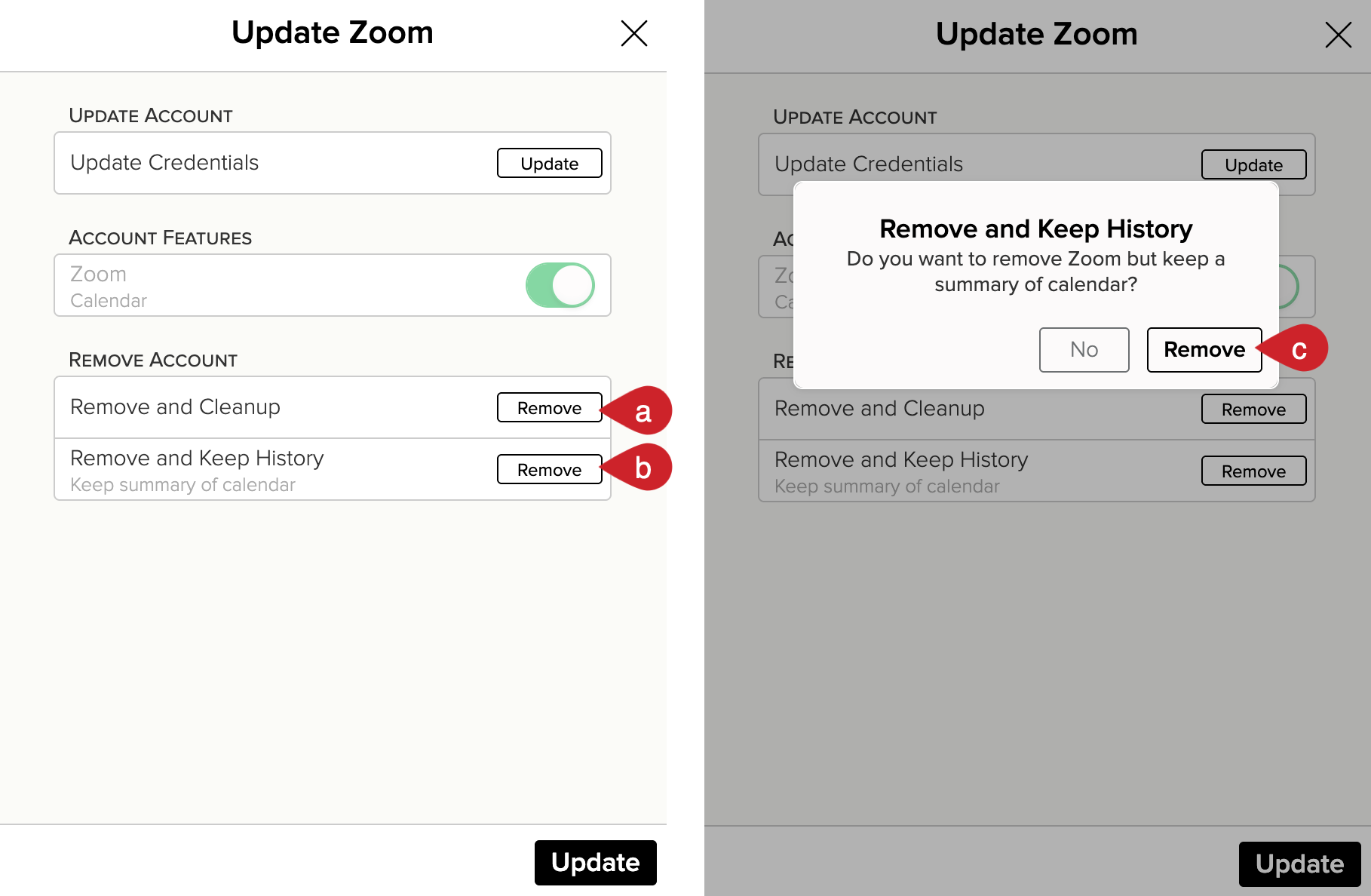How do I disconnect Zoom from Cloze?
If you have connected your Zoom account to Cloze and would like to disconnect it, please follow the instructions below.
1.) Navigate to Cloze settings by tapping on More and selecting Settings.
Mobile:
- Tap on More in the lower right of your screen on mobile (iOS/Android).
- Select Settings.
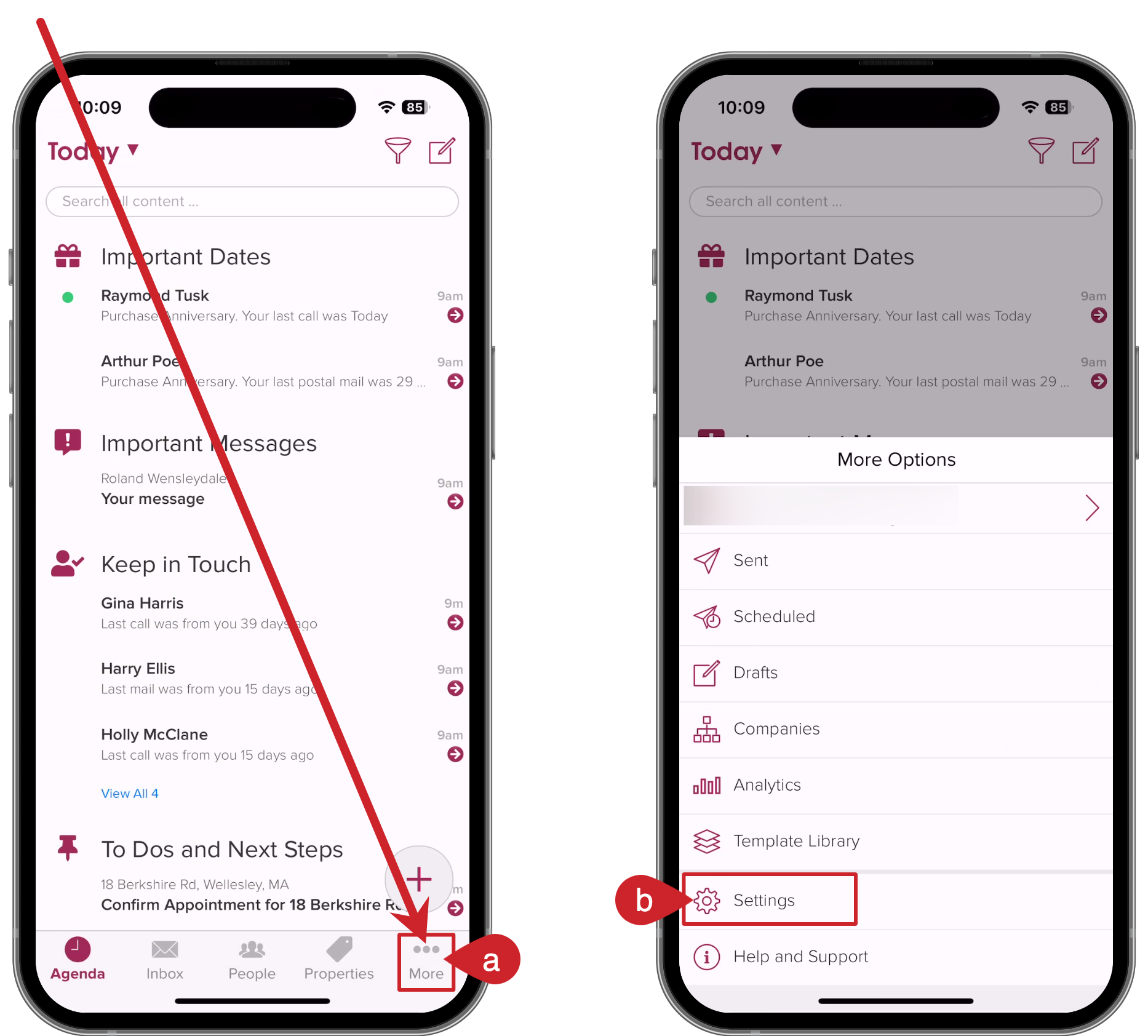
On your computer:
- Tap on More in the lower left on your computer (cloze.com).
- Select Settings.
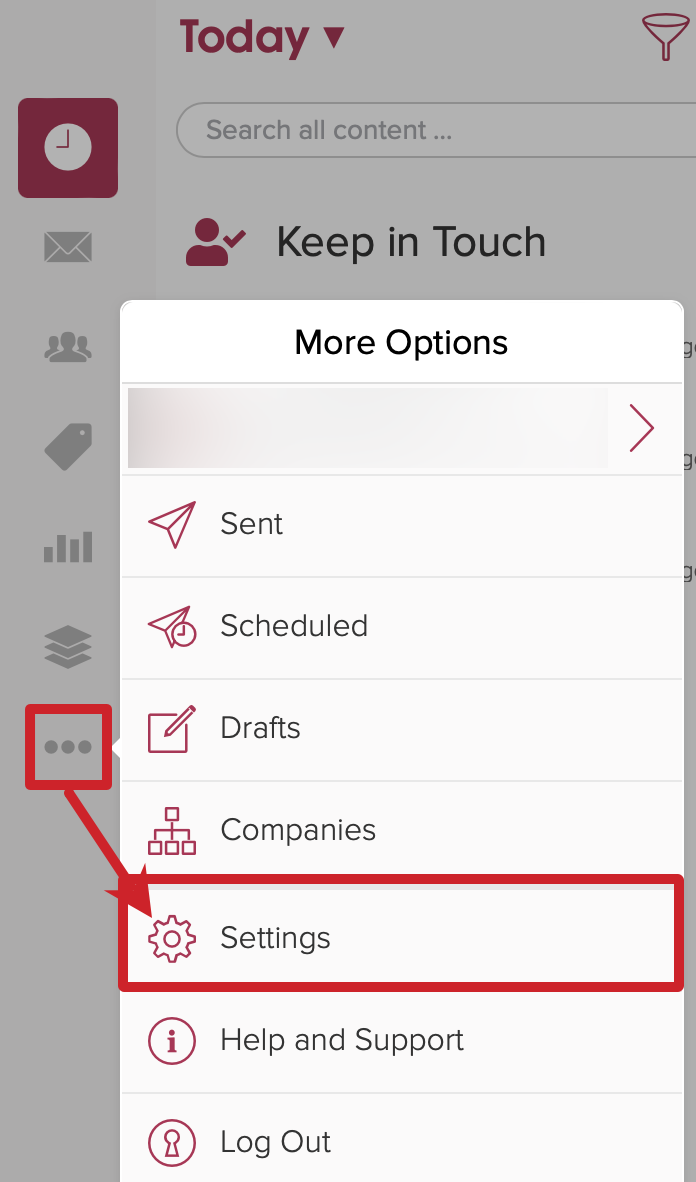
2.) Scroll down and tap on Connected Accounts to expand the section.

3.) Tap on the gear icon next to Zoom.
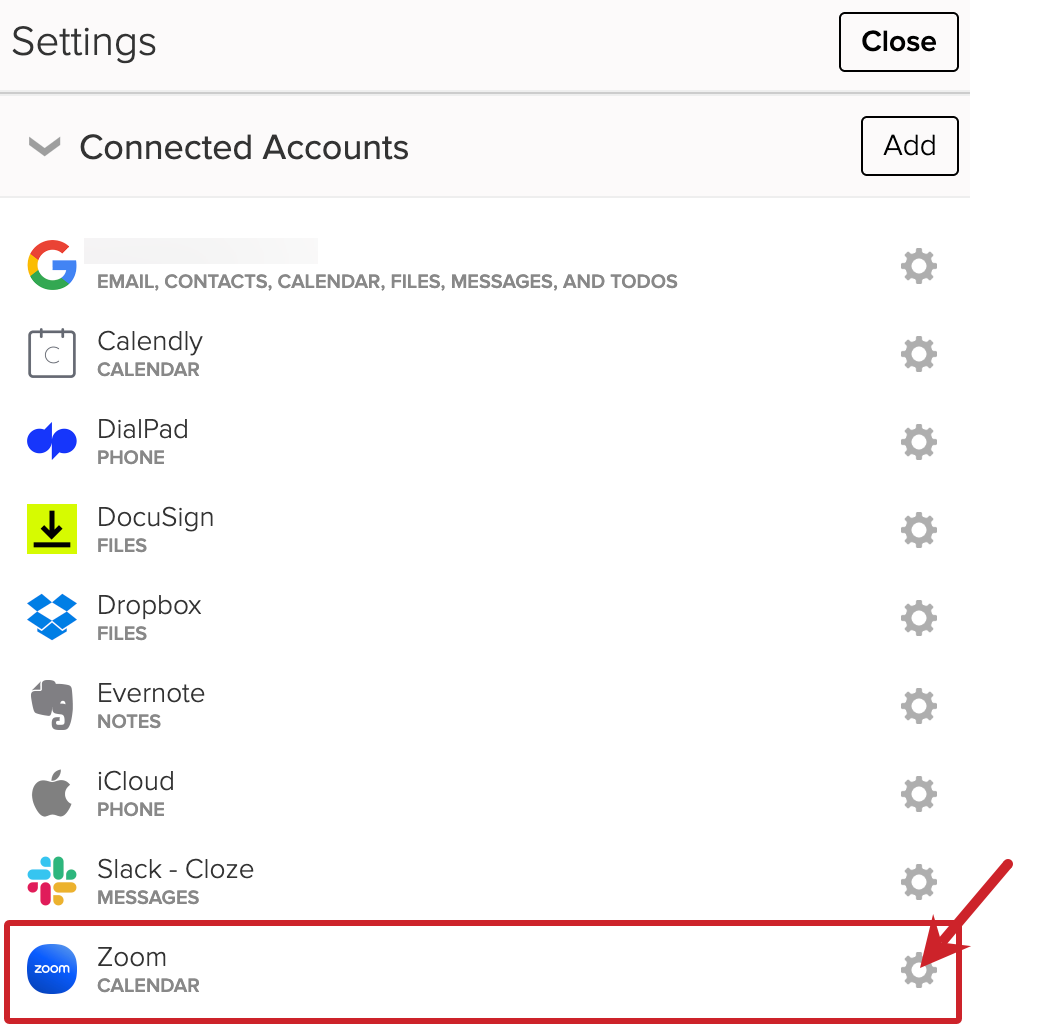
4.) Remove Zoom.
- Remove and Cleanup - This option removes all history associated with the Zoom connection.
- Remove and Keep History - This option keeps the history associated with the Zoom connection.
- Tap on the Remove button to confirm and remove the Zoom connection from Cloze