How do I connect Canva Enterprise to Cloze?
Note: The Canva Enterprise integration is available to customers on the Cloze Enterprise plan.
1.) Navigate to Cloze settings by tapping on More and selecting Settings.
Mobile:
- Tap on More in the lower right of your screen on mobile (iOS/Android).
- Select Settings.
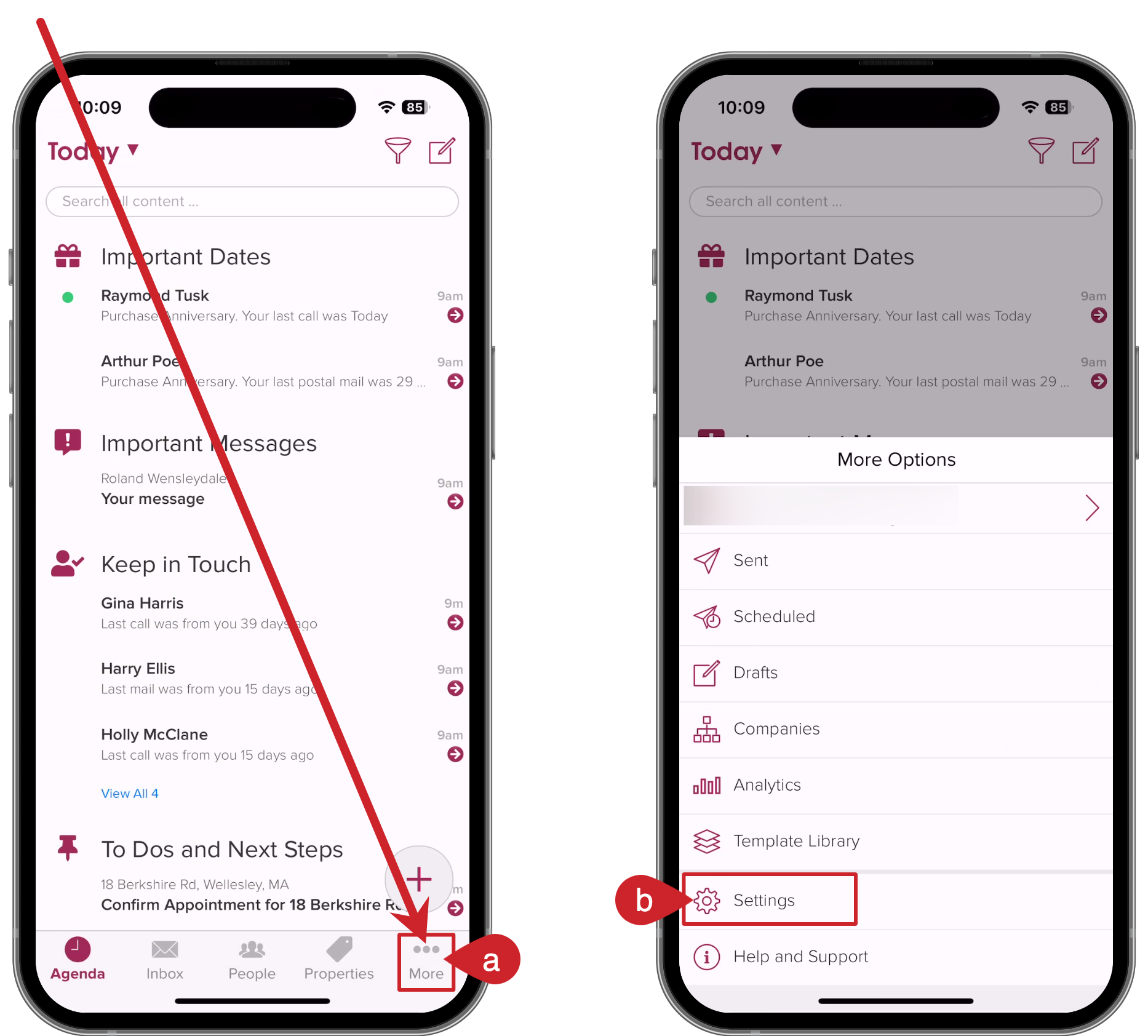
On your computer:
- Tap on More in the lower left on your computer (cloze.com).
- Select Settings.
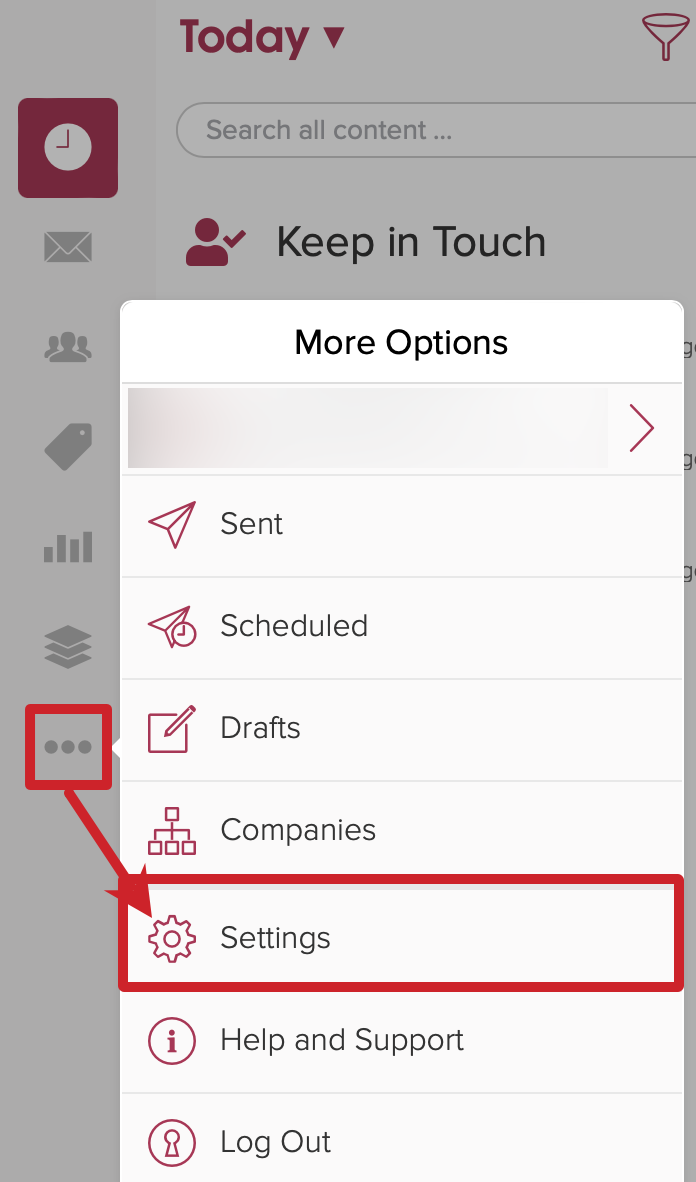
2.) Scroll down and tap on Connected Accounts to expand the section.

3.) Tap on the Add button and select Marketing Automation.
- Tap on the Add button.
- Select Marketing Automation.

4.) Select Canva Enterprise.

5.) Confirm you are connecting the correct Canva account and tap on the Allow button.
- Confirm you are connecting the correct Canva account to Cloze. (Tap on switch account if you need to change.)
- Tap on the Allow button.

