How do I add my LinkedIn contacts to Cloze?
Using Cloze on the web (cloze.com) you can add your LinkedIn connections from your desktop computer. For Cloze Pro users, you can manually export your contacts out of LinkedIn and then import them into Cloze.
This option is now more limited because of changes made by LinkedIn in November 2018. LinkedIn has decided to remove emails from their export file for privacy reasons.
If you have other contacts you wish to import into Cloze please follow these instructions to prepare your file.
For any LinkedIn contacts that do have an email address:
1.) Export your LinkedIn Connections here: https://www.linkedin.com/people/export-settings
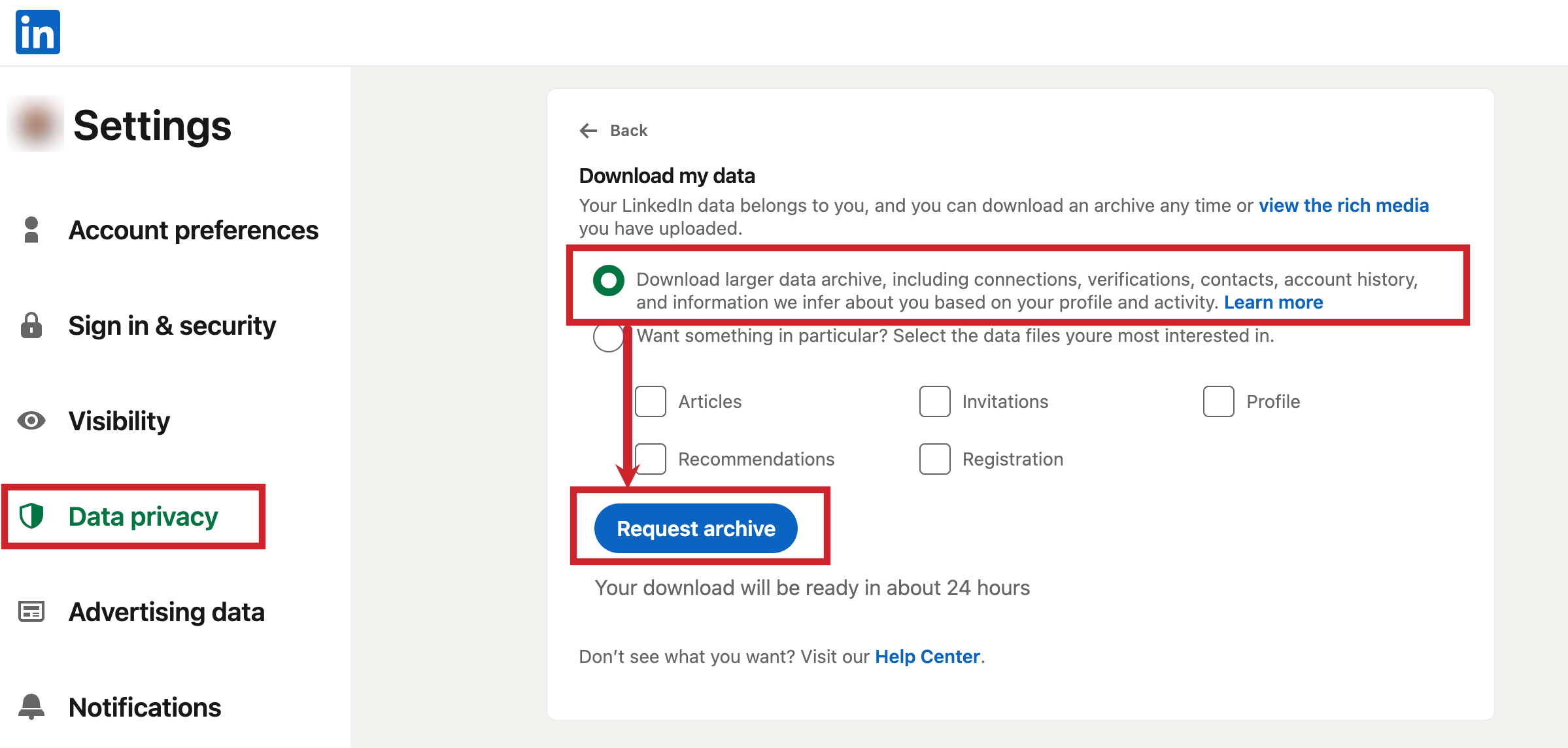
2.) Tap on More (...) in the lower left of your screen on cloze.com and then tap on Settings.
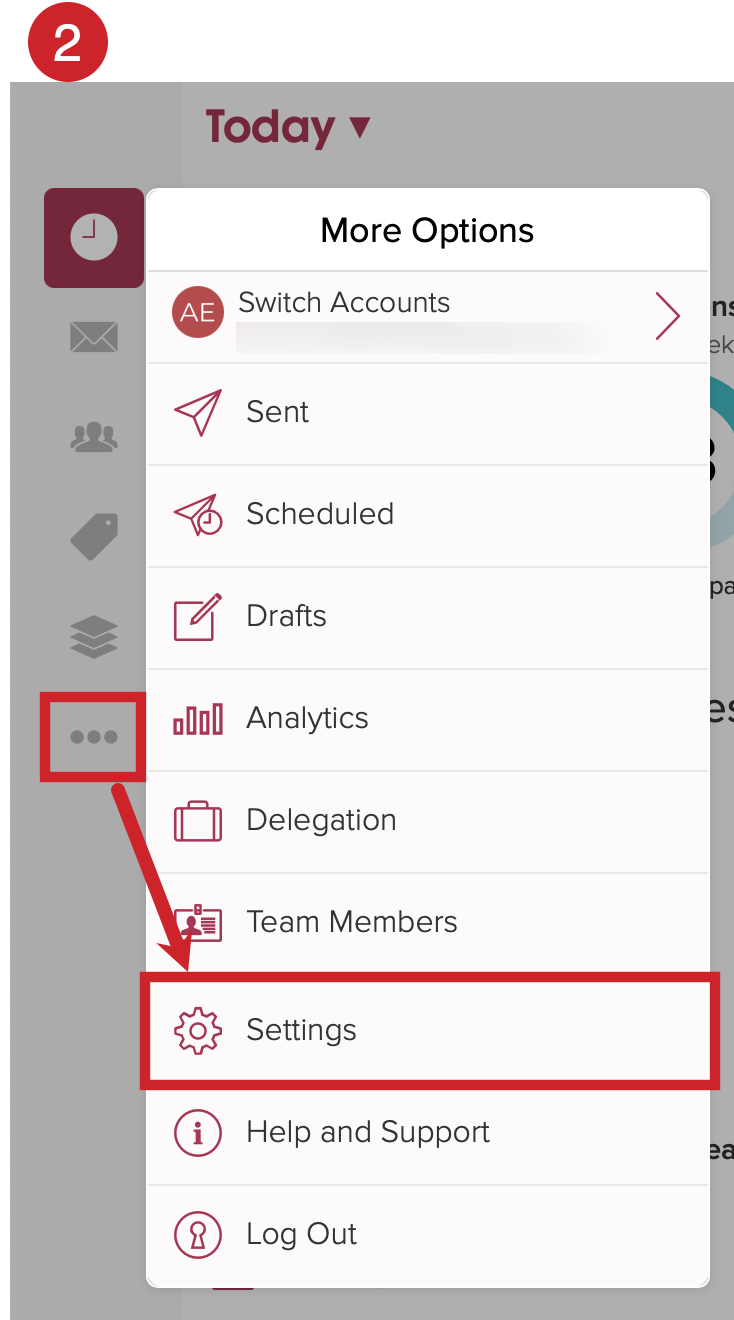
3.) Scroll down to the "Import / Export section" and tap on "Import".
Click on the Add Files button and upload your LinkedIn file.

4.) Upload the file from LinkedIn. Once uploaded you can Edit how the columns in your spreadsheet are mapped to fields in Cloze (a) or you can tap on Import (b).

Tapping on "Import" will allow you to do a Dry run of your import (it will validate the data) or you can Import (this will validate and import the data into Cloze).

If you'd like help with your import, please email the file to us at support@cloze.com and we can import the file for you.
