How do I prepare my CSV contacts file before I upload it into Cloze?
Once you have prepared your file, please email the file to us at support@cloze.com and we can import the file for you.
Importing Formats
- Excel - The first tab/worksheet will be used for import. All other tabs/worksheets will not be imported. If you have multiple tabs/worksheets, please save each one as its own import file.
- CSV - For best results, save your file in UTF-8 format. You can import contacts from a CSV in Microsoft Outlook’s export format without extra mapping. If your file comes from another system, review each column header first to ensure it matches the equivalent field name in Cloze.
Importing Tips
- We recommend exporting a template out of your Cloze account to help guide you. This template will be customized to your account and include any Custom Fields you have added to Cloze.
- The first row of your spreadsheet must contain the column headers (e.g., First Name, Last Name, Company, Stage, Segment). Remove any extra rows above these labels.
- Review all column headers in your CSV or Excel file and update them as needed so they match the field names in Cloze.
- All upload records (each row) must contain at least:
- an email address or
- mobile phone number or
- a name and phone number
- a name and complete delivery postal address:
- street number and name or post office box number and secondary descriptor and number (e.g., suite or apartment number, floor) if needed
- city and state
- postal code
- country
- How to add tags to contacts you import
Mapping
A mapping connects the columns in your spreadsheet to the matching fields in Cloze.
When you import, Cloze uses the headers from your file to match standard fields like First Name, Last Name, Email, and Phone. A new mapping is created each time you import a file.
- Header Row - The first row in your spreadsheet contains the column names. These tell Cloze what type of data is in each column.
- For example, if the header is Last Name, the rows below contain each contact’s last name.
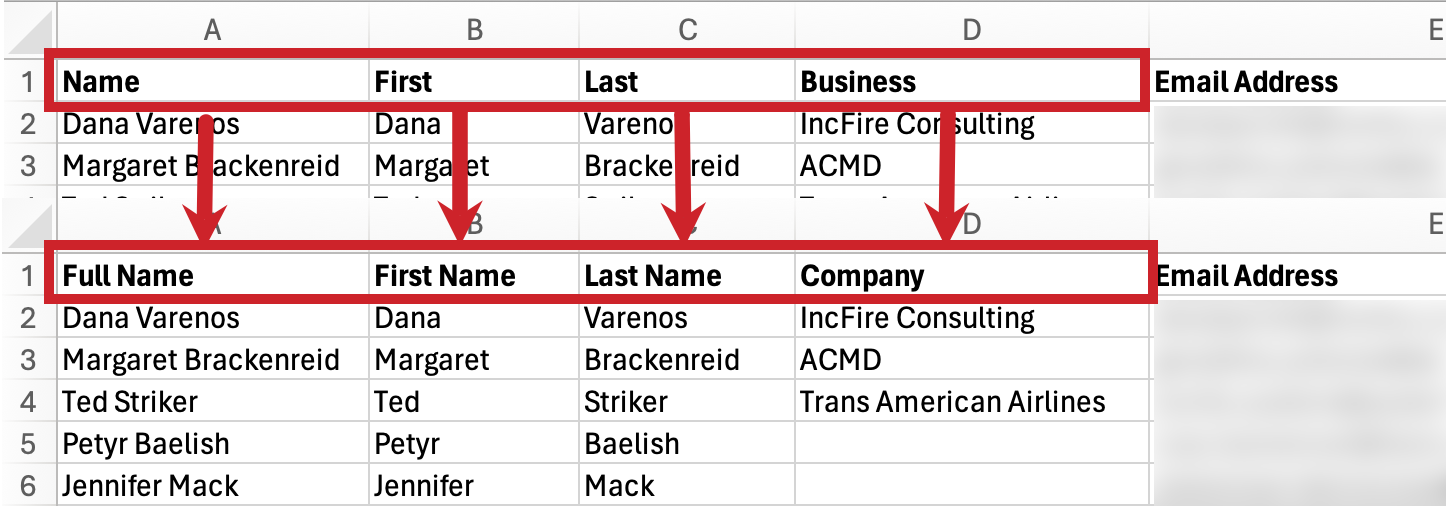
- Rows - Each row holds one record (like a contact with their phone number, email, and other details). A single row can map to one or more records in Cloze. After analysis, you’ll see what records will be created.
- Columns - Each column represents a specific field (like phone number or email) for all rows below it. During import, columns are matched to Cloze fields. You can review Cloze’s mapping and adjust it if needed.
You can reassign fields if you don’t want to use Cloze’s suggested mapping. Cloze includes default mappings to make importing from other systems easier. If you save a mapping, Cloze will remember your field choices to speed up future imports from the same source.
Formatting Example:
- Each column/cell should have a unique value. If you have multiple people in a household, their names and information should be separated. For example, if you have a husband and wife, you can separate them by adding "Spouse First Name" and "Spouse Last Name" columns.
Only one phone number per column.

Columns A & B contain two values 
Columns should have one value - if there is a spouse, create columns for their information Address values should be separated - Street, City, State, Postal Code, Country

Each part of the address has its own column
Below is a complete list of Column Headers available for your import Excel or CSV file. Not all are required but are included to provide flexibility.
Stage
- Lead (or Warm)
- Potential (or Hot)
- Active (or In Contract)
- Inactive (or Past or Closed)
- Lost
Segment
- This sets who the person is to you (e.g., a buyer, seller, customer, coworker, or any number of customizable Segments). Read about Segments here.
Next Step
- Next Steps are customizable and should exactly match what you have created in Settings. Please read more about creating Next Steps here.
Custom Fields
- Custom Fields are available in all stages within a single segment. They help you further classify your People, Companies, and Projects (or Deals)—for example, by Type, Role, Department, or Lead Source, plus any other fields you create.
- Here are step-by-step instructions on how to include Custom Fields in your import file.
Tags
- Tags help you organize People, Projects, Deals, and Companies. They’re useful for grouping contacts by shared traits or characteristics, making it easier to find and manage them.
- Importing Multiple Tags - When importing tags, separate each one with a comma. Replace extra characters or spaces with a dash. Characters like periods, slashes, or ampersands will be turned into spaces, which can create two separate keywords.
- Please read more about creating and searching with tags here.
Advanced Information for Import Files
Column Headers
Each item below is a column header label that can be used to map your information when imported into Cloze.
- first name
- last name
- name
- suffix
- birthday
- gender
- title
- job title
- department headline
- location
- location country
- company
- notes
- web page
- web page 2 web page 3
- Assigned To (use this to assign contacts to specific team members)
- business address 1
- business address 2
- business street business pobox
- business suite
- business city
- business state
- business zip
- business zipcode
- business postal code
- business country
- business Latitude
- business Longitude
- home address 1
- home address 2 home street
- home pobox
- home suite
- home city
- home state
- home zip
- home zipcode
- home postal code
- home country
- home Latitude
- home Longitude
- other address 1
- other address 2
- other street
- other pobox
- other suite
- other city
- other state
- other zip other zipcode
- other postal code
- other country
- other Latitude
- other Longitude
- address 1
- address 2
- street
- pobox
- suite
- city
- state
- zip
- zipcode
- postal code
- country
- email address
- e-mail address
- e-mail 1 address
- e-mail 2 address
- e-mail 3 address e-mail 4 address
- e-mail 5 address
- e-mail 6 address e-mail 7 address
- e-mail 8 address
- e-mail 9 address
- e-mail 10 address
- home email
- home email 2
- home email 3
- business email
- business email 2
- business email 3
- business fax business phone
- business phone 2
- company main phone
- mobile
- mobile phone
- mobile phone 2
- home fax
- other fax
- home phone
- home phone 2
- phone
- other phone
- other phone 2
- pager
- primary phone
- tty/tdd phone
- telex
- callback
- car phone



