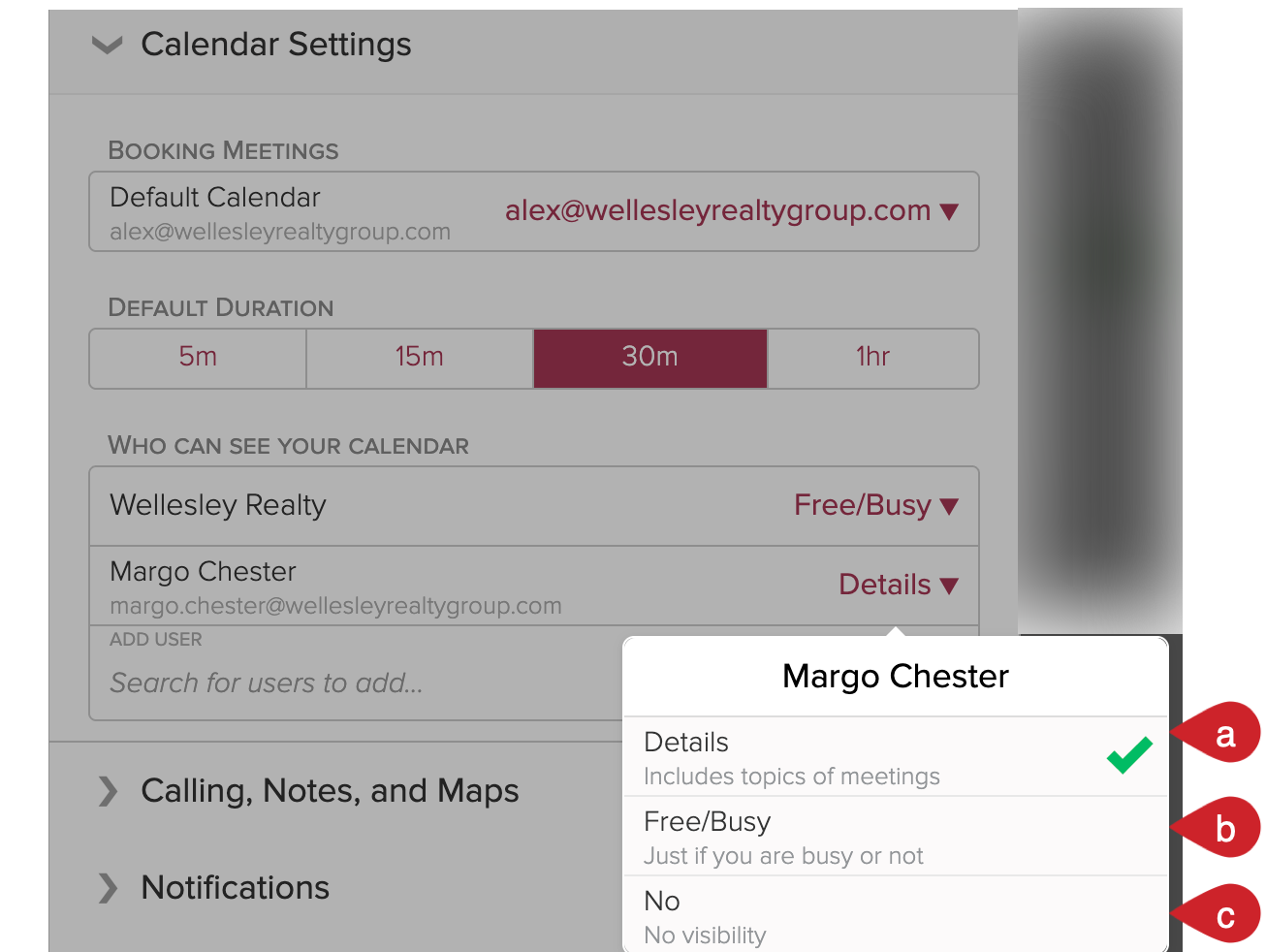How do I adjust my calendar settings?
Note: This feature is currently in beta and requires you to enable the Book Meeting feature in settings. While this feature is in beta, navigate to settings on your computer.
You can set your default calendar, default meeting duration, and calendar visibility in Cloze calendar settings.
1.) Navigate to Cloze settings by tapping on More and selecting Settings.
Mobile:
- Tap on More in the lower right of your screen on mobile (iOS/Android).
- Select Settings.
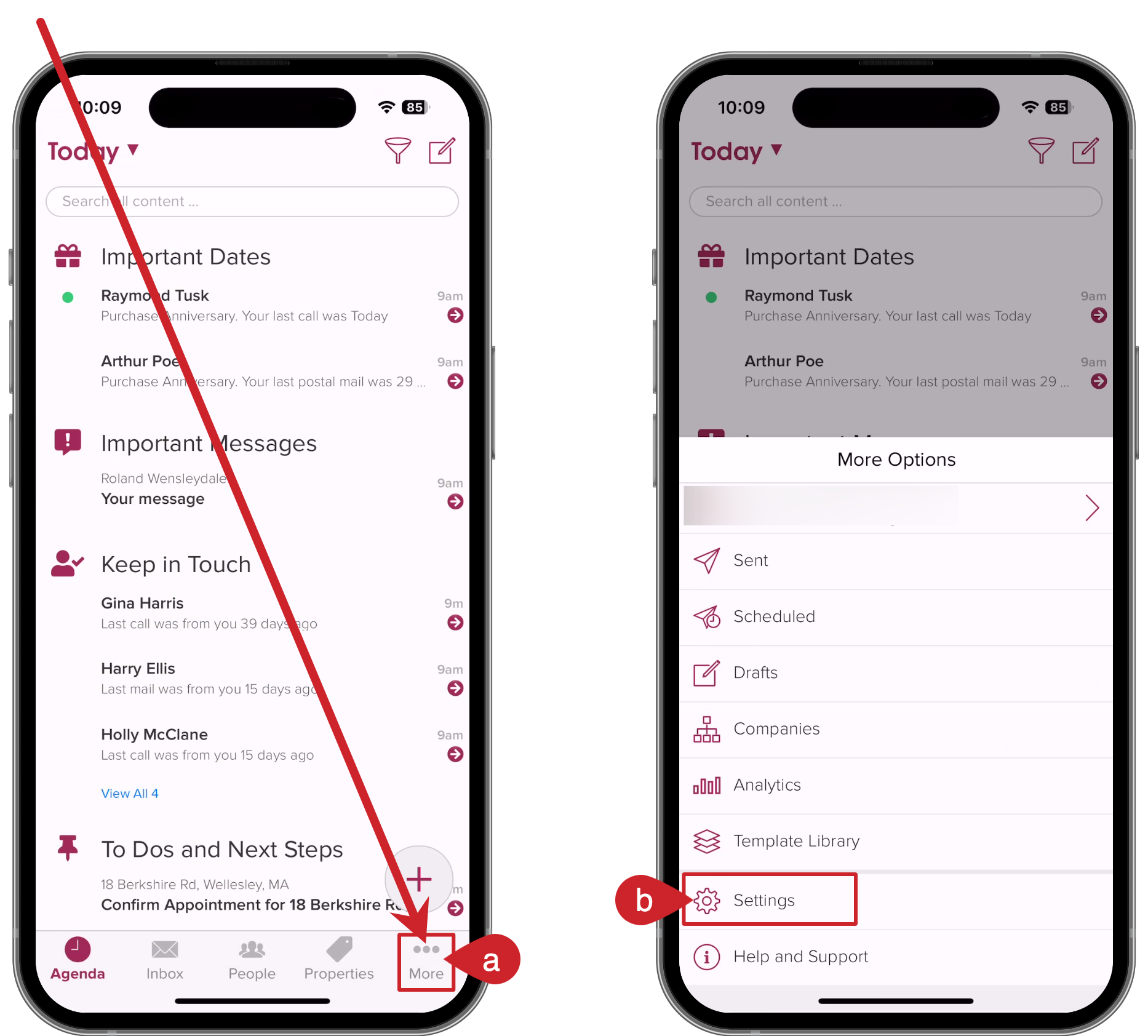
On your computer:
- Tap on More in the lower left on your computer (cloze.com).
- Select Settings.
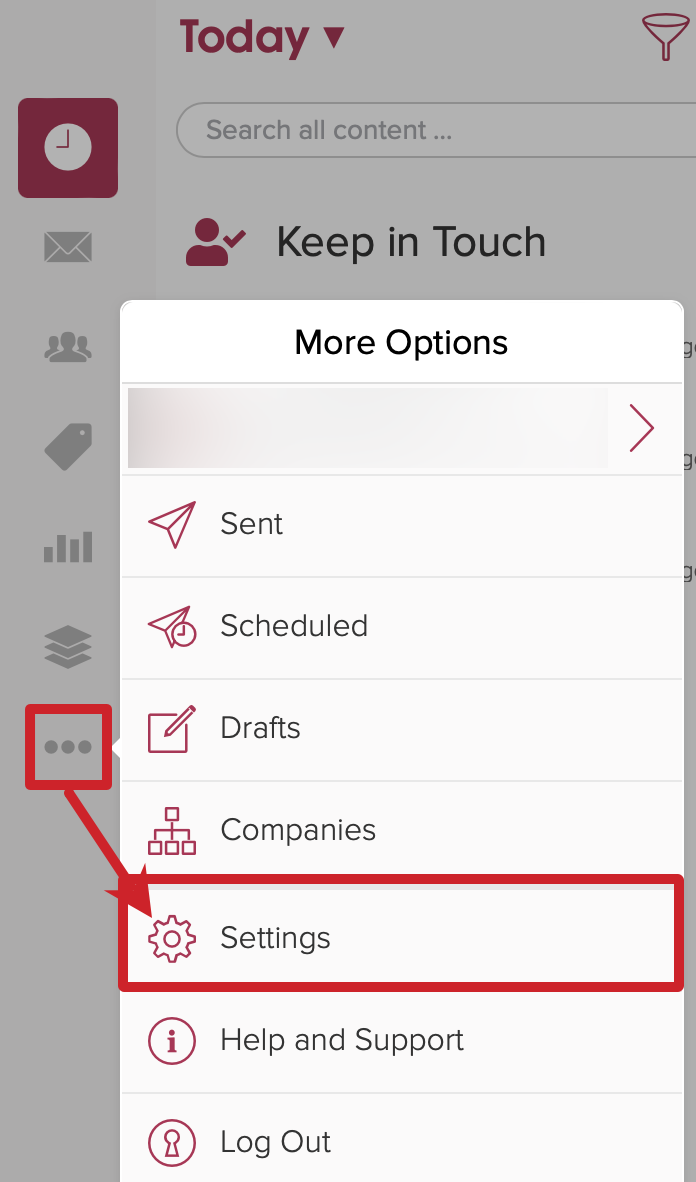
2.) Tap on Calendar Settings to expand the section.
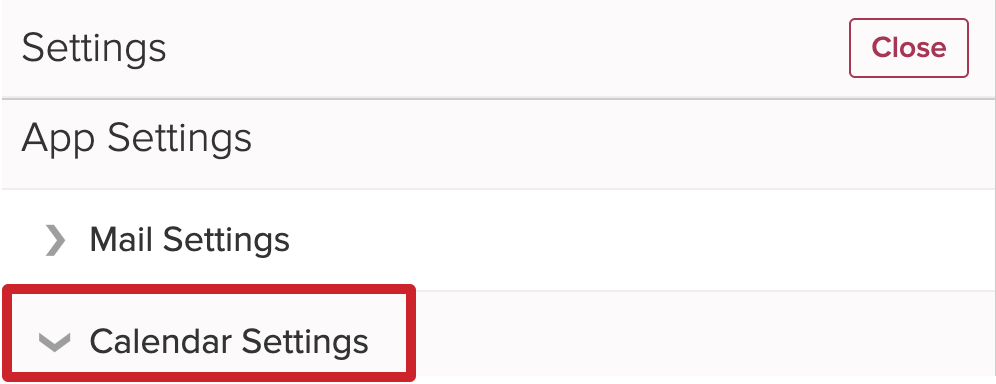
3.) Adjust your calendar defaults as needed.
In this section, you can set your default calendar, default meeting duration, and calendar visibility.
Set your default calendar
Cloze will use the calendar you select each time you book a meeting.
- Tap on the Default Calendar menu.
- Select a specific calendar and Cloze will use this calendar each time you book a meeting.
- Or select "Last Used" and Cloze will use the last calendar you have selected.
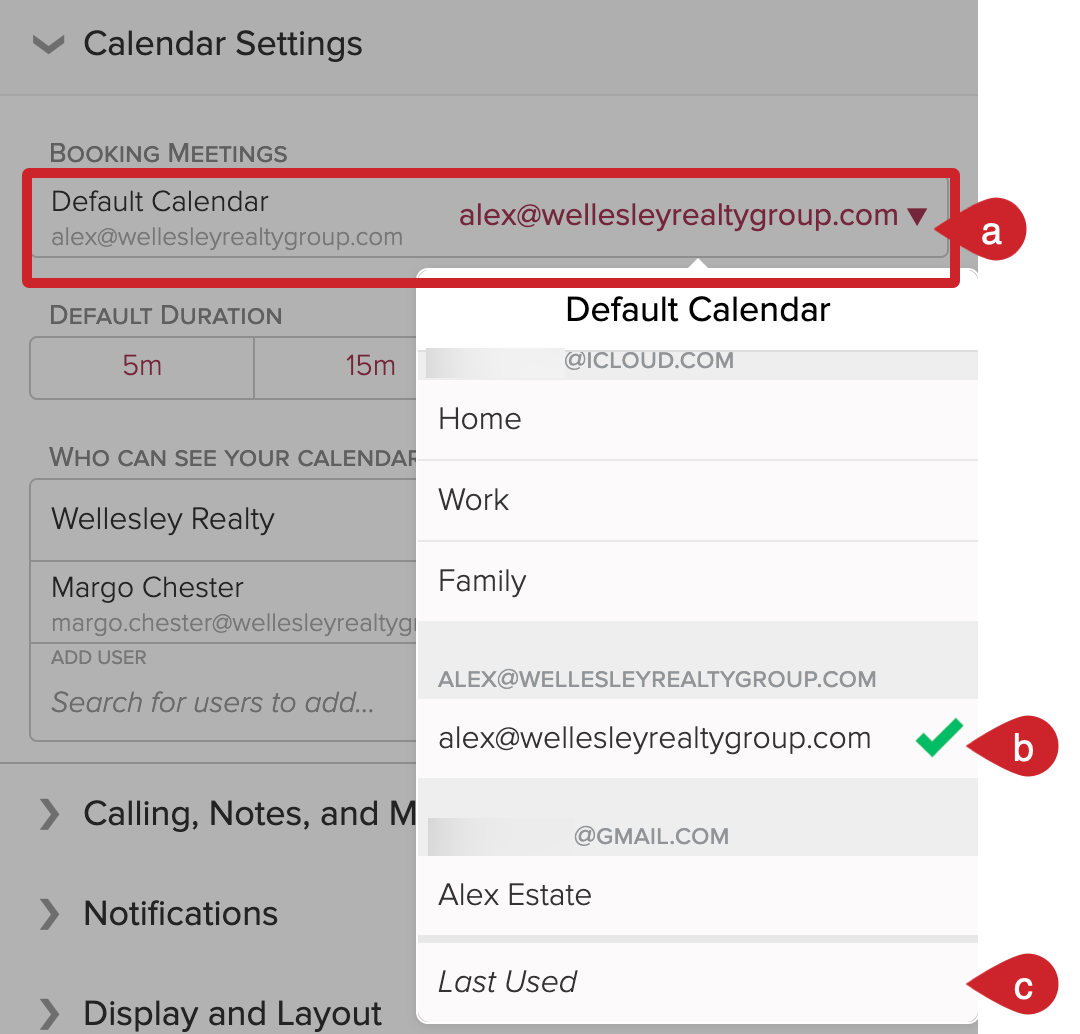
Set your default meeting duration
5 minutes, 15 minutes, 30 minutes, or 1 hour.
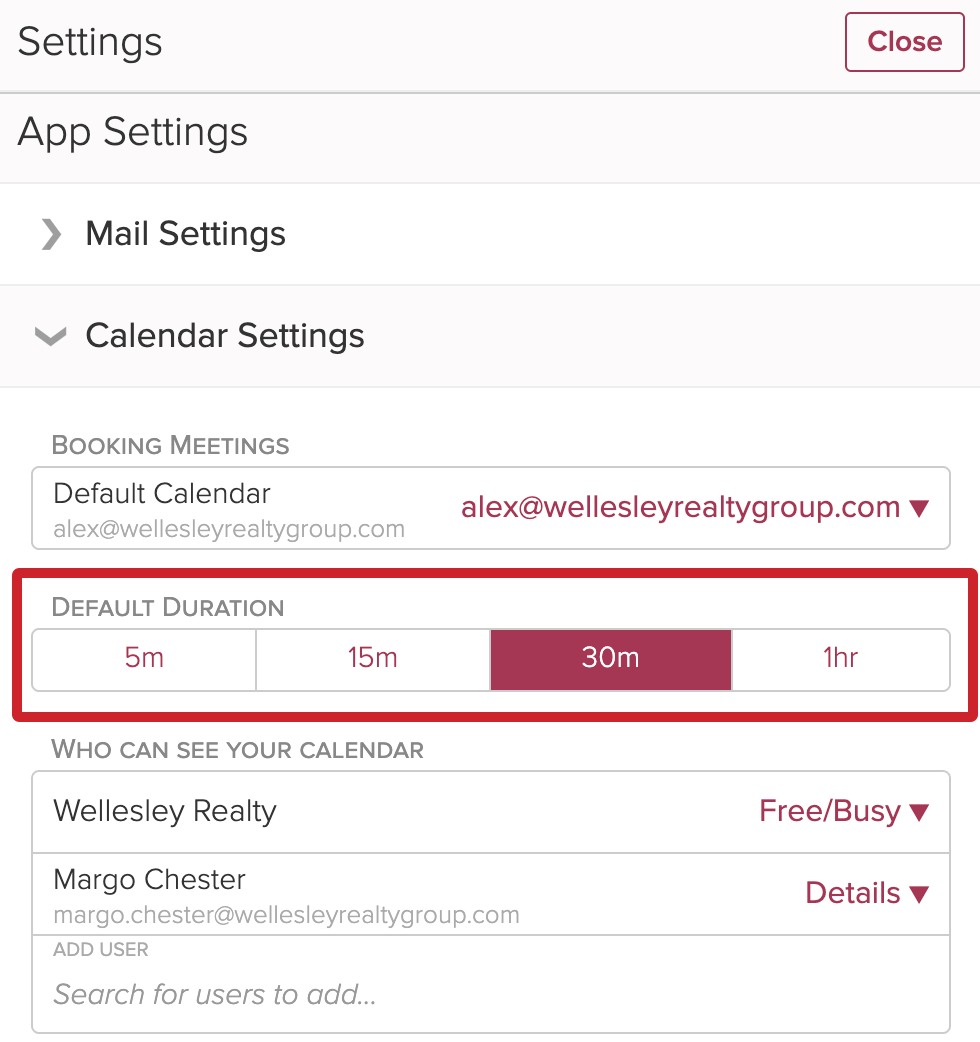
Set who can see your calendar [optional]
Optionally, you can allow your team or specific members of your team to see your calendar when booking meetings.
- Team - If you are using Cloze as a team, allow your team to see your calendar when booking meetings (set free/busy only or details).
- Who has visibility already - See the specific people who have visibility into your calendar.
- Invite new people - people to see your calendar when booking meetings.

You can set the type of visibility for your team or specific people:
- Details - They can see the topics of your meetings when booking meetings.
- Free/Busy - They can only see if you are free or busy when booking meetings.
- No visibility - this removes access for anyone you have previously added.