How do I book a calendar meeting with Cloze?
Note: This feature is currently in beta. Enable it by following the instructions below.
Schedule Meetings Inside Cloze
Now you can book meetings directly from Cloze using your connected Google or Microsoft 365 (Outlook) calendar. Whether you're setting up a showing, a listing appointment, or a quick client call, it’s all streamlined—no need to jump between apps.
This new scheduling feature helps you save time, stay organized, and keep every meeting tied to the deals and people that matter most.
Here’s what you can do:
- Invite team members or clients to the meeting
- Instantly see your availability while booking
- Tag the meeting as a Showing, Listing Presentation, or other Cloze activity measure
- Link the appointment to a specific property or contact
- Add a meeting location
- Drop in notes to prep or follow up
- Automatically include Zoom links if you use Zoom
To turn it on, go to your Cloze settings and enable the calendar booking feature (see below for instructions).
Enable the Calendar Booking beta
1.) Navigate to Cloze settings by tapping on More and selecting Settings.
While this feature is in beta, navigate to settings on your computer.
Mobile:
- Tap on More in the lower right of your screen on mobile (iOS/Android).
- Select Settings.
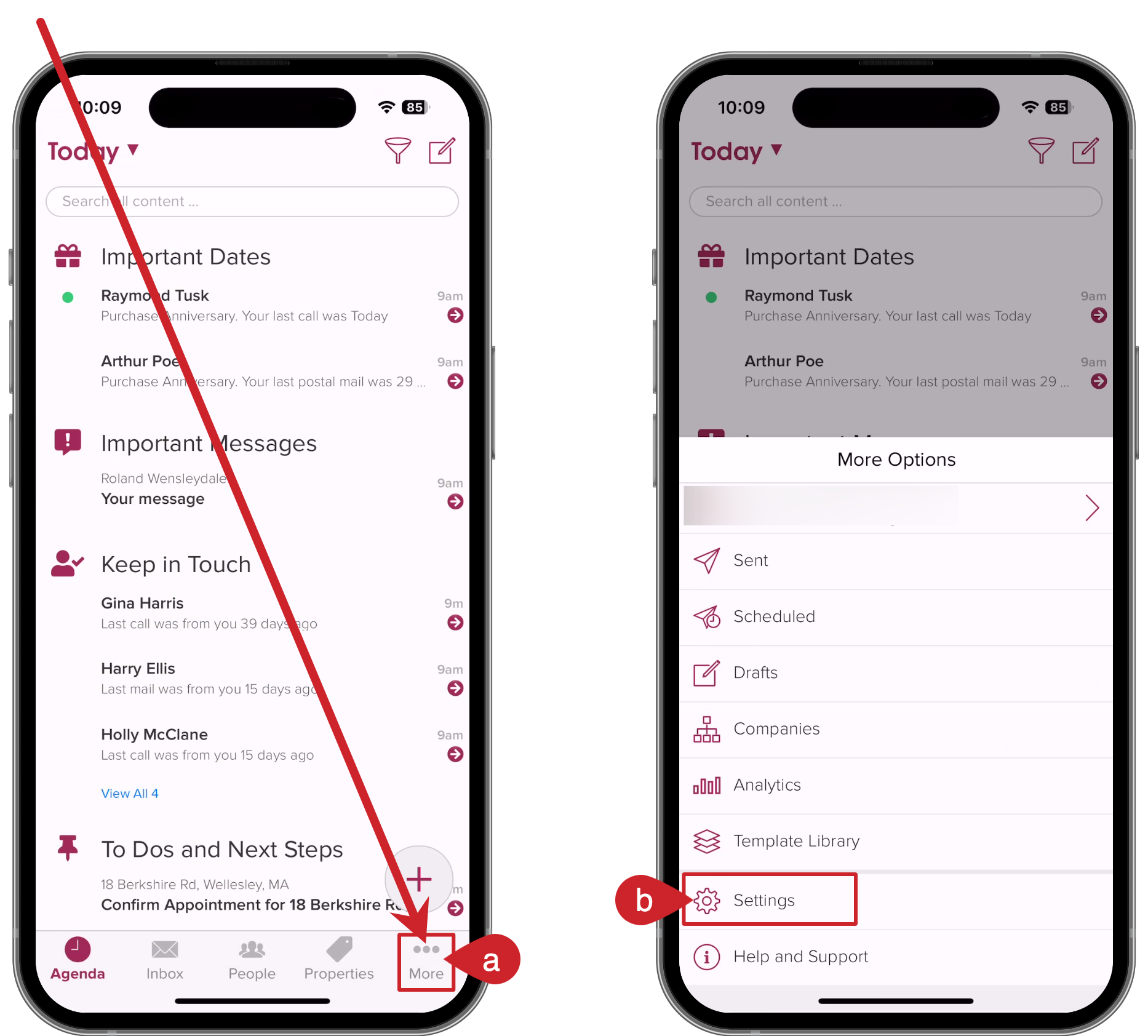
On your computer:
- Tap on More in the lower left on your computer (cloze.com).
- Select Settings.
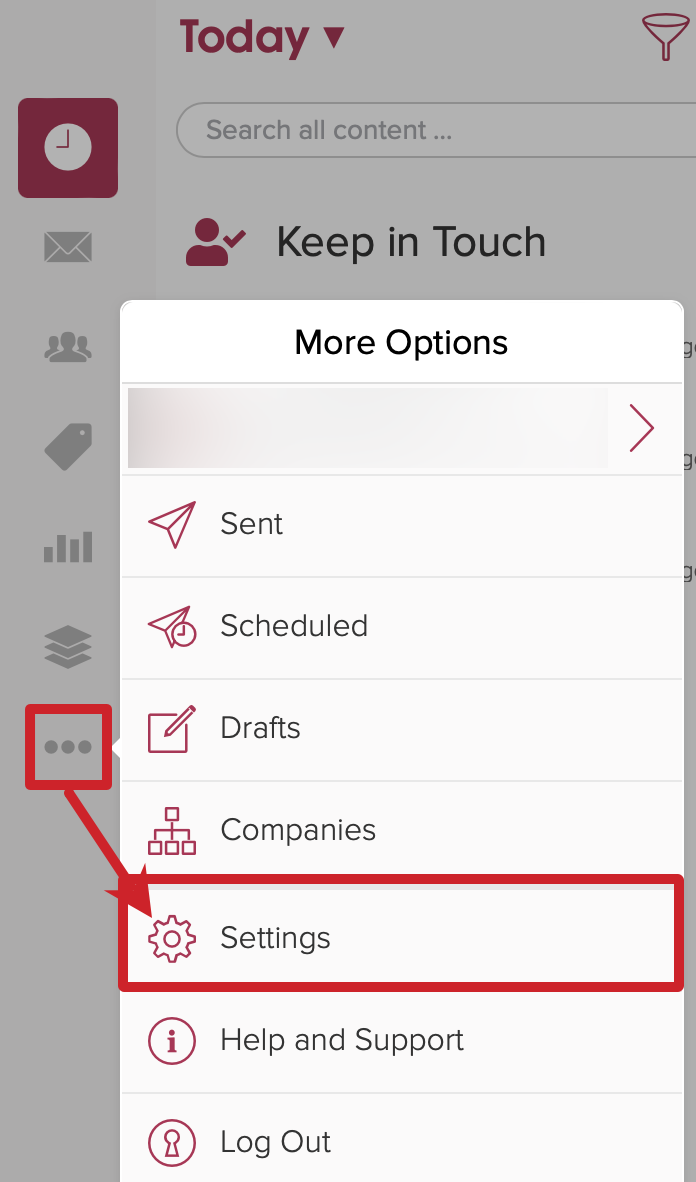
2.) Scroll down and tap on Display and Layout to expand the section.

3.) Scroll down to the App Betas section and toggle on Calendar Booking.

Book a meeting with Cloze
To book a meeting tap on the compose icon in the upper right corner (a) and select Book Meeting (b).

When booking, you'll see several options (many are optional). Navigate to Calendar Settings to adjust your defaults and set visibility (optional).
- Set the meeting topic.
- Invite people to your meeting.
- [Optional] Set the type (based on Cloze activity measures).
- [Optional] Set what the meeting is related to (e.g. a property or person).
- Set when the meeting starts (day/time).
- Set the duration of the meeting.
- See when you are free or busy (based on your connected calendars).

Optional: Add Zoom links to meetings
👉 Here are instructions on how to connect your Zoom account to Cloze.

Optional: Make it a Microsoft Teams meeting
If you have a Microsoft 365 account connected to Cloze, you will see an option to include Teams Meeting information.
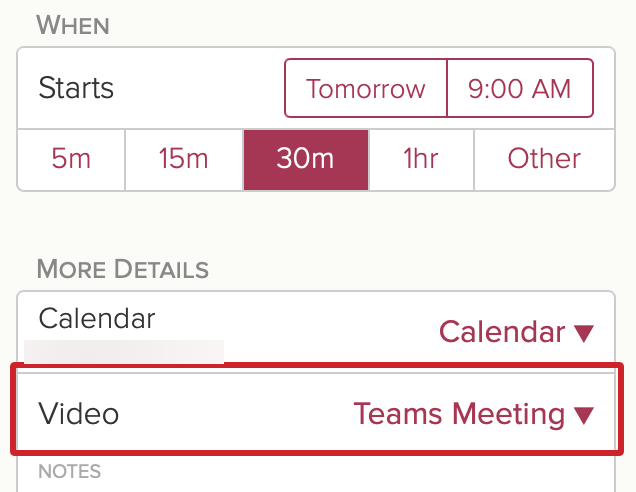
Optional: Add Notes

