How do I import Properties, Projects, or Deals into Cloze?
If you'd like help with your import, please email the file to us at support@cloze.com and we can import the file for you.
If you prefer to import the file yourself, please follow the directions below.
Step 1. Prepare your spreadsheet before importing
Step 2. Upload your spreadsheet into Cloze
Step 3. Import Your Spreadsheet Using the Cloze Import Mapper
Troubleshooting: Editing Your Mapping
Step 1: Prepare Your File
Using Cloze on the web (cloze.com) you can import contacts from your computer.
All upload records (each row) must contain at least a Property, Project, or Deal name and an App id and App unique id
Cloze currently supports three importing formats:
- Outlook CSV (comma separated value - .csv files in Outlook format).
- Microsoft Excel
- vCard (.vcf files)
How Importing Works
- The header row (first row) contains column names that tell Cloze what data is in each column.
- Rows represent individual records (like a contact with their details). One row can map to one or more records in Cloze.
- Columns represent fields (like phone number or email) for the rows below. Cloze matches these to its own fields during import.
- After analysis, you can review and adjust the mapping before finalizing the import.
Step 2. Upload Your File Into Cloze
1.) Tap on More (...) in the lower left of your screen on cloze.com and then tap on Settings.
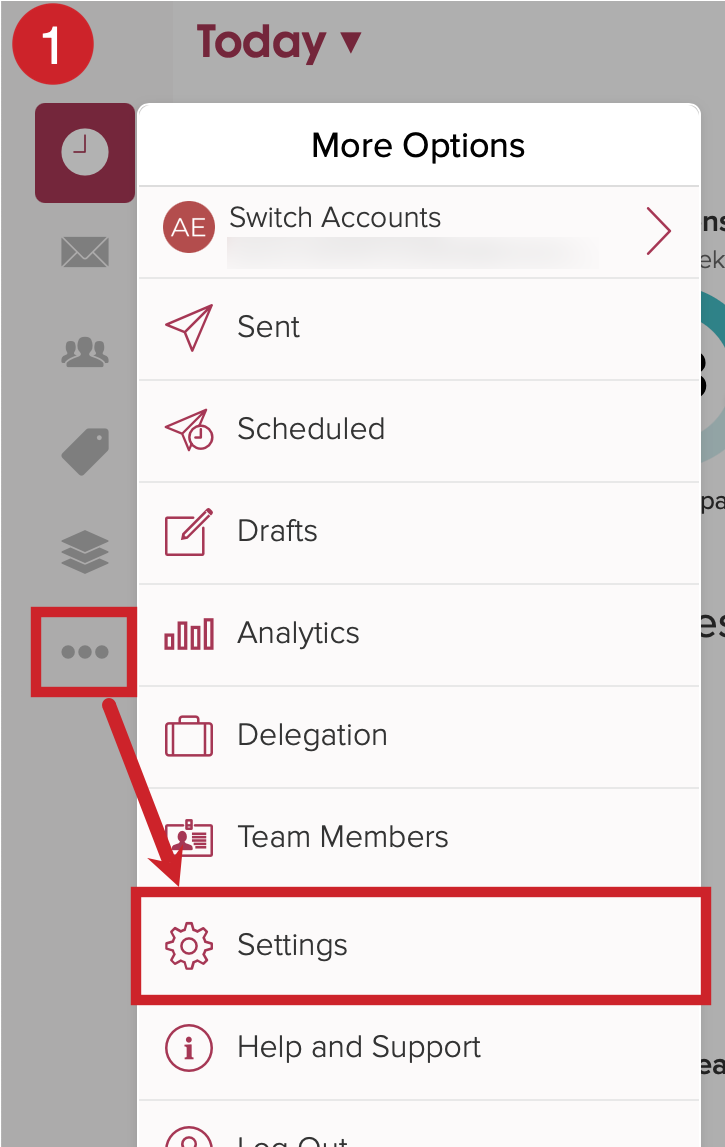
2.) Scroll down to the Import / Export section, click on "Import", and then upload your prepared file.
Tip: After you've prepared your CSV or Excel file, upload a small sample file of 2-3 rows of contact information to make sure everything is imported as expected.
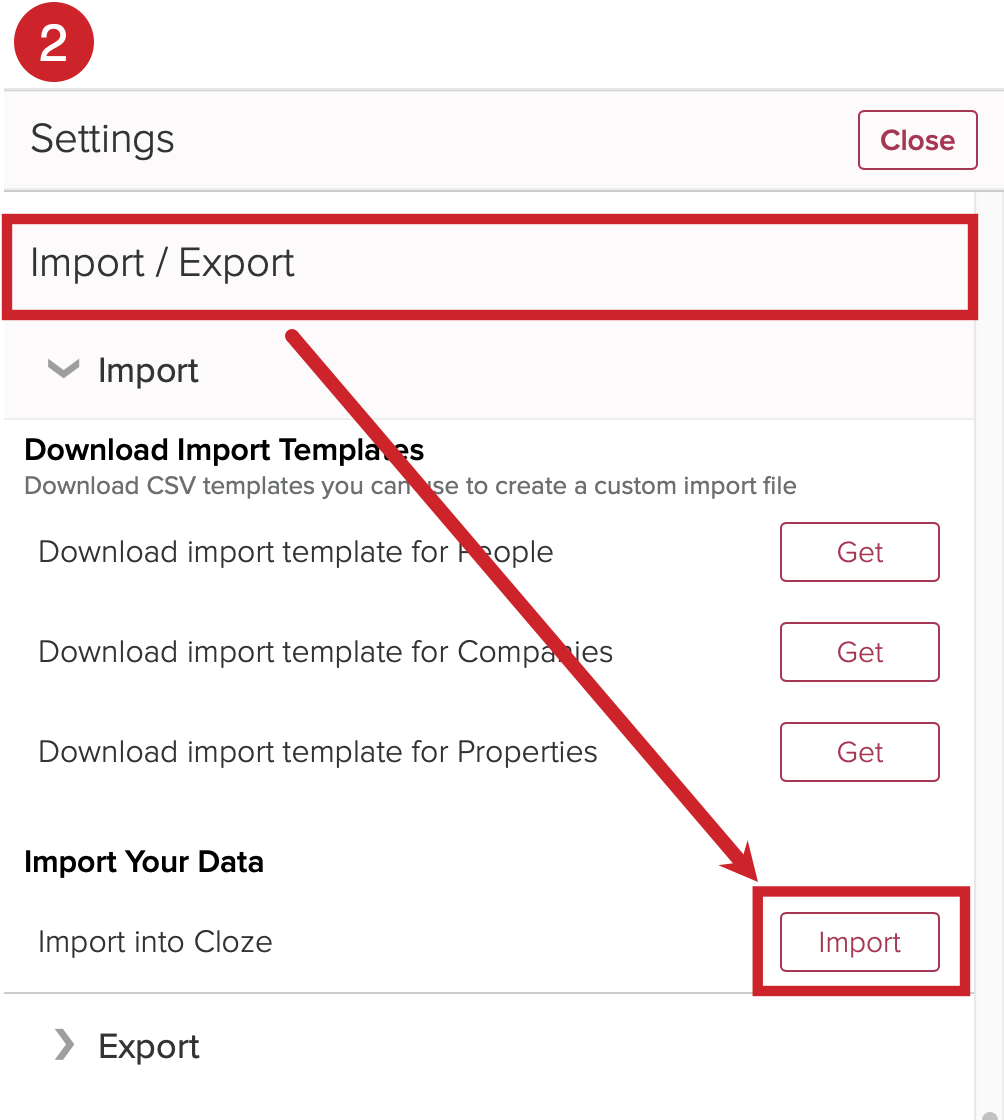
Step 3. Import Your File Using the Cloze Import Mapper
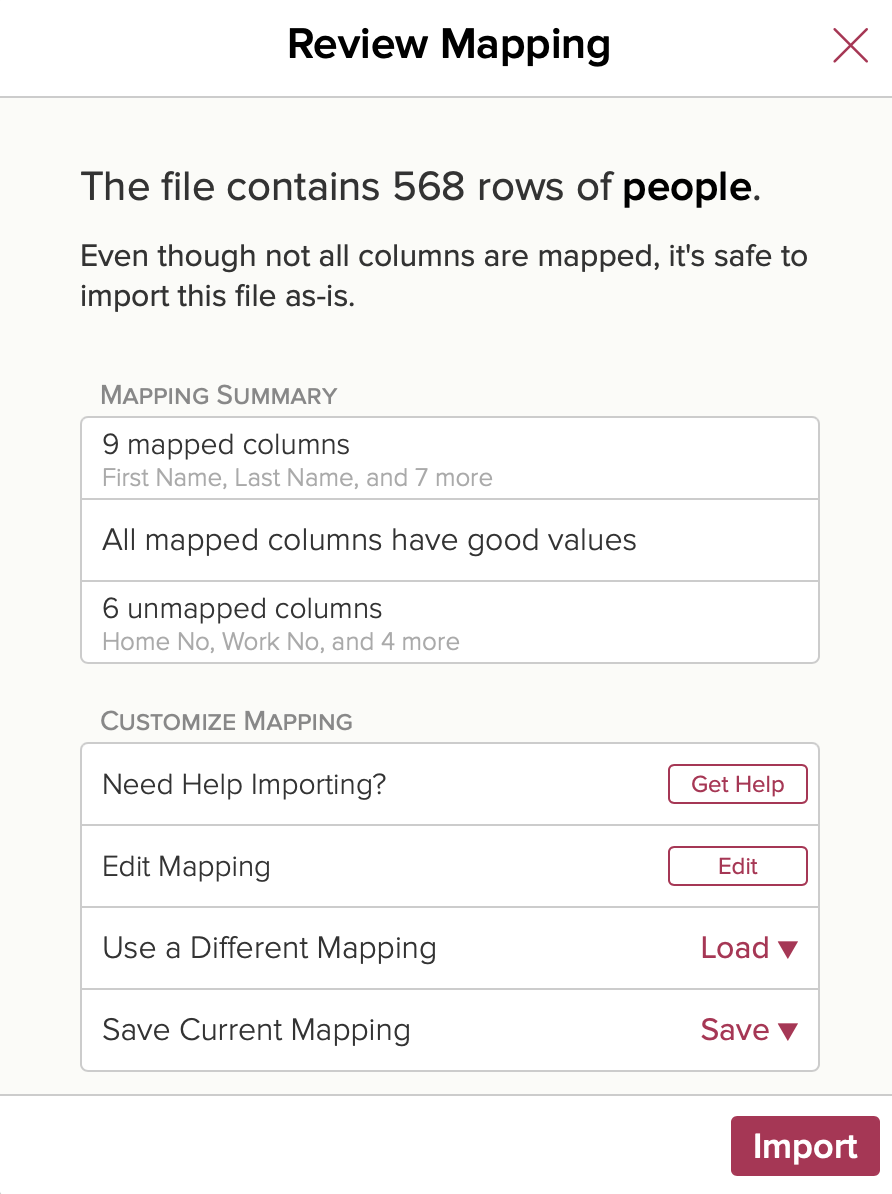
On the next screen, Cloze will present a summary of the import:
Mapping Summary
- Mapped columns - review columns that are mapped and ready to import
- Good or bad values - review columns with bad values
- Unmapped columns - review columns that are not mapped for import
Customize Mapping
- Need Help Importing? - reach out to support team for assistance
- Edit Mapping - make changes to the mapping
- (Advanced) Use a Different Mapping - load another mapping
- Save Current Mapping - If you save a mapping, Cloze will remember your field choices to speed up future imports from the same source
A mapping connects the columns in your CSV or Excel file to the matching fields in Cloze. When you import, Cloze uses the headers from your file to match standard fields like First Name, Last Name, Email, and Phone.
Import: Dry Run vs Import

1.) If Cloze does not detect any issues with the mapping, and you are happy with the columns that have been mapped, tap on Import and then select one of the following: Dry Run or Import
- If you choose Import, your data is validated and is added to Cloze. Any rejected rows can be downloaded with the reason for rejection. Imported data will be ready for you to work with right away.
- If you choose Dry Run, Cloze will check your mapped columns without importing data. You can download rejected rows with reasons, review them, and fix your mapping or file—or decide to import as is. When you’re ready to import, run the process again and select Import to add your data to Cloze.
