How do I prepare my CSV companies file before I upload it into Cloze?
Once you have prepared your file, please email the file to us at support@cloze.com and we can import the file for you.
If you want to import the file yourself, please follow the instructions for formatting below.
Importing Formats
- Excel - The first tab/worksheet will be used for import. All other tabs/worksheets will not be imported. If you have multiple tabs/worksheets, please save each one as its own import file.
- CSV - For best results, save your file in UTF-8 format. You can import contacts from a CSV in Microsoft Outlook’s export format without extra mapping. If your file comes from another system, review each column header first to ensure it matches the equivalent field name in Cloze.
Importing Tips
- We recommend exporting a template out of your Cloze account to help guide you. This template will be customized to your account and include any Custom Fields you have added to Cloze.
- The first row of your spreadsheet must contain the column headers (e.g., Company Name, Stage, Segment). Remove any extra rows above these labels.
- All upload records (each row) must contain at least
- a name and phone number
- an email address or
- a domain
- The spreadsheet must include these four columns (even if they are not used) named:
1.) Before you import your companies, you'll need to prepare your spreadsheet.
A mapping connects the columns in your spreadsheet to the matching fields in Cloze.
When you import, Cloze uses the headers from your file to match standard fields like First Name, Last Name, Email, and Phone. A new mapping is created each time you import a file.
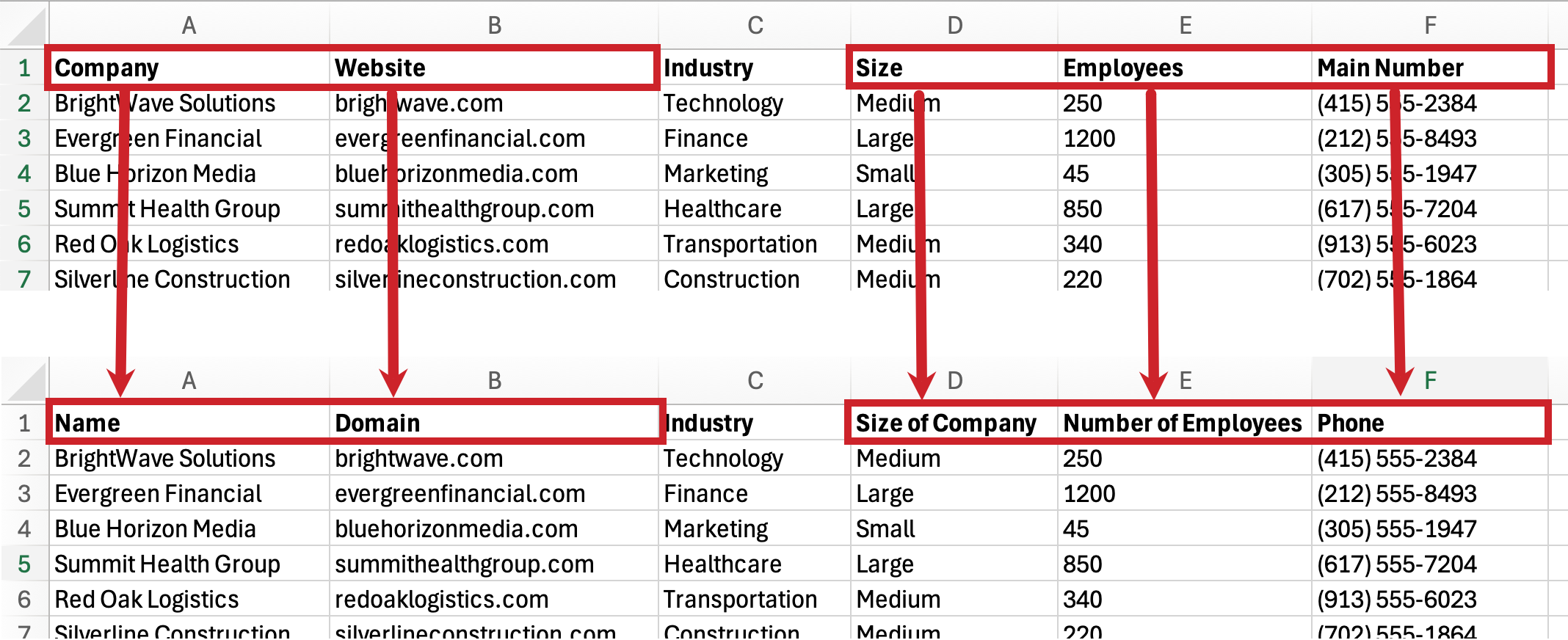

2.) With the updated column names, the spreadsheet is now ready to be imported into Cloze.
We recommend uploading a small sample file of 2-3 rows of contact information to make sure everything imports as expected.
