How do I track next steps in my Properties, Projects or Deals?
Add Next Steps to Properties, Projects, or Deals to help you keep track of what you've done and what you have left to do. Think of Next Steps as repeatable checklists that you can write once and reuse. They are the tasks you follow to ensure contacts move from one stage (such as warm) to the next stage (such as hot).
- In Sales, you may refer to the combination of Stages and Next Steps as your "sales funnel".
- In Projects, you will track all of the Steps to "win" your engagement (move from Lead to Potential to Active) and then track all of your steps to deliver the project or service.
- In Real Estate, you may refer to the combination of Stages and Next Steps as your pipeline. You’ll track all the steps needed to move a client from Lead to Active Buyer/Seller, then track the steps to close the transaction (from listing or offer to closing) and beyond.
Setting these tasks up as Next Steps in Cloze and you'll always know what steps are done, and you'll be reminded to follow up on the next thing you have to get done — automatically.
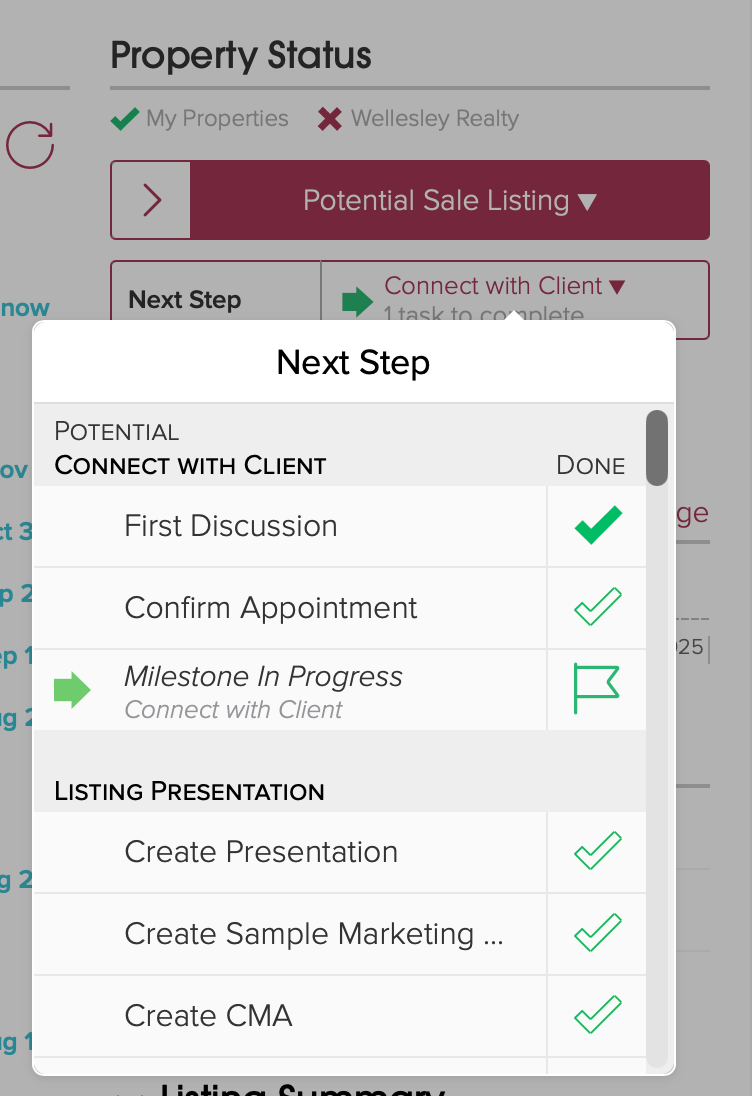
Cloze has three styles of Next Steps - Click here to learn more about each style.
- Process - As you mark steps done, you automatically advance to the next step. Next Steps need to be done in order.
- Task List - You can mark steps done in any order, but you need to manually pick which step is the next step.
- Mixed - Ordered milestones with unordered tasks underneath each milestone.
How to Set Up Reminders for Next Steps
Follow the instructions below to add Next Steps to your Properties, Projects, or Deals:
1.) Tap on More (...) and then Settings.

2.) Scroll down to the Customizations section and tap on "Properties" (or Projects, or Deals, or another label you may have used) to expand the section.

3.) Scroll down to the Segments section and tap on the gear icon to a Segment to add or edit Next Steps.

4.) Tap on "Add Step" to add a Step and repeat for each Step you would like to track. Tap on OK.

Reorder Next Steps
Tap and hold the three lines, then drag to reorder the steps.

