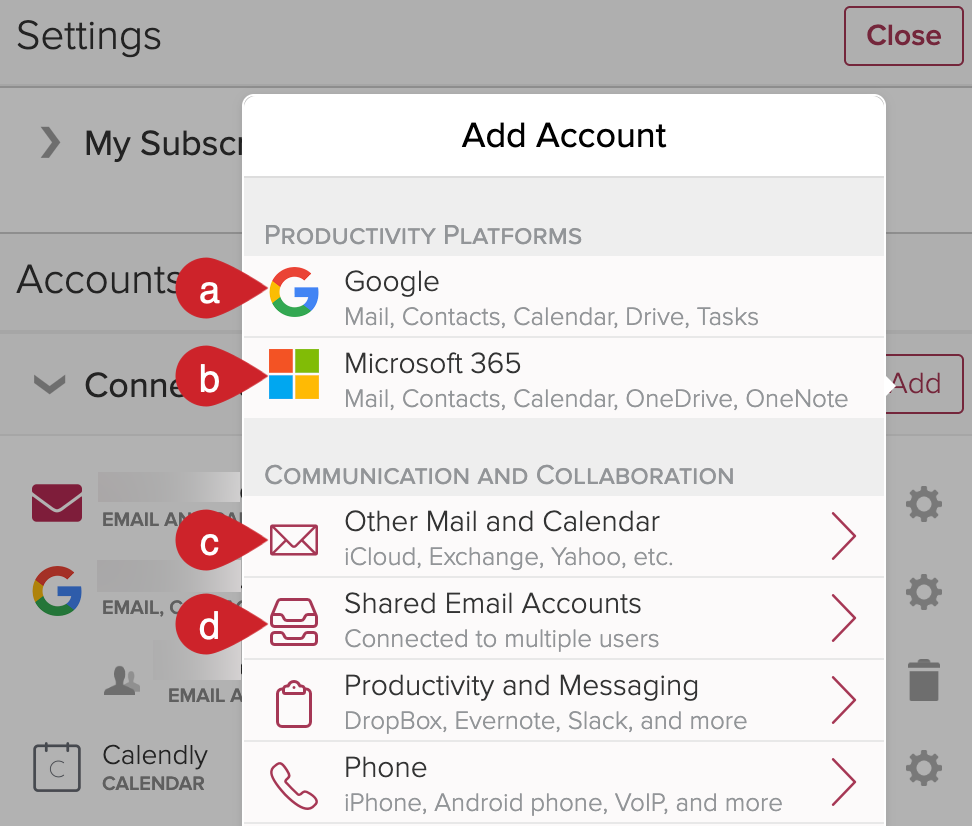How do I add an email account to Cloze?
Cloze supports Gmail, Google Workspace, Microsoft 365 Outlook email, iCloud, Microsoft Exchange, Outlook.com, Yahoo!, AOL, and any email service that supports IMAP. To connect your email accounts, please follow the instructions below.
You can send, receive, and reply to email from Cloze. Or if you would like, you can use your own email app -- in either case, Cloze will automatically keep track of your email conversations for you.
👉 When you send an email from Cloze, you are sending it through your email provider, just like if you were using Mac Mail or Outlook, or your iPhone or Android mail app.
VIDEO ➜ Working with Email (3:19)
Cloze Email Features
Cloze includes several business-class email features:
- Email open tracking - Cloze will notify you if the recipient opens your email or clicks on any link in the email.
- Scheduled email sending - you can schedule your email to be sent at another time in the future.
- Reminders - you can set a reminder to follow up on an email too or be reminded if no one responds.
- Snooze an email - you can snooze an email for later and be reminded on the Agenda.
- Mail Merge - you can send a personalized email to multiple contacts at once -- each person will receive their own copy of the email.
Email Artificial Intelligence
- Smart Reply Reminders - Cloze AI finds messages in your inbox that you would usually reply to—if you haven’t it adds them to your Agenda. Cloze uses a deep learning model to predict whether you would likely respond to email messages you receive. Learn More.
- Smart Action Items – Cloze detects action items in email you send (e.g. "I’ll get back to you on Friday") and adds them to your Agenda automatically. Learn More.
- Smart Deadlines – Cloze detects deadlines in email you receive too (e.g. "Please review and get your comments to me by Friday") and adds them to your Agenda automatically. Learn More.
Automatic Email Organization by Person, Company, Project, Property, and Deal
You will also find your email automatically organized by Person, Company, Project, Property, and Deal. Each contact timeline includes a history of your emails, calls, meetings, messages, and notes.
Connect your email accounts to Cloze
👉 Connecting your Gmail or Outlook account connects your calendar, contacts, and more to Cloze.
1.) Navigate to Cloze settings by tapping on More and selecting Settings.
Mobile:
- Tap on More in the lower right of your screen on mobile (iOS/Android).
- Select Settings.
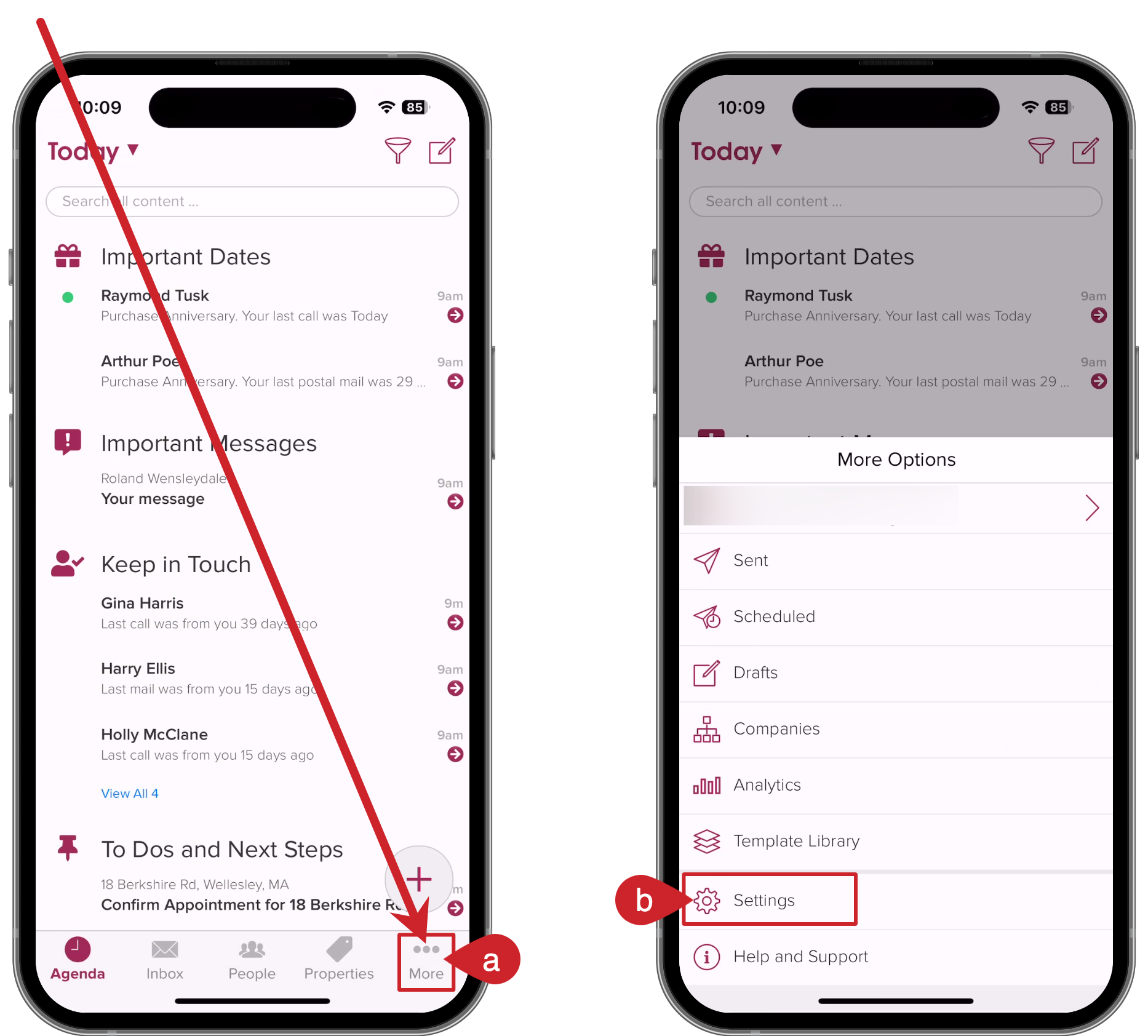
On your computer:
- Tap on More in the lower left on your computer (cloze.com).
- Select Settings.
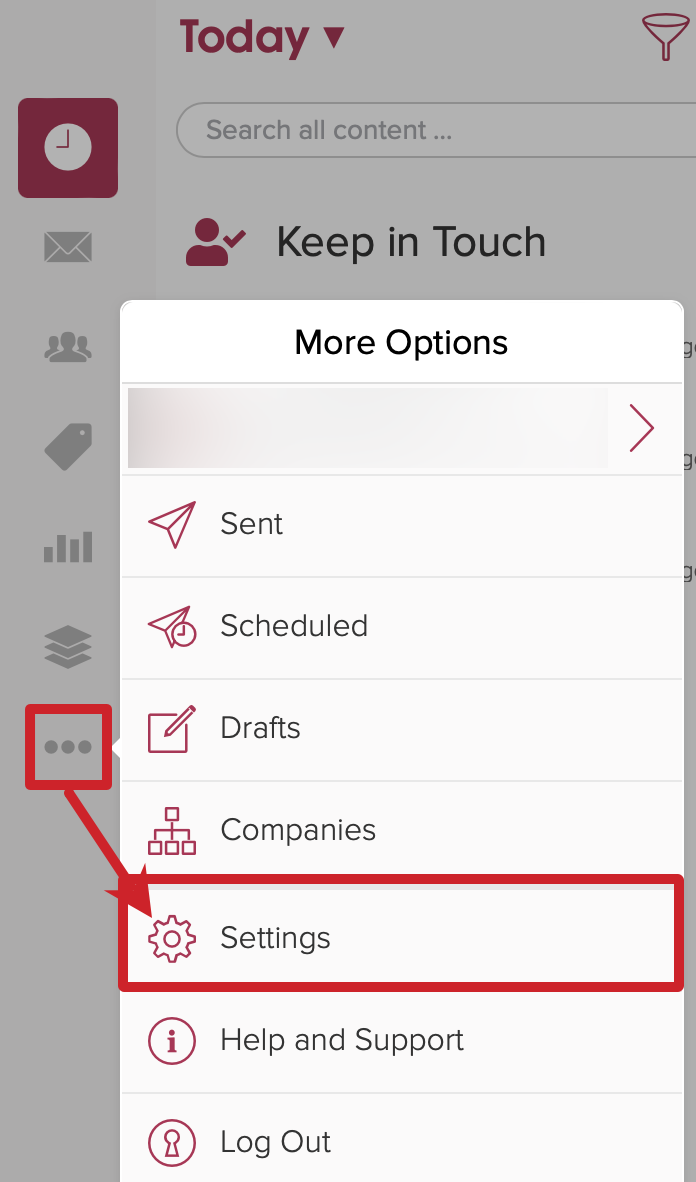
2.) Tap on Connected Accounts to expand the section, and then tap on the Add button.
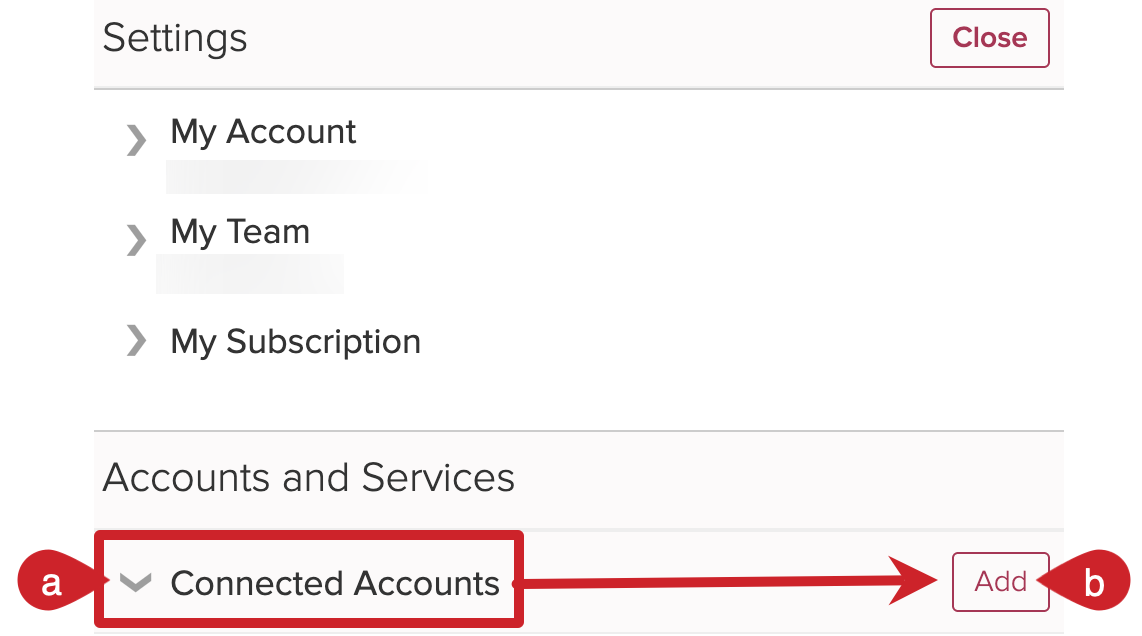
3.) Tap on the Add button and then select the service you would like to connect. Repeat this step for each email service you wish to connect to Cloze.
- Google - Connects Gmail, Contacts, Calendar, Drive, and Tasks.
- Microsoft - Connects Outlook, Contacts, Calendar, OneDrive, and OneNote.
- Other Mail and Calendar - Connect other services like iCloud, Exchange, and Yahoo!.
- Shared Email Accounts - If you share an email account with members of your team, select this option.