How do I connect Zoom to Cloze?
Note: This feature is currently in beta and requires you to enable the Book Meeting feature in settings. While this feature is in beta, navigate to settings on your computer.
Connect your Zoom account to Cloze to automatically add Zoom meeting details when scheduling meetings through Cloze.
⚠️ Before starting these instructions, please enable the Book Meeting feature in settings.
1.) Navigate to Cloze settings by tapping on More and selecting Settings.
Mobile:
- Tap on More in the lower right of your screen on mobile (iOS/Android).
- Select Settings.
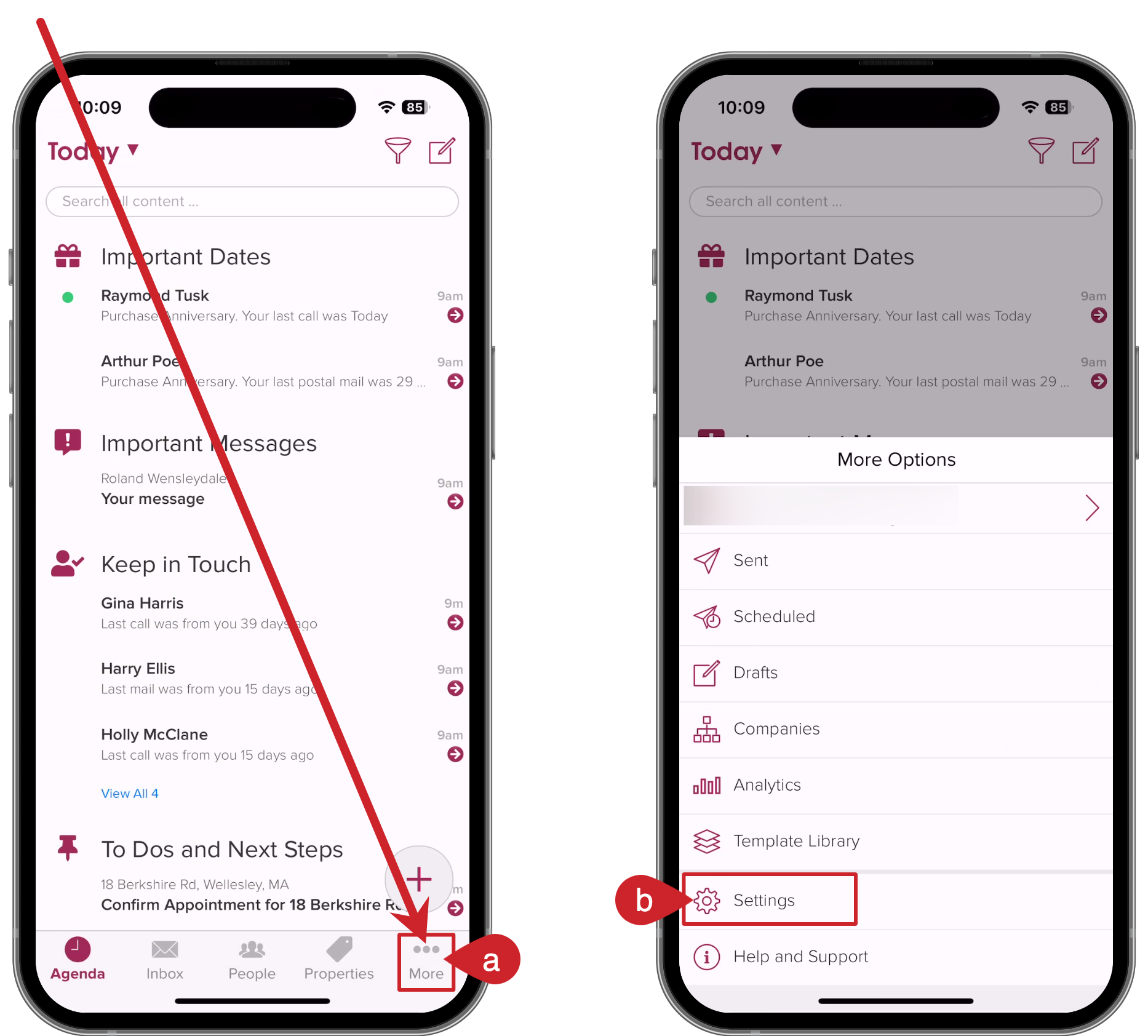
On your computer:
- Tap on More in the lower left on your computer (cloze.com).
- Select Settings.
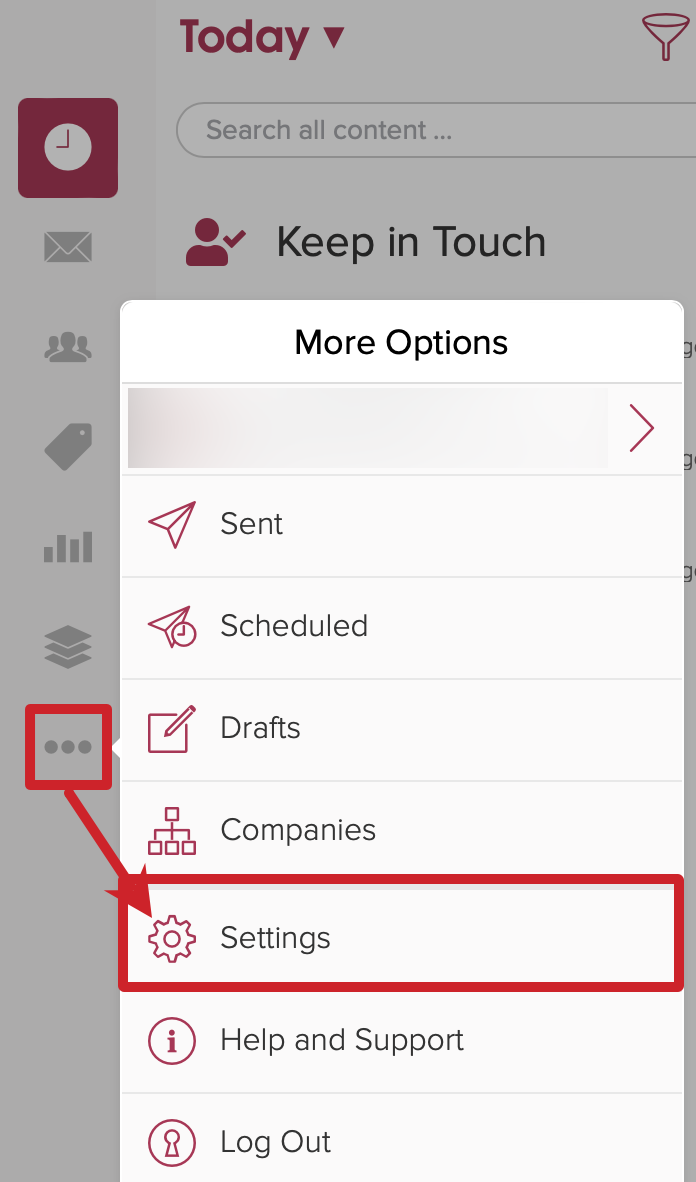
2.) Scroll down and tap on Connected Accounts to expand the section.

3.) Tap on the Add button and select Productivity and Messaging.
- Tap on the Add button.
- Select Productivity and Messaging.

4.) Select Zoom.

5.) Sign in to Zoom (if you are not already signed in and allow the connection.
- If needed, sign in to Zoom.
- Tap on the allow button approve the connection with Cloze.


Zoom is now connected to Cloze. You can include Zoom meeting details for any Google Calendar or Microsoft 365 Outlook Calendar meeting you book with Cloze.
Toggle on Zoom Meeting any time you wish to include Zoom information in your calendar invite.

Disconnecting Zoom
If you decide at any time you would like to disconnect Zoom please follow these instructions.
