Overview of Custom Fields
Cloze offers Custom Fields to help you add an additional level of detail for your People, Companies, and Properties (or Projects / Deals).
In this article:
How do I create a custom field for a contact?
What are the default Custom Fields that Cloze offers?
What are the types of Custom Fields?
How do I add a Custom Field to people or companies?
How do I add a Custom Field to a Property (or Project or Deal)?
Default Custom Fields
Cloze includes several standard Custom Fields that you can enable such as Birthday, Do Not Contact, Lead Source, and Locale.
Types of Custom Fields
There are several different types of Custom Fields that you can use to tailor the profile for People, Companies, Projects, and Deals.
- Text - Free-form entry (e.g., Account ID)
- Pick List (one) - Choose a single option from a list
- Pick List (many) - Choose multiple options from a list
- Date - Set a date (no time) including recurring anniversary reminders.
- Round Number - Whole numbers (e.g. 1,000)
- Decimal Number - Numbers with fractions (e.g. 1,000.25)
- Display the decimal as a percentage.
- Currency - Enter a currency value (e.g. $1,000)
- Range - Range of values (e.g. 3 to 10)
- Reference One or Many - Reference a person, company, or project (or deal) or multiple people, companies, or properties
- Computed field - Fields that calculate a value based on other fields. Common examples are commission rates or square footage.
- Matching field - The Cloze Matching Engine is used to find people that match criteria for things you are brokering. Typically these are things like properties, jobs, cars, yachts, and fund-raising campaigns
Add Custom Fields for People and Companies
Click here to learn more about adding Custom Fields to People and Companies.
Cloze includes Custom Fields that you can enable like Type, Role, Department, and Lead Source -- you can also add as many others as needed. Once enabled you will see your custom fields in the Relationship section.
You can make Custom Fields:
- Always available (across all Stages of a Segment)
- Limited (only in certain Segments or Stages)
Add Custom Fields for Projects and Deals
Click here to learn more about adding Custom Fields to Deals and Projects.
Cloze includes Custom Fields that you can enable like Type, Forecast, and Lead Source -- you can also add as many others as needed. Once enabled you will see your custom fields in the Status section.
Custom Fields are especially helpful if you have a common Deal or Project process, but would like to easily segment them by product line, service, or any other custom classification.
Sharing Custom Fields
Custom Fields are also shared with your team members if you are using Cloze Business. You can also set custom fields to be private.
Where to Find Custom Fields
When enabled, Custom Fields appear below the Relationship section for People and Companies (a) and below the Property (or Project / Deal) Status section. Custom Fields can be organized into Custom Sections (b).
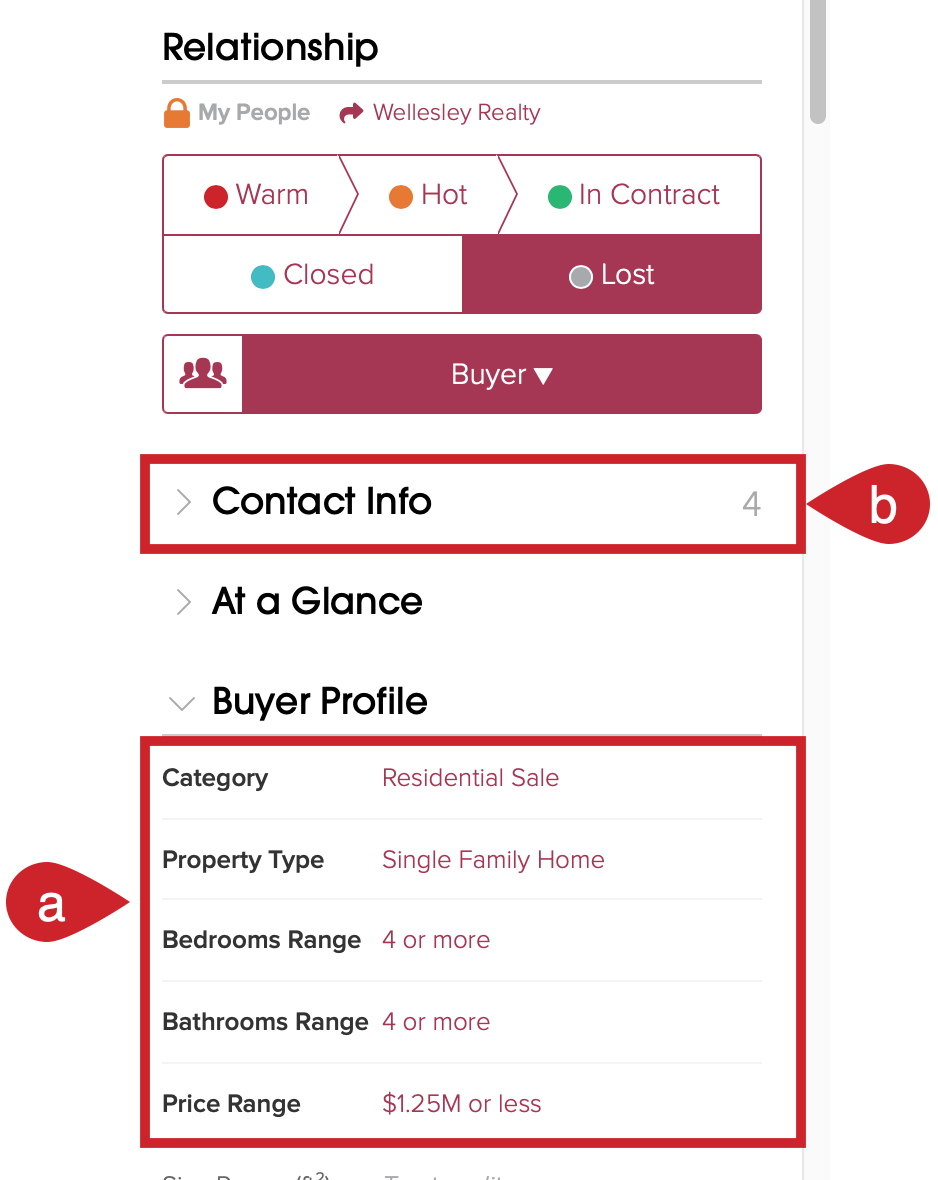
Troubleshooting Custom Fields:
- I don't see my custom field. or My custom field is not showing up.
In order for custom fields to appear, you need to first set a Stage or Segment (or both) for the contact. If you do set a Stage and Segment and the custom field is still not appearing, edit your custom field and check the settings. You can also reach out for assistance at support@cloze.com.
- I cannot create a new custom field. or I can't edit my custom fields.
If you are on a team, your team settings may be preventing you from creating new custom fields or editing existing custom fields. Your custom field options will look like this:

