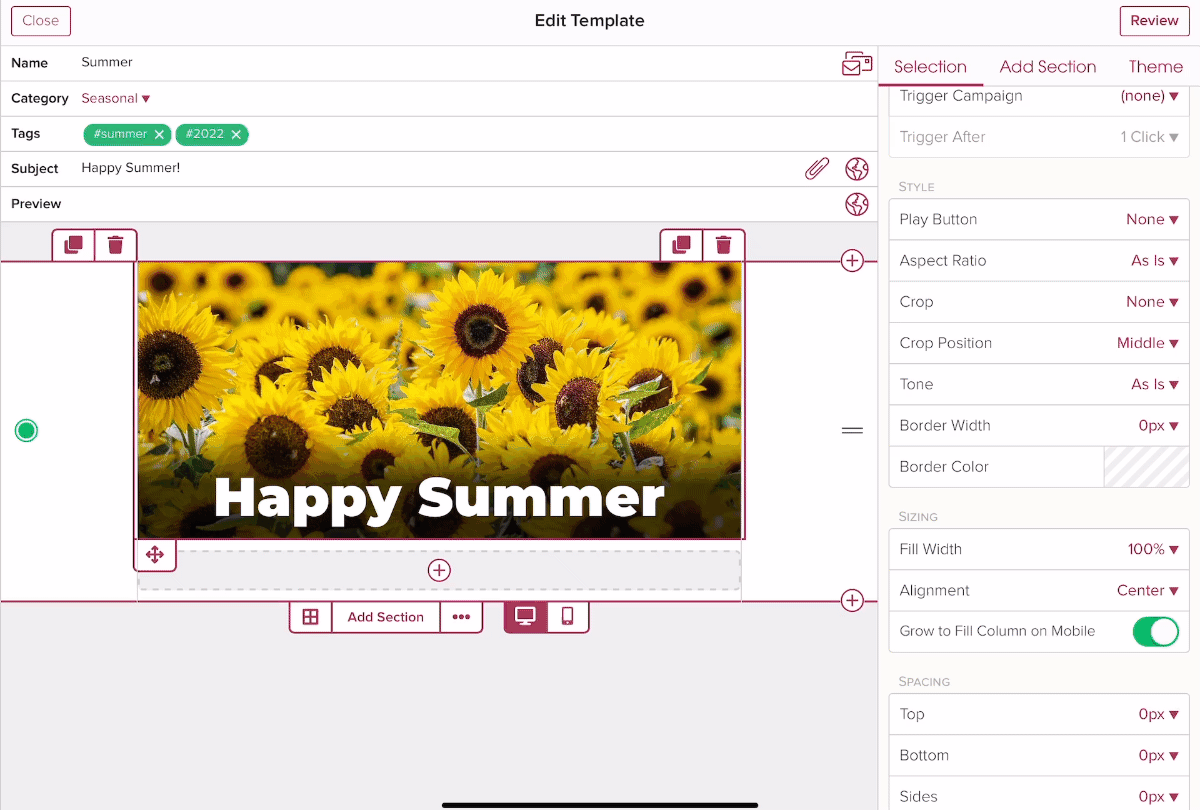How do I change the tone of an image?
You can set the image tone to grayscale, sepia, or cyanotype for added design interest.
Within a section, you can easily add content to the existing layout. For example, if you have a full-width section tap on the + icon to add content like an image. If you need a new layout, you can add another section or change the existing layout.
1.) Tap on the + icon to add an image to your template.
Tap on the + icon to add content. Scroll down the menu and select Image.

2.) Insert your image.
You can add an image via a URL, the built-in stock image library, or upload an image.

3.) On the right side of the screen use the image settings to set the tone on an image.
You can set:
- As is (no change to the tone)
- grayscale
- sepia
- cyanotype