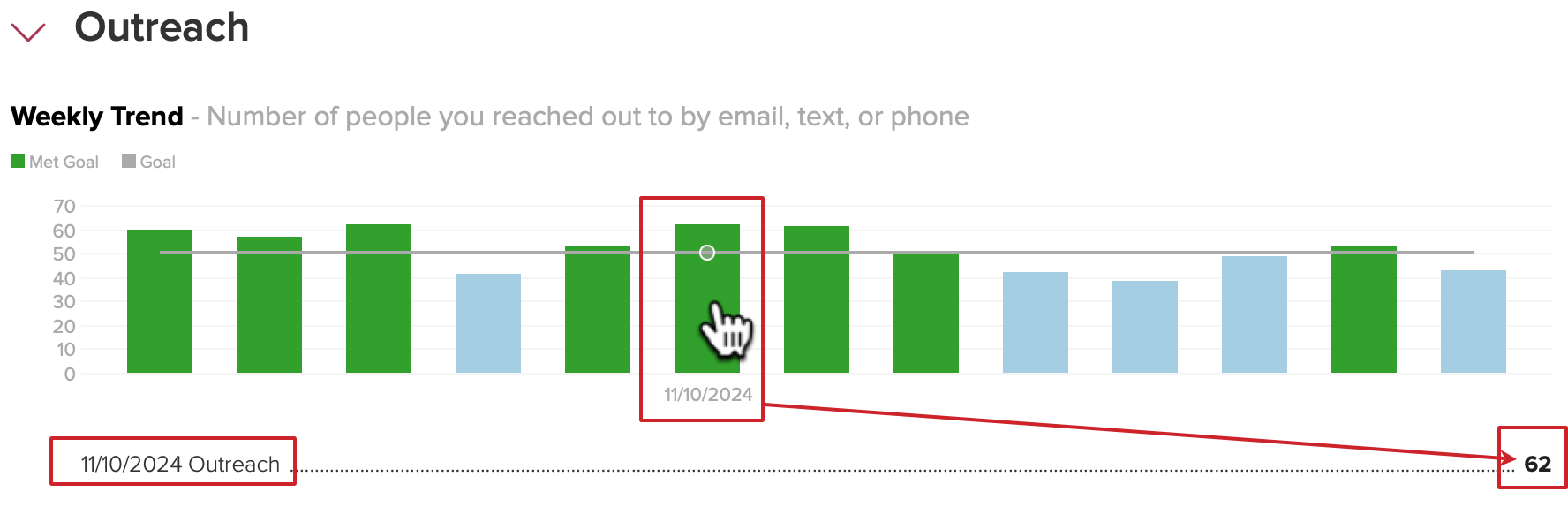How do I view my goal trends?
Cloze Goal Tracking is included in the Cloze Business Platinum Plan and above.
Your agenda shows your top 3 goals. On lower screen resolution phones, or phones where the display is zoomed-in, or narrow-width column settings Cloze will show 2 goals.
You can see all of your goals and trends by navigating to the goals details screen.
1.) When hovering over a goal on your agenda, tap on the details (chart) icon, or when on the mobile app swipe to the right and select details.
On this screen, you can view your goal trends and pacing.
On desktop:
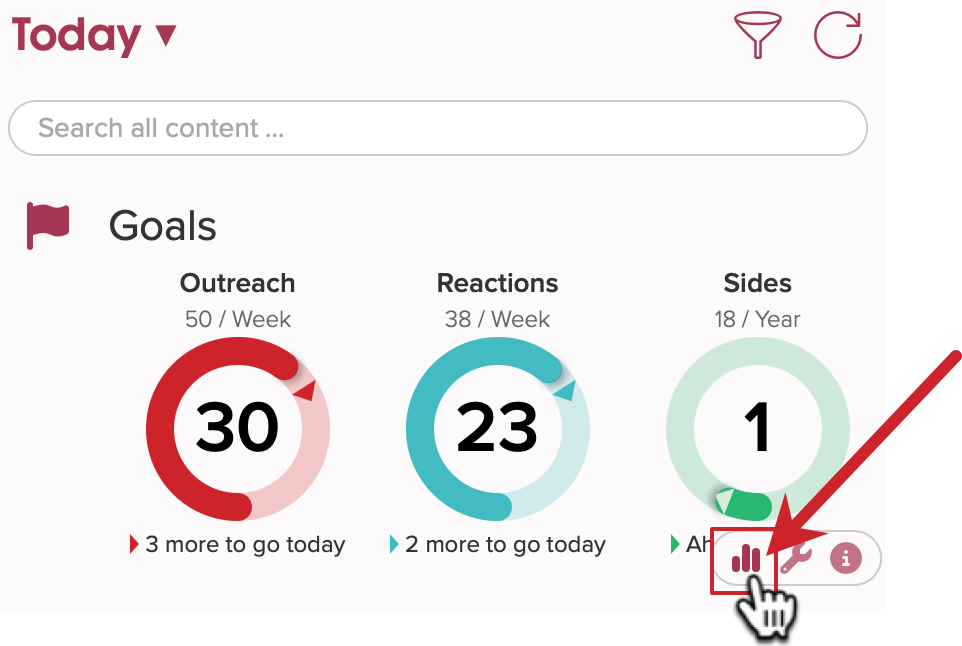
On mobile:
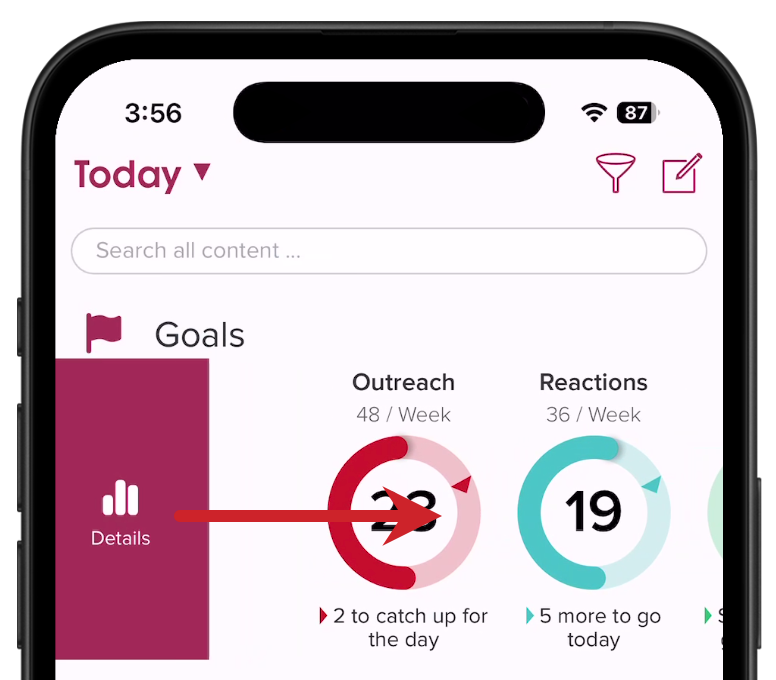
2.) Scroll down the page and view trends and pacing for each goal.
- Weeks you met your goal (the green bars)
- Your weekly goal (the gray line)
- Days you were on pace (the green bars)
- Your daily pace to stay meet your weekly goal (the gray line)
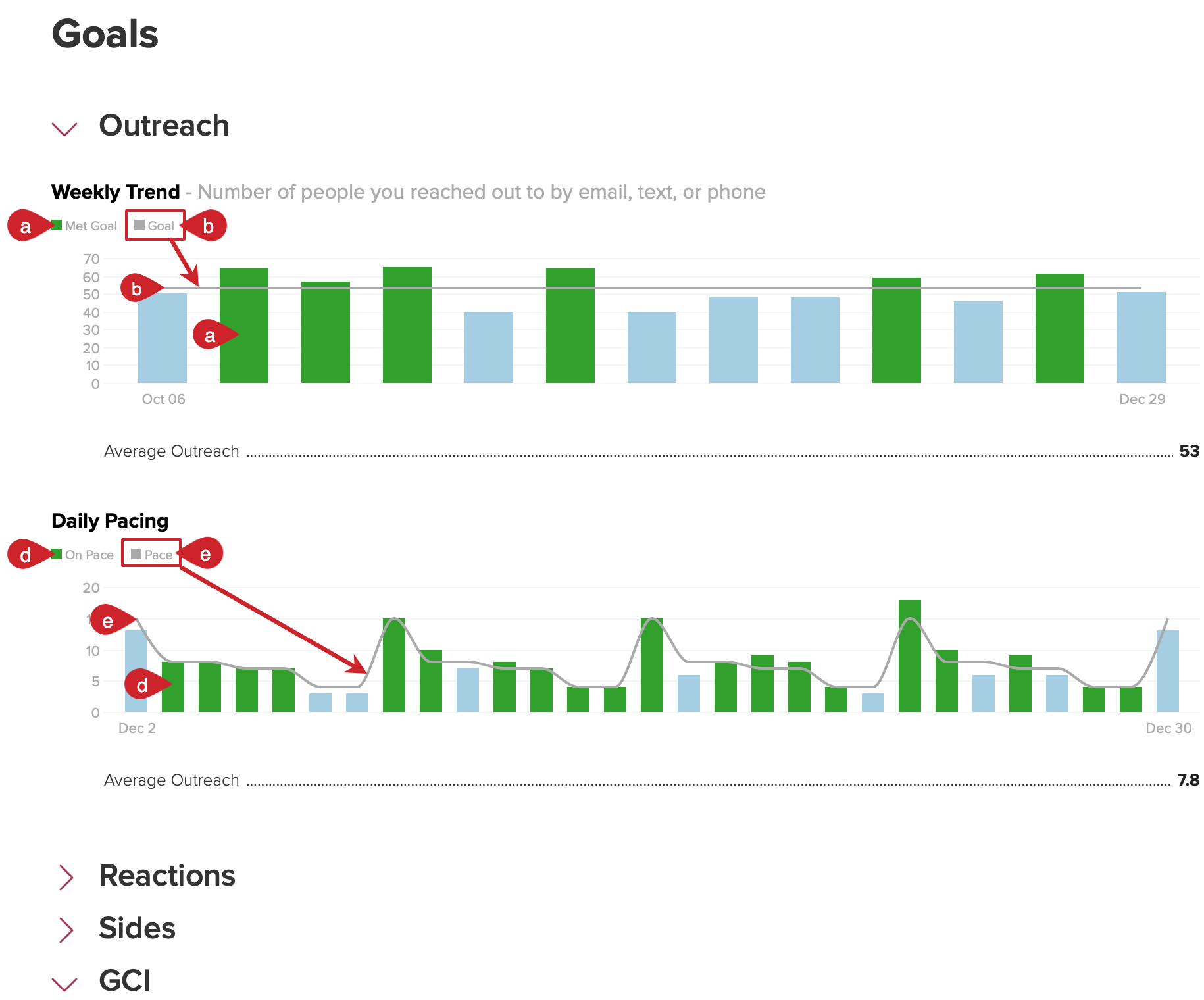
Tap on the goal name to expand / collapse each goal as needed.
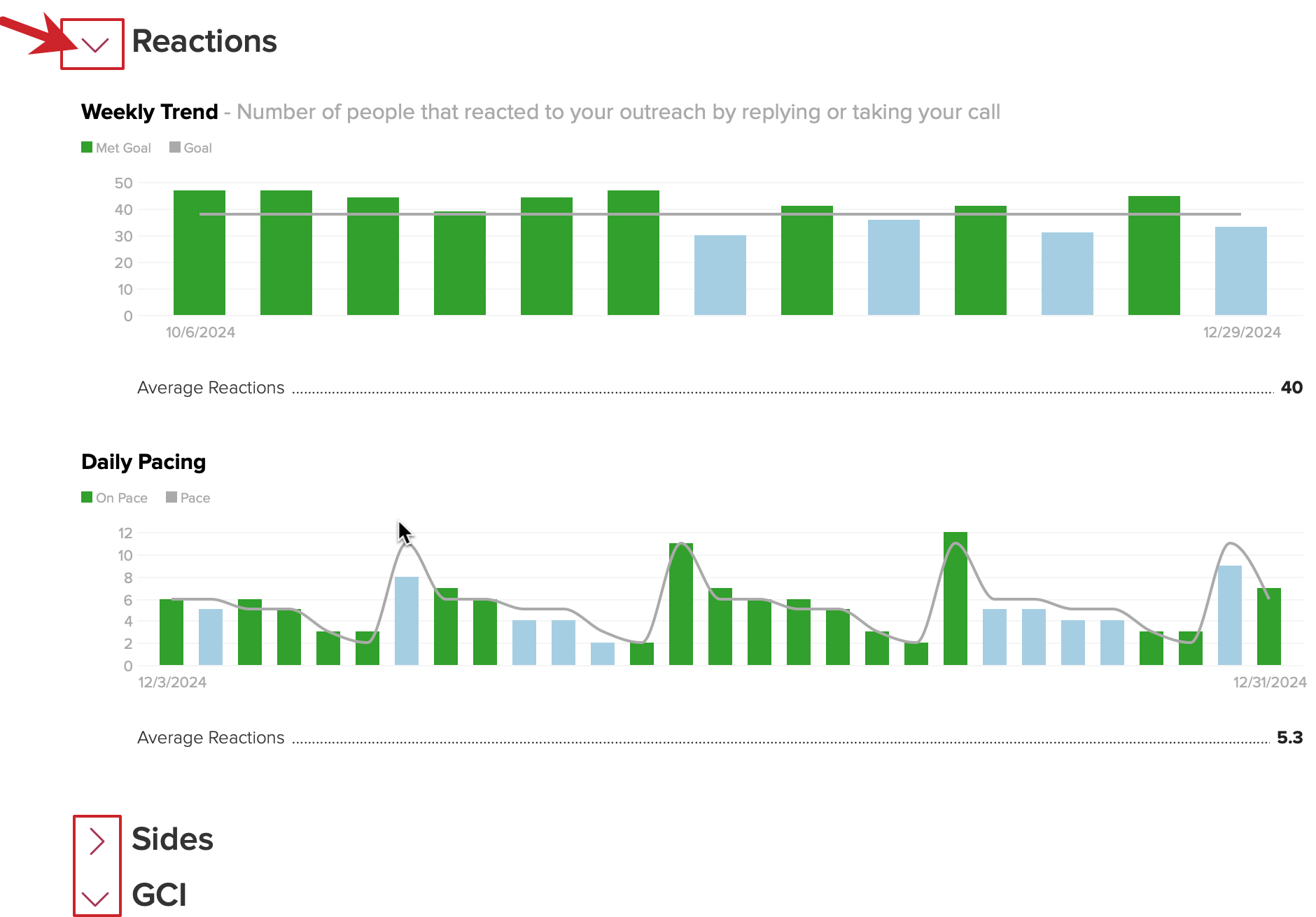
Rollover or tap and hold to see the weekly or daily details.