How do I add goals?
Cloze Goal Tracking is included in the Cloze Business Platinum Plan and above.
Cloze includes several built-in, predefined goals like Outreach, Reactions, Sides, and GCI that work automatically. We recommend starting with the predefined goals — if you need additional goals you can easily add them.
1.) When hovering over a goal on your agenda, tap on the wrench icon, or when on the mobile app swipe to the left and select change.
This setting page allows you to set, reorder, add, and remove goals.
On desktop:
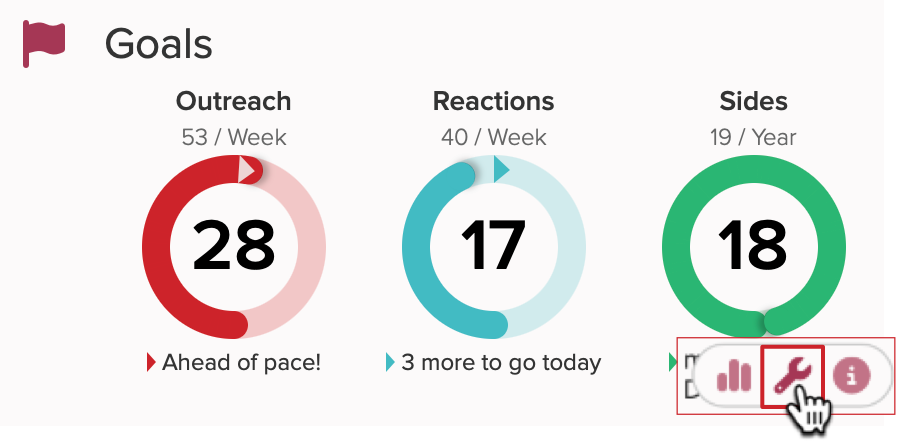
On mobile:
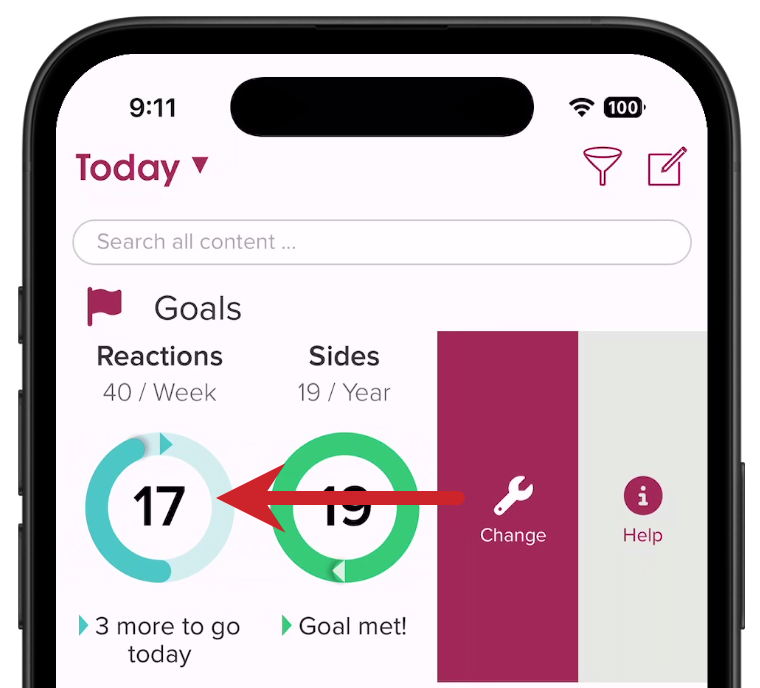
2.) Tap on the add button.
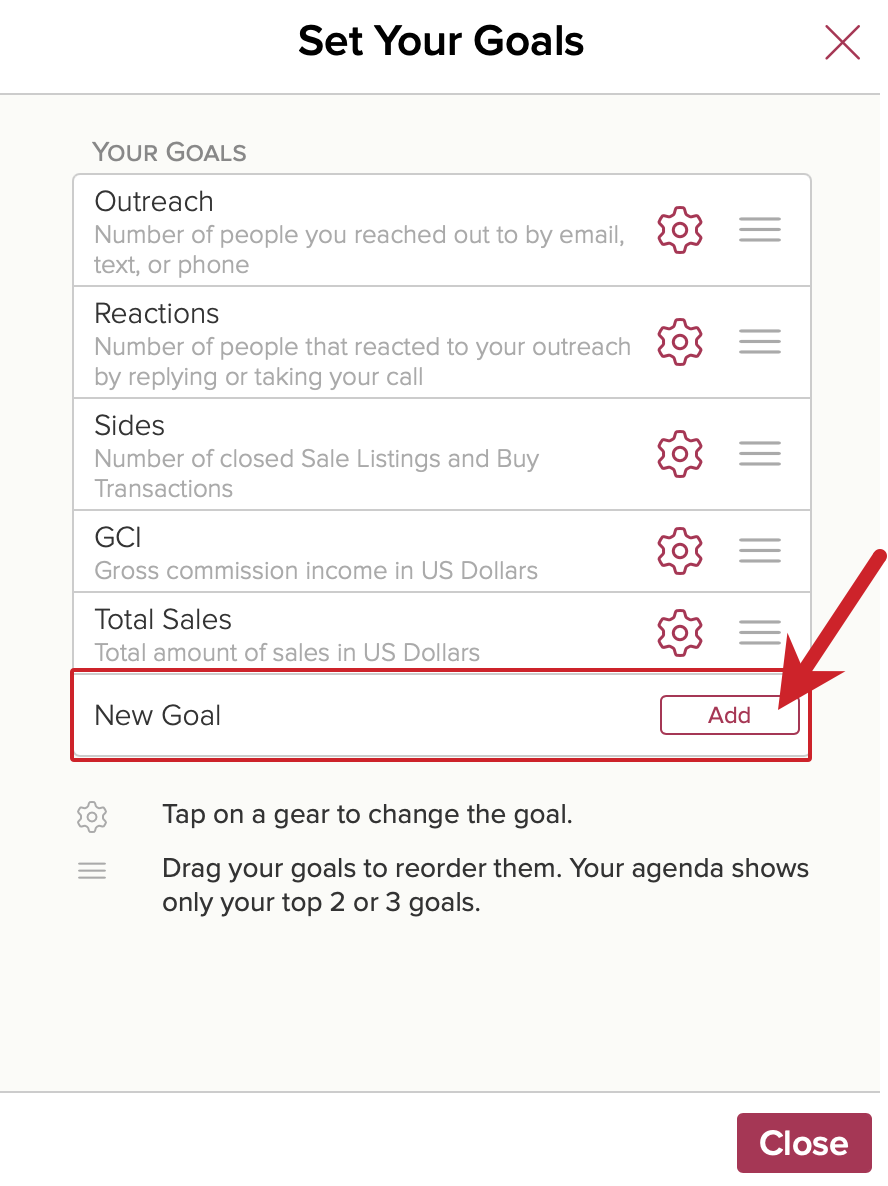
3.) Select a new goal from the menu.
- Select a predefined goal (e.g. Interactions).
- Or scroll down the menu and select a weekly or annual goal.
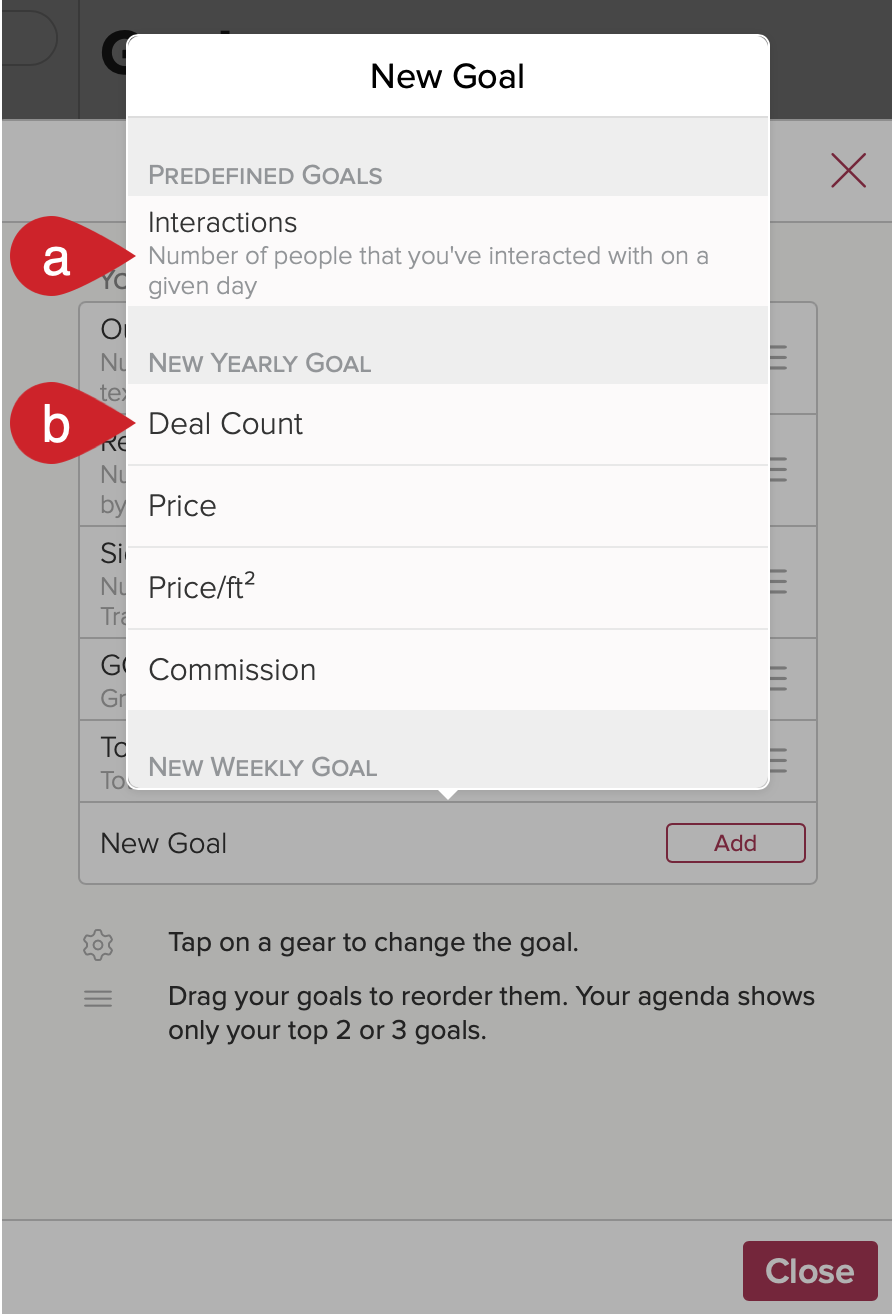
- In this example, Personal Postal Mail - Count is selected.
Tip: If you follow Ninja Selling, you can add Personal Postal Mail as a goal to track your personal notes.
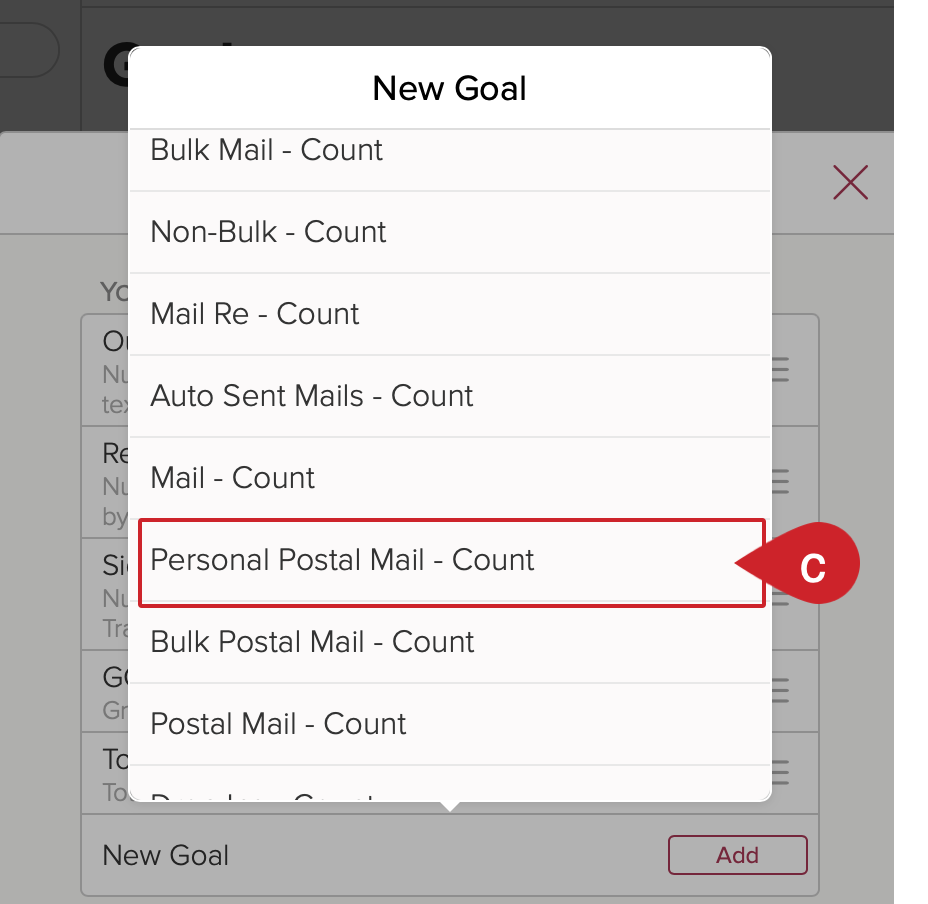
4.) Set your goal.
In this section, you will name the goal, describe it, set what is being measured, and set your goal target.
ABOUT THE GOAL
- Name your goal. In this example, Personal Notes.
- Optional: Add a description. In this example, Hand-written personal notes sent via postal mail.
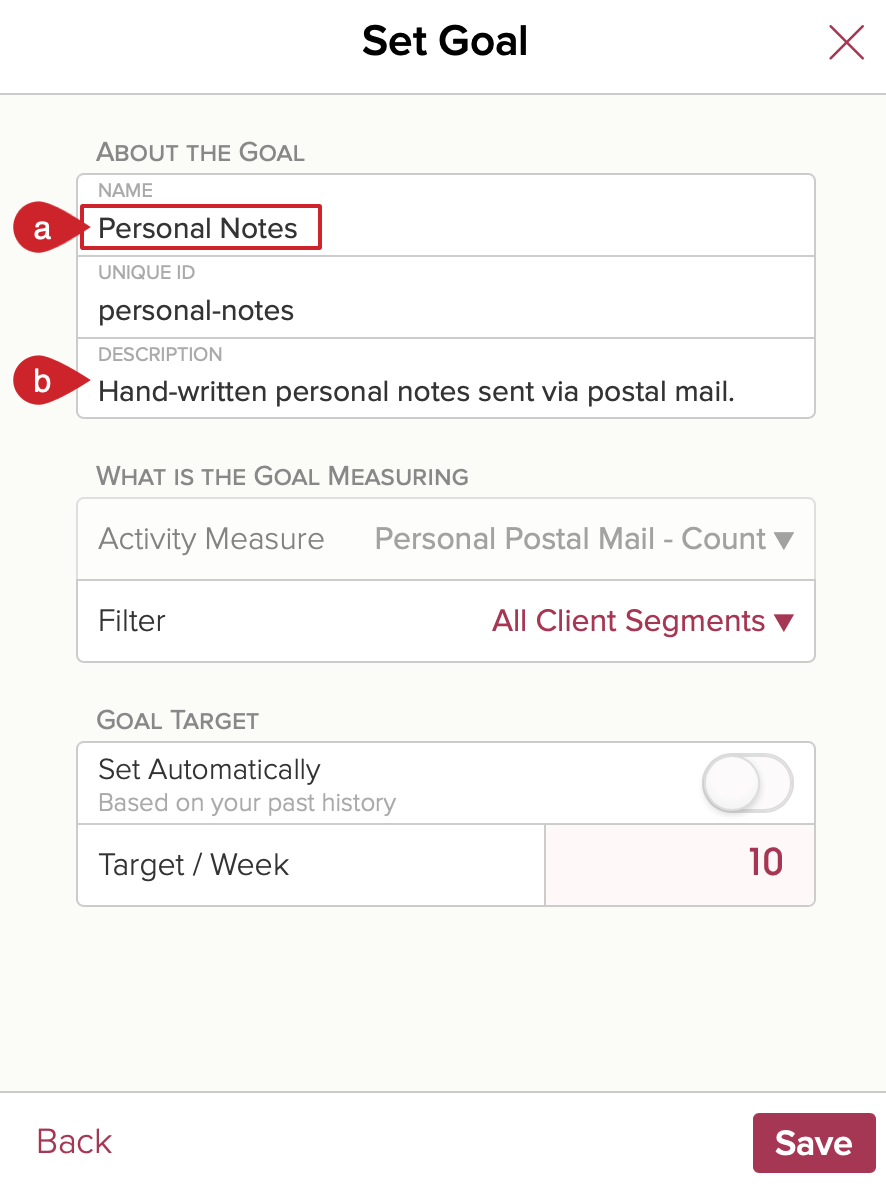
WHAT IS THE GOAL MEASURING
- Set what the goal is measuring: Tap on the Filter menu to set the Segments to measure.
See note below about Filter Options. - Select the Segments to measure.
We recommend selecting All Business Segments or All Client Segments.
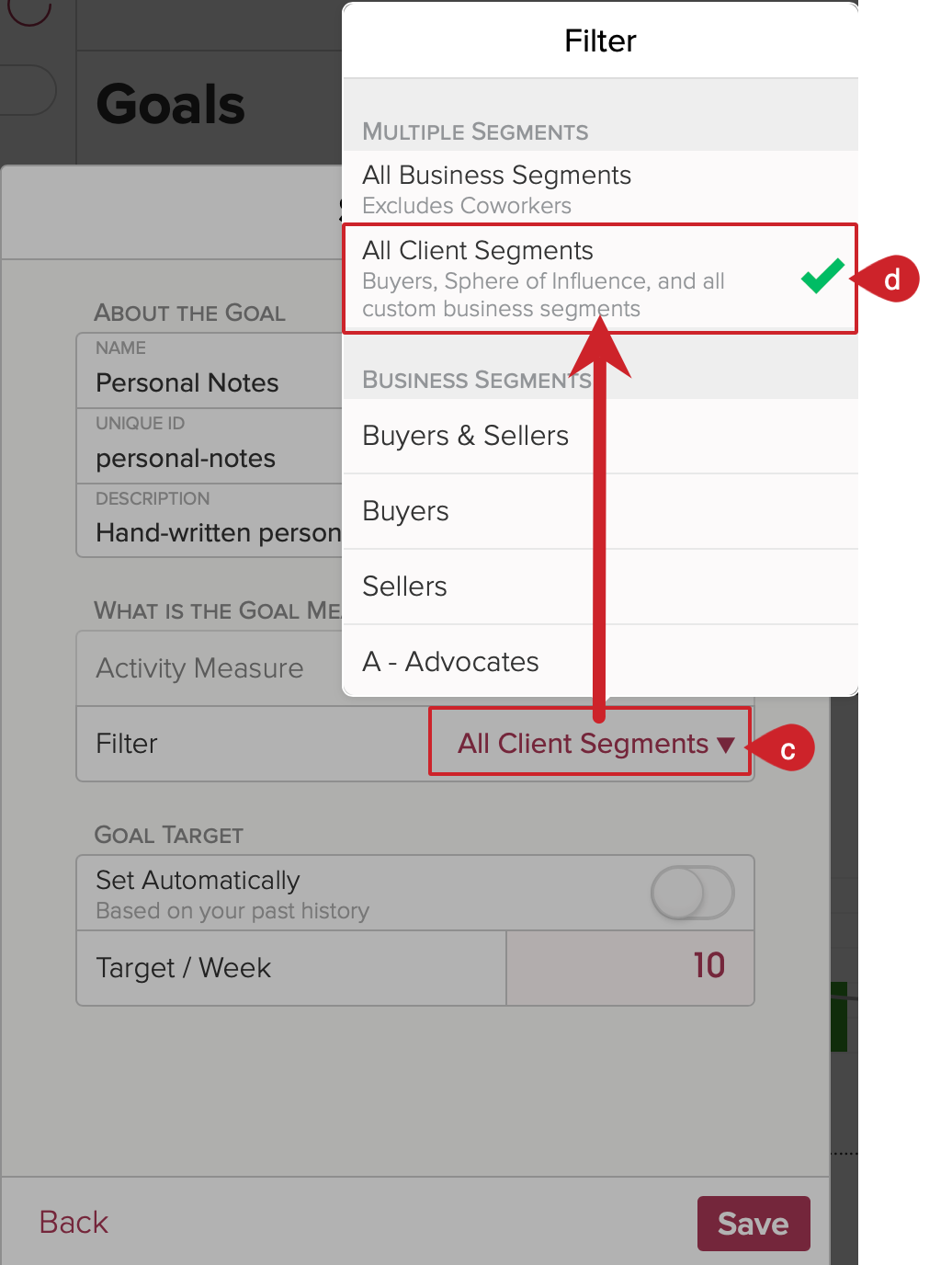
Filter Options:
- All Business Segments: Select All Business Segments to measure this goal for all of your business segments.
- This option includes: Buyers, Sellers, Renters, Buyers & Sellers, As, Bs, Cs, Ds, Investors, Landlords, Partners, Agents, Suppliers, etc.
- This option excludes: Coworkers and Personal Segments (like Friends, Family, and Sphere of Influence).
- Client Segments: Select Client Segments to focus your measurement on segments that are typically used to organize your clients.
- This option includes: Buyers, Sellers, Renters, Landlords, Buyers & Sellers, As, Bs, Cs, Ds, Sphere of Influence, and all other custom business segments.
- This option excludes: Agents, Suppliers, Partners, Investors, Coworkers, Friends, Family, and all personal segments except for Sphere of Influence (the only personal segment included)
- Specific Segments: Select one specific Segment to measure goals against.
- This option only includes the single segment you select.
- All Segments: Select this option to measure goals against all segments.
- This option includes all business and personal segments.
GOAL TARGET
Set the Goal Target and tap on the save button.
- In this example, Set Automatically is toggled off.
- Enter the weekly target. In this example, a weekly target of 10 is set.
- Tap on the Save button.

