How do I enable Maia
Note: Maia is available in beta to customers on the Cloze Platinum plan and above. You may run into occasional bugs, errors, or unexpected behavior. AI can get things wrong; always double-check important information.
Please follow the instructions below to give it a try.
We love feedback and ideas, so as you use it, feel free to reach out to support@cloze.com.
Everything you do in Maia stays in Cloze - your data is never used to train AI.
1.) Navigate to Cloze settings by tapping on More and selecting Settings.
Mobile:
- Tap on More in the lower right of your screen on mobile (iOS/Android).
- Select Settings.
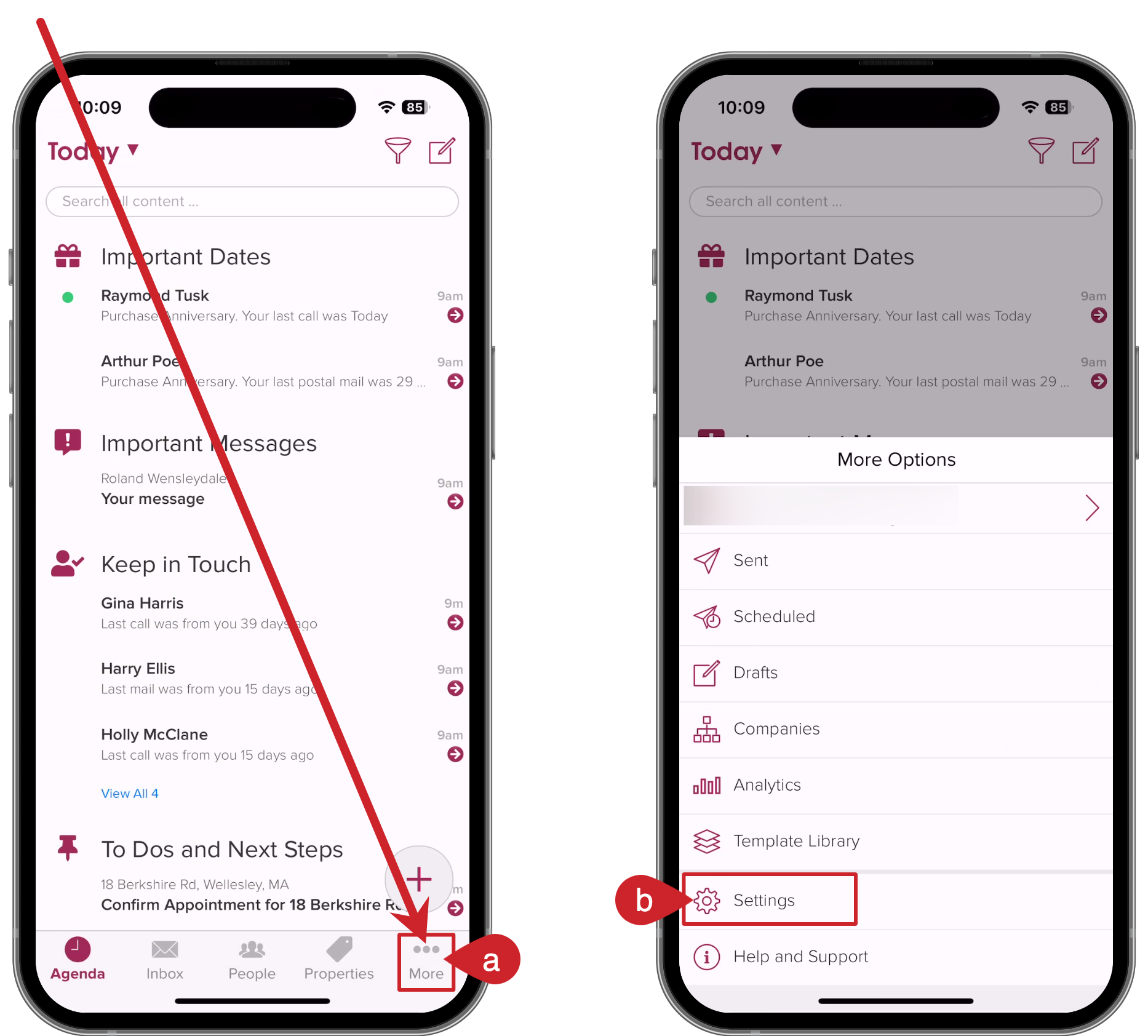
On your computer:
- Tap on More in the lower left on your computer (cloze.com).
- Select Settings.
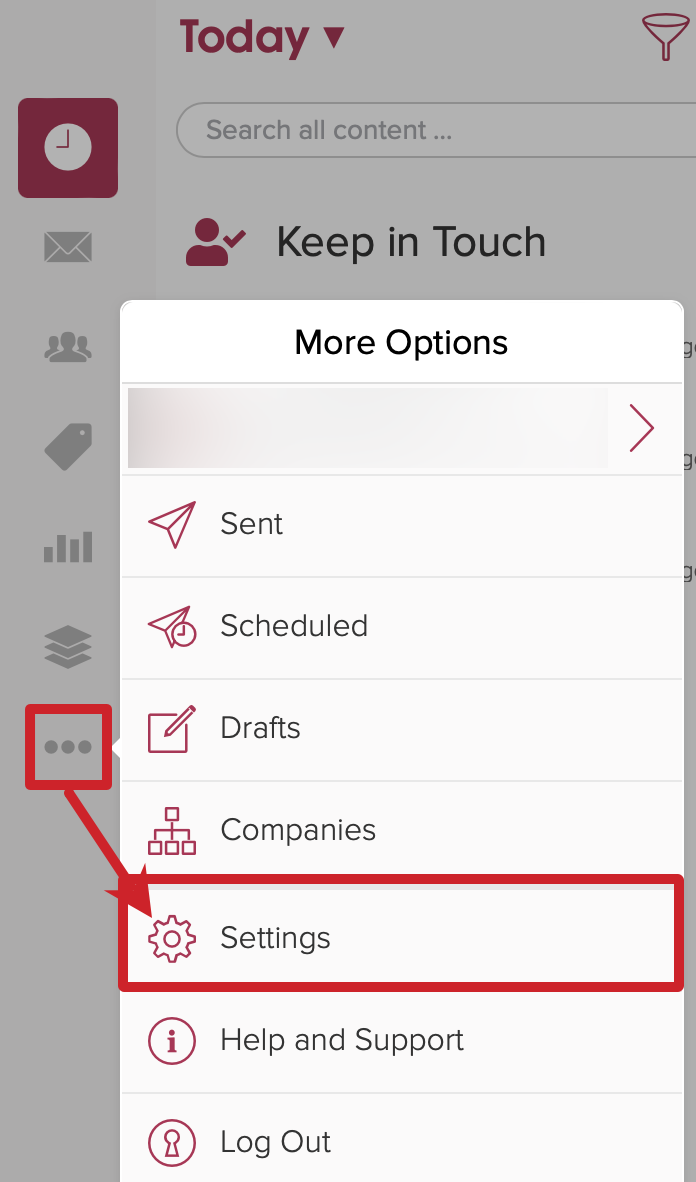
2.) Scroll down and tap on Smart Suggestions to expand the section.

3.) Toggle on Enable Maia.
- Scroll down to the bottom of the Smart Suggestions menu and look for Maia - AI Virtual Assistant (Beta).
- Toggle on Maia.

Maia is now enabled and ready to use.

Tap on Maia to talk or tap and hold to type.

