How do I create mail-merge emails to send to matching clients?
When matches are available on a Property, Listing, Job, Car, Yacht, Campaign, etc. you can send a Mail Merge email to each matching person.
Tips
- Pictures - If a picture is included in the Deal (Property, Job, Project, Sale etc..) it will also be included in the email body.
- Custom Field Visibility - Custom Fields can be set to appear in your matches email. Here are step-by-step instructions on how to enable fields to appear in emails.
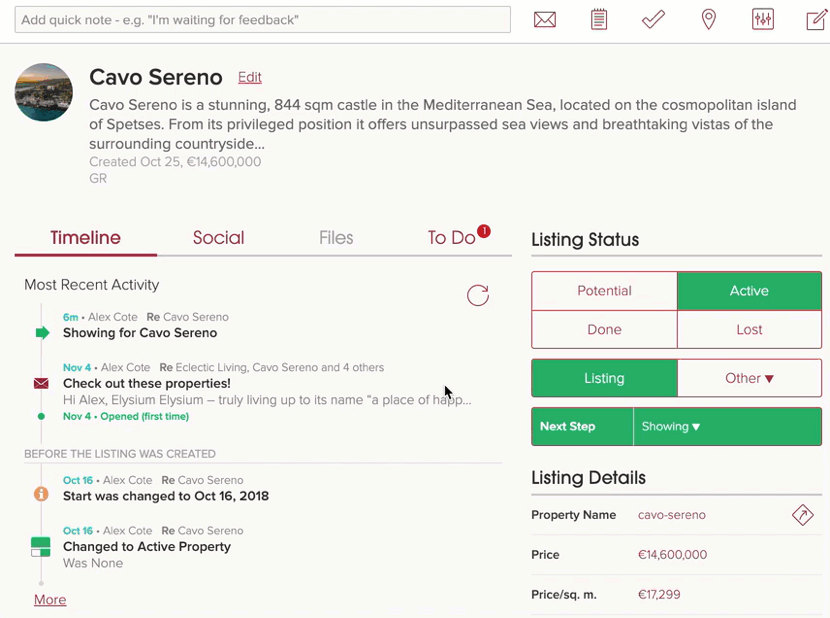
1.) Tap on the envelope icon and then select "Mail Merge [Listing] Matches". Note that "Listing" will be called the section label you have set (i.e. Properties, Listings, Jobs, Cars, Yachts, Campaigns).


2.) Add the email subject and a personalized note to your email.

3.) Tap on the Send button to send your email to all recipients.
Note: Each person will receive their own, unique copy of the email and will not see the other people on the TO line.

