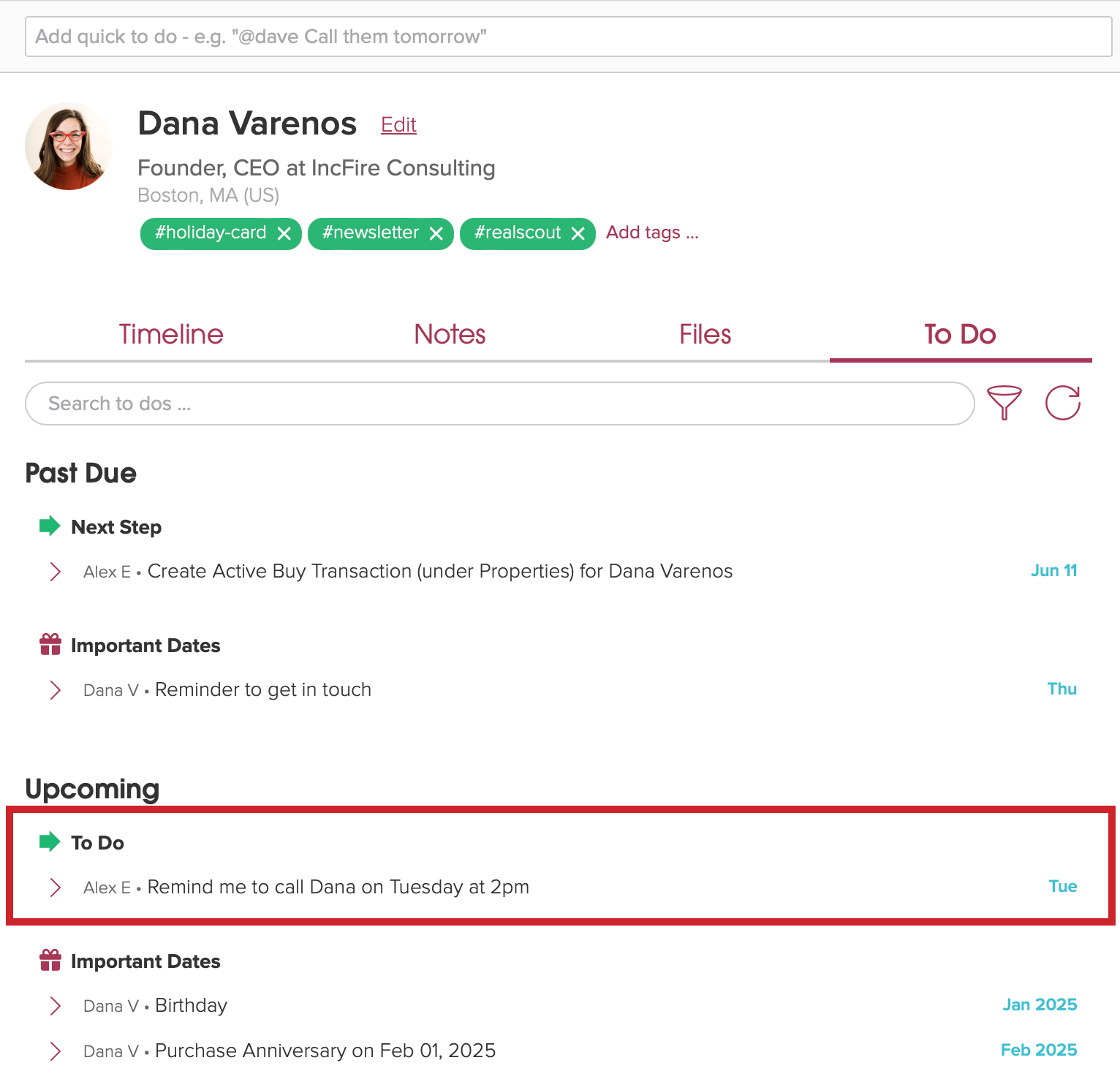How do I create a quick To Do?
You can add Quick Notes to any Person, Company, Project or Deal. You enter the text using conversational language and Cloze will automatically detect the type of note or activity to log in the timeline.
For example you can type in...
- I called Arthur to introduce myself. → This will log an outbound call.
- I sent Arthur a text about our upcoming project. → This will log an outbound text message.
- I sent Arthur a WhatsApp about our upcoming project. → This will log an outbound text message.
- I received a FB message from Arthur an about our upcoming project. → This will log an inbound text message.
- I met with Arthur to discuss his project. → This will log a meeting.
Cloze will also set To Dos if you type in text like...
- Call about the project tomorrow at 11am. → This will set a To Do for tomorrow at 11:00 AM.
- Call Maggie this evening. → This will set a To Do for this evening based on my Work Day Hour settings.
- Remind me to call Dana on Tuesday at 2pm. → This will set a To Do for Tuesday at 2pm.
Along the top of a Person, Company, Project or Deal enter in your Quick Note text and tap on Add or tap on the enter key.
Enter your text and tap on Add or tap the enter key. Cloze will automatically set the type: Note, To Do, Meeting, Phone Call, or Text Message based on what you type.
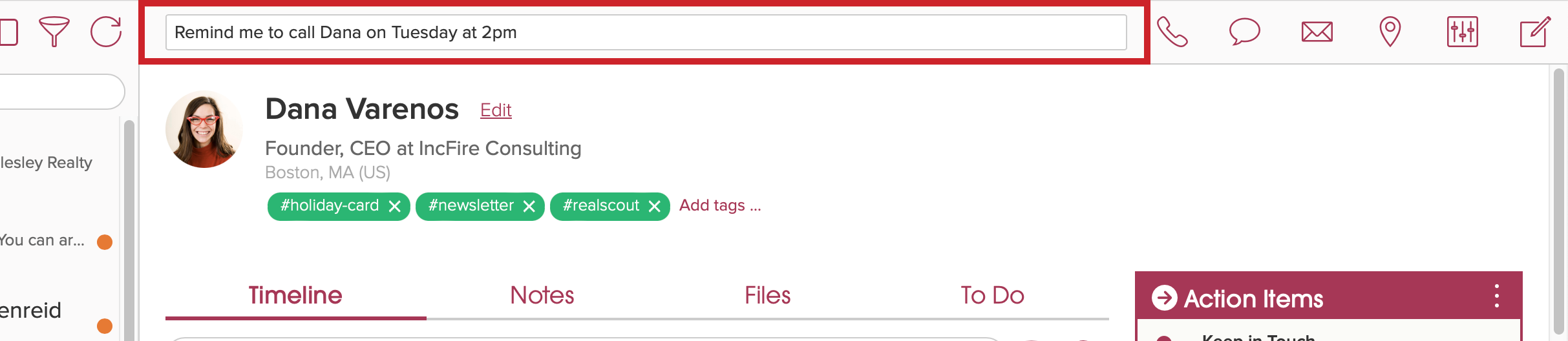
If you would like to change the type, tap on Change.
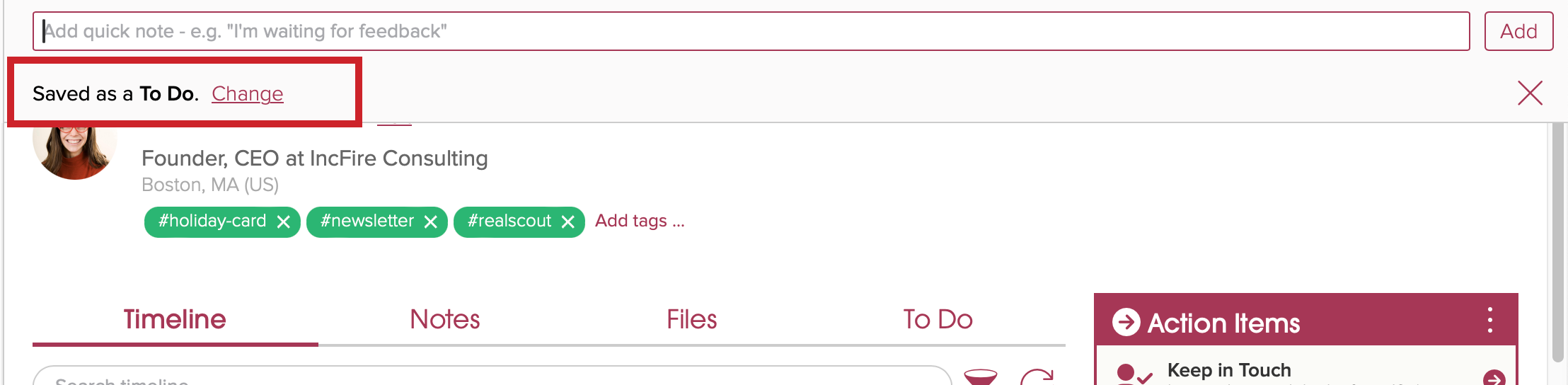
The To Do is automatically added and a reminder is set for Tuesday at 2pm.