How do I classify an email address as always focused?
Cloze will only create contacts automatically for real people -- so you won't see contacts automatically created for newsletters, social updates, mass marketing emails or for email accounts that are generic like "info@company.com" or "support@company.com" or "sales@company.com".
There are two options for changing a bulk email address to a focused address:
Option 1: Create a person from the Cloze Inbox
If you do want to create a contact for one of these types of email accounts, you can use the "Create person" option to create a Cloze contact from the bulk sender in the inbox. This can be helpful if you have a contact that uses a generic email address as their personal or work email.
Option 2: Edit the Person and classify their email address as "Always Focused".
If you already have a contact record for the person please follow the instructions below.
1.) Tap on any contact photo and the contact profile will open. Then tap on Edit.

2.) Tap on Contact Info and then scroll down to the Email Addresses section.
3.) Tap on the icon next to the bulk email address and change it to "Always Focused".
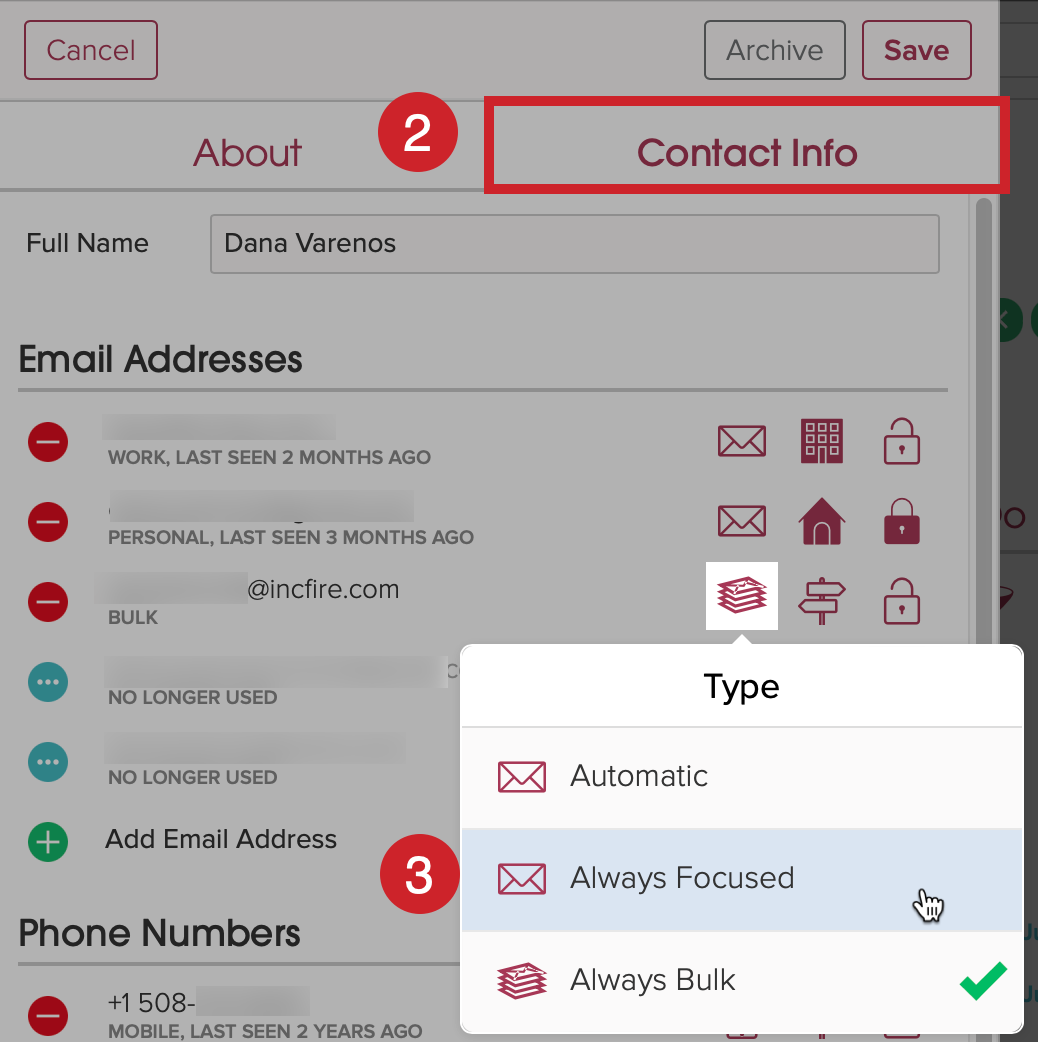
4.) Switch from "Always Bulk" to "Always Focused"
5.) Then tap on the Save button.
Going forward emails from this email address will not be classified as bulk and will appear in the Focus view of the Cloze Inbox.

