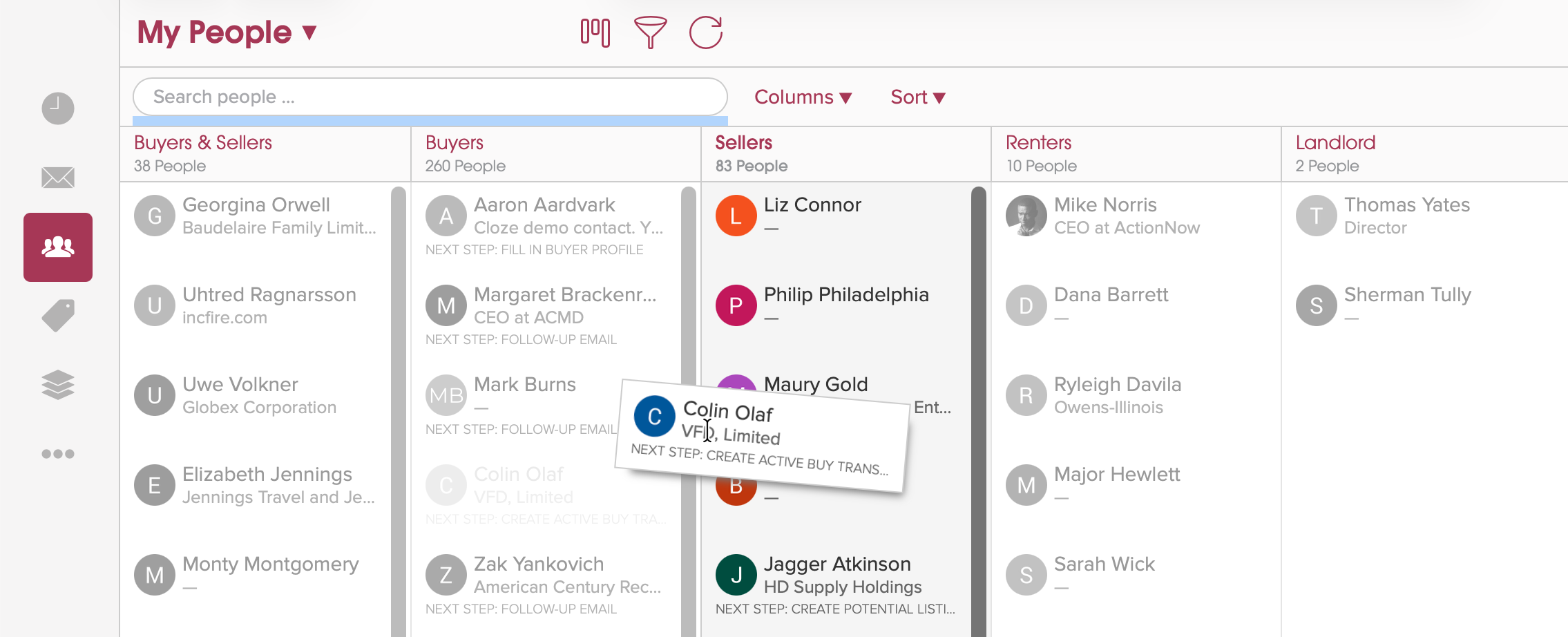How do I visualize my workflow with contacts?
Use the Kanban view to visualize your entire workflow of Stages, Segments, and Next Steps.
Cloze provides Stages, Segments, and Next Steps to help you organize your contacts.
Each Stage and Segment combination can have its own set of Next Steps. Next Steps are repeatable checklists that you can set up once and reuse for each Stage and Segment combination. Think of Next Steps as an extension of the higher level Stages—they should mirror your workflow and all of the things you need to get done to move to the next Stage.
Popularly known as a “Kanban View” or “Kanban Boards” Cloze will display a column for each Stage and Next Steps so you can see a high-level view of the people or companies that are in each Stage and Next Step. As you scroll from left to right you see your entire workflow and keep track of your progress with each person or company.
Use the Full Screen Kanban Board option to visualize your workflow.
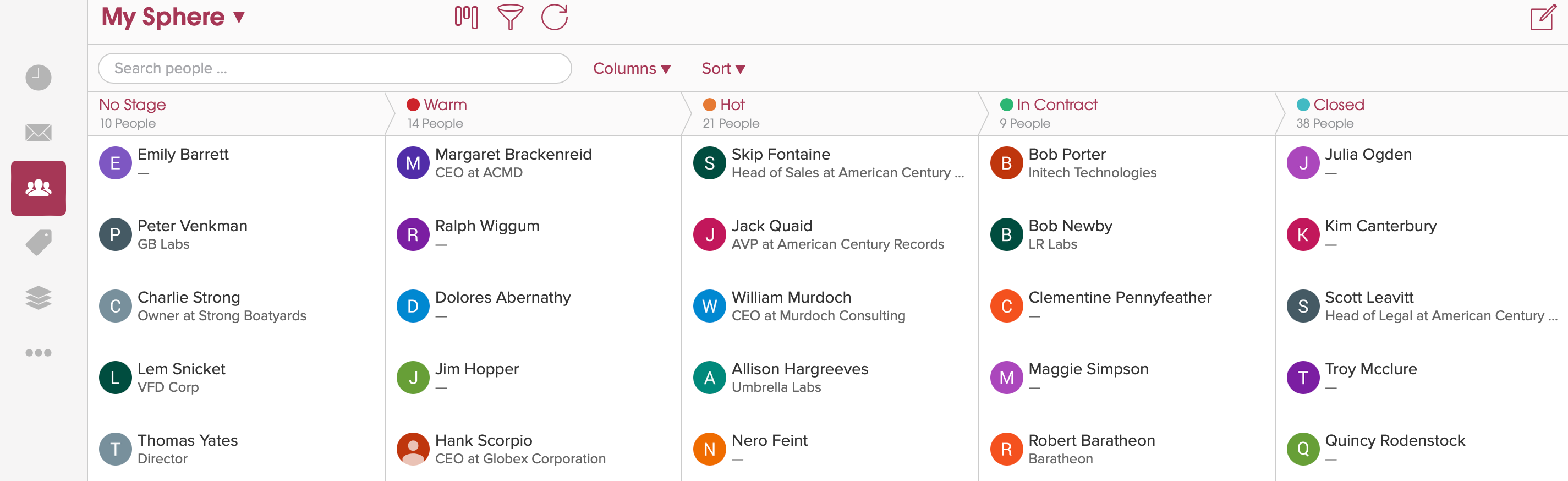
How to switch to the Full Screen Kanban Board layout view
- Navigate to the People, Companies, or Properties (or Projects, Deals, etc.) section.
- Tap on the View Settings icon.
- Select Kanban Board.

Kanban Board column options
- Tap on the Column Options icon, then use the various settings to refine your view.
- Show No Stage - show people with no Stage set (e.g. Warm or Hot set). Note the first column in the screenshot below.
- Show Empty Columns - show columns even if there are no people in them.
- Group By Stage - Change the view to group by Stage.
- Group By Segment - Change the view to Group by Segment.
- Group By Custom Field - If configured in Settings you can also group by pick list custom fields.

Visual Next Steps by Selecting a Segment.
-
Navigate to the People, Companies, or Properties (or Projects, Deals, etc.) section.
-
Tap on the funnel icon to filter the view.
-
Tap on the + icon next to Segment

- Select a Segment to visualize your contacts by Next Step.

Each step is visualized in a column.

View a person in the Full-Screen Kanban mode.
Use the arrows to return to the kanban view or jump to the next contact.

Tap to select and drag a person to another column (this will change their Segment, Stage, or Next Step, depending on what you have sorted by).