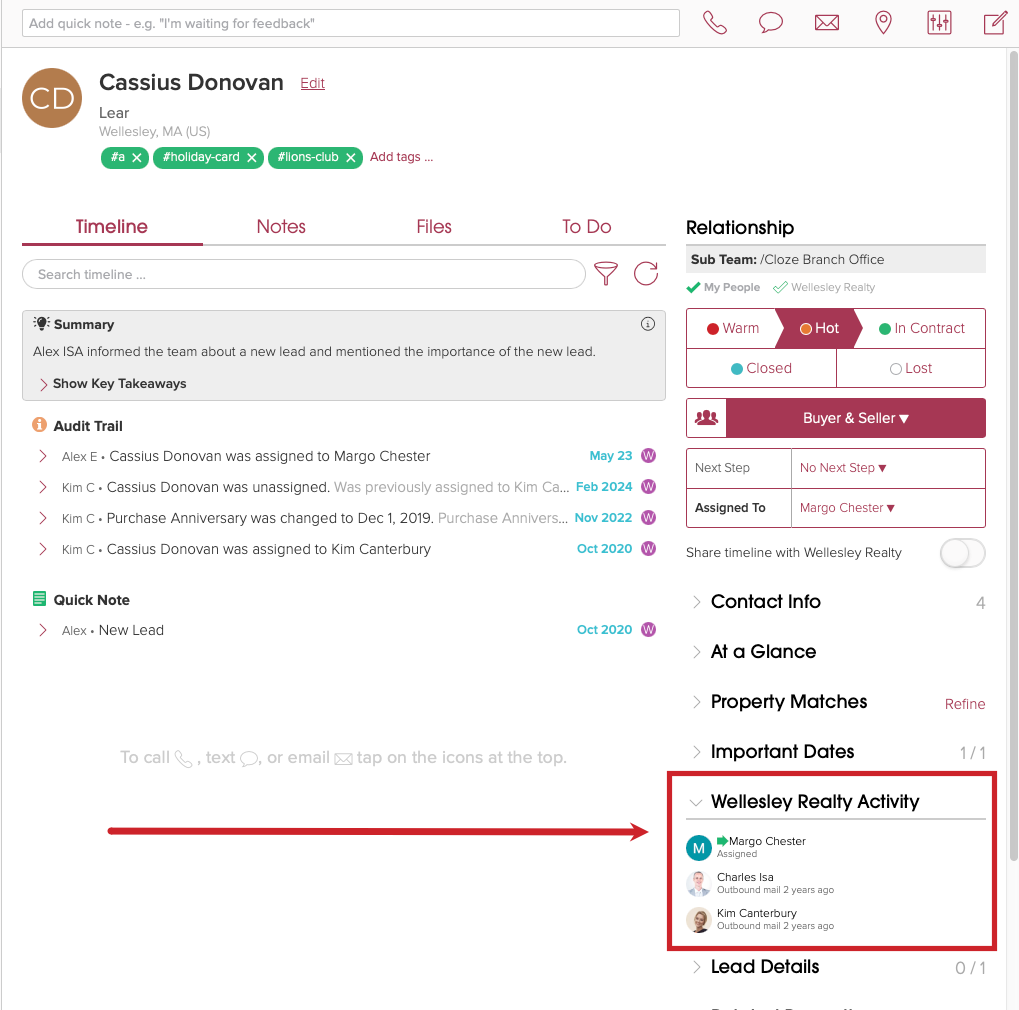How do I view Team Member activity on a contact?
Whether your team is in the same room or across the globe, Cloze lets everyone know who last talked with any person or company. And who can give you a warm introduction.
If you are the Administrator of a Cloze Team you can enable the ability to share the last activity with any mutual contact or company with other members of your team by editing Role Permissions. Your team members will also see your last activity with any mutual contact or company.

Note: The Team Activity section will only show the type of communication and the date of the most recent interaction. If additional sharing is required please add the contact to a shared Project or Deal.
1.) Tap on More (...) and then tap on Settings.
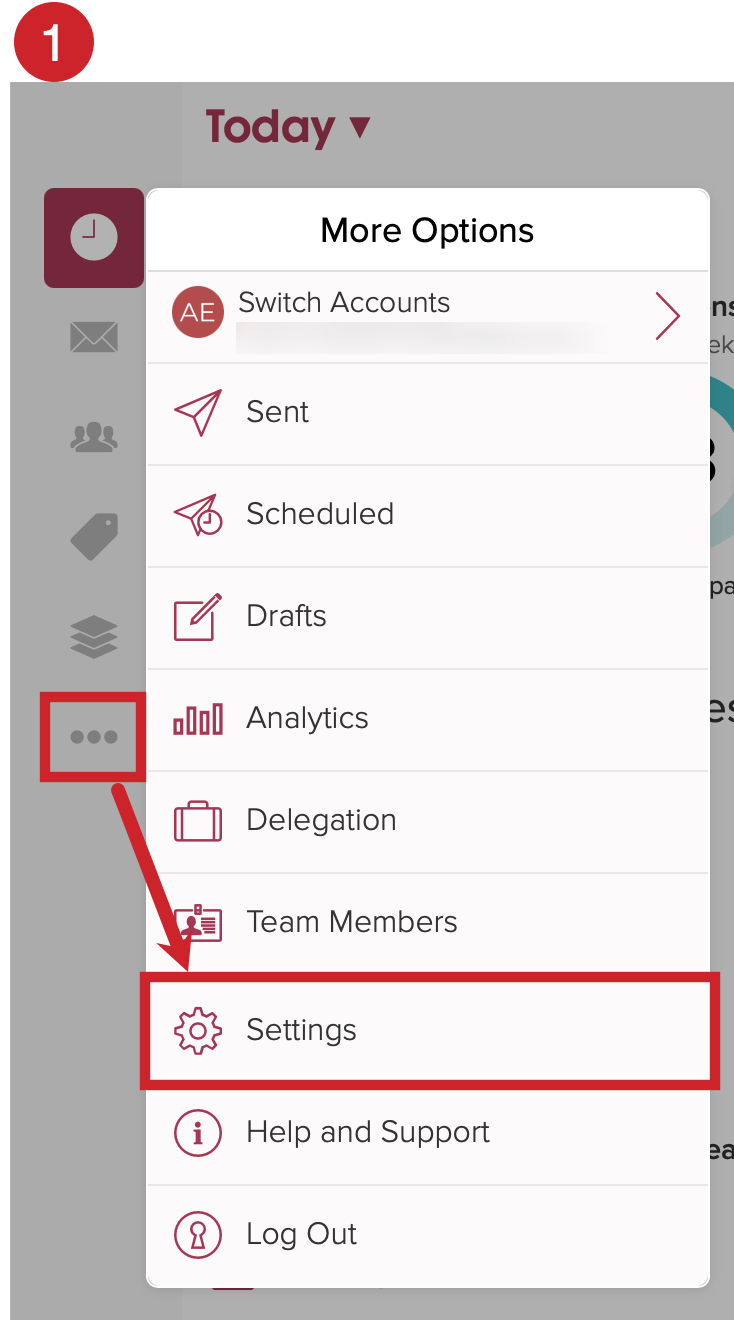
2.) Tap on My Team to expand the section and then tap on "Edit".
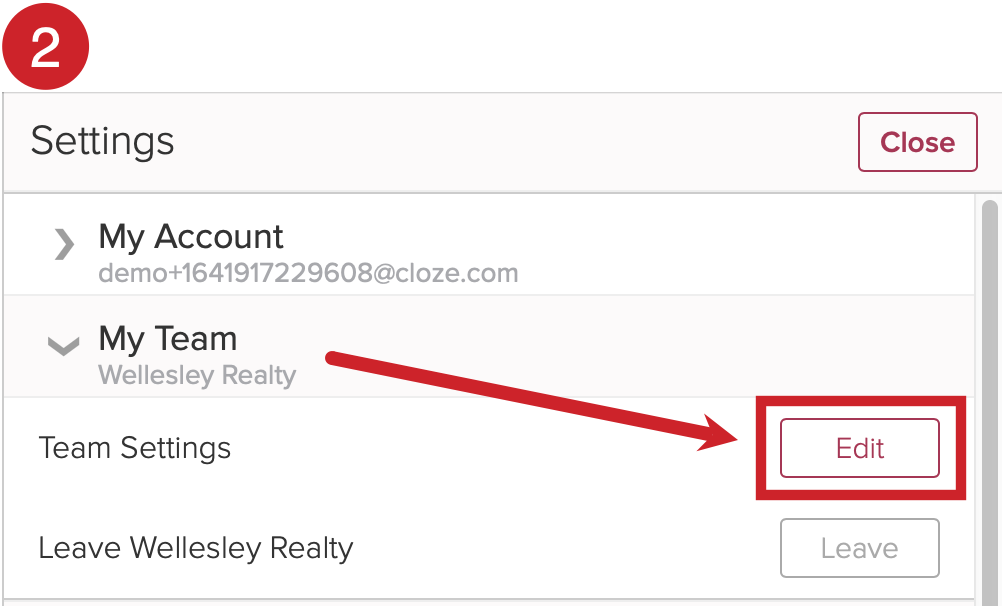
3.) Tap on the Role you wish to customize. In this example, we are editing the Member Role. Team members set with this role are bound by the permissions granted to this role.
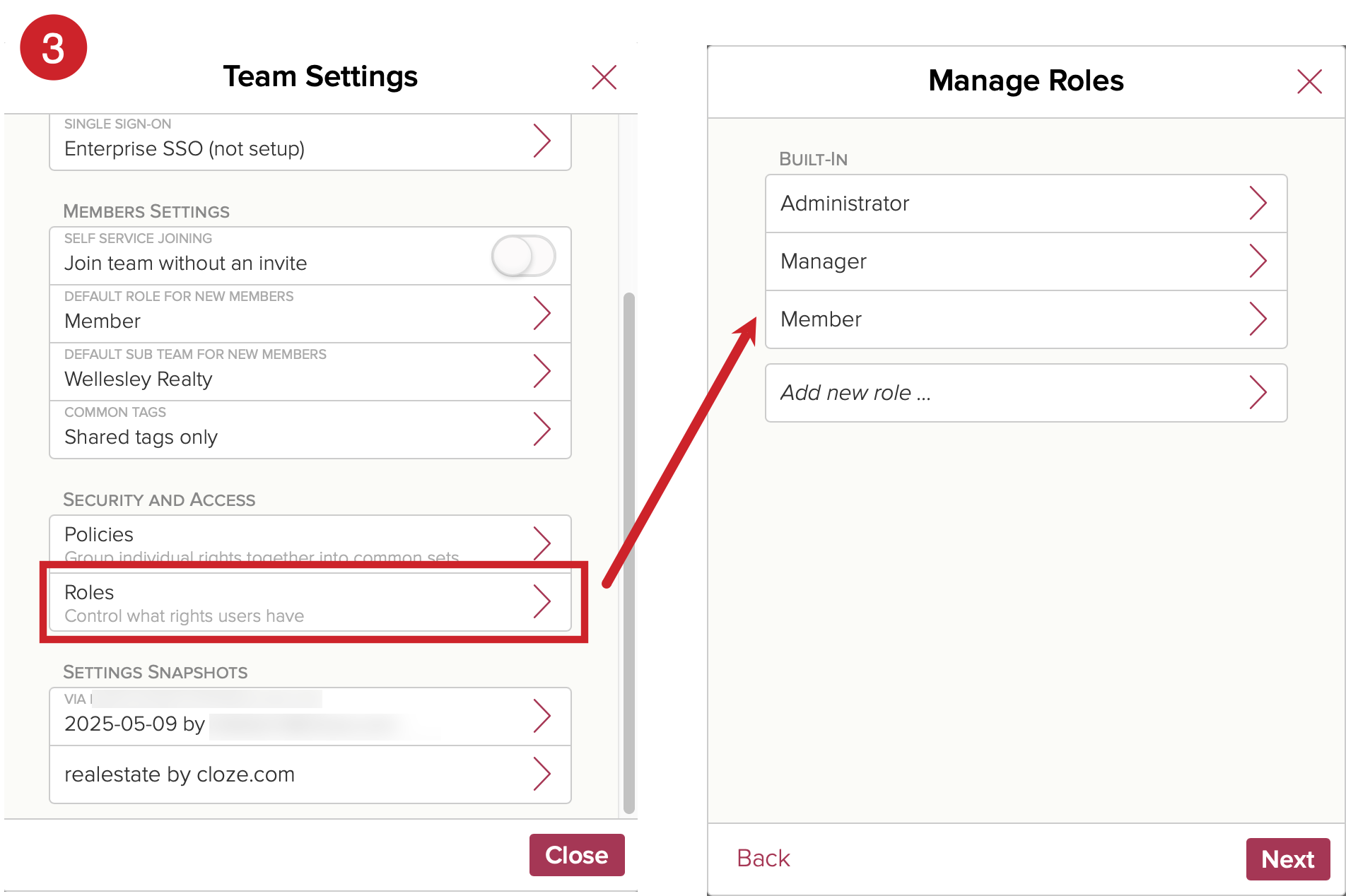
4.) Toggle on "View Peers". With this permission toggled ON, this role is able to see other team members in the leaderboards, assignment, and the recent activity summary section.
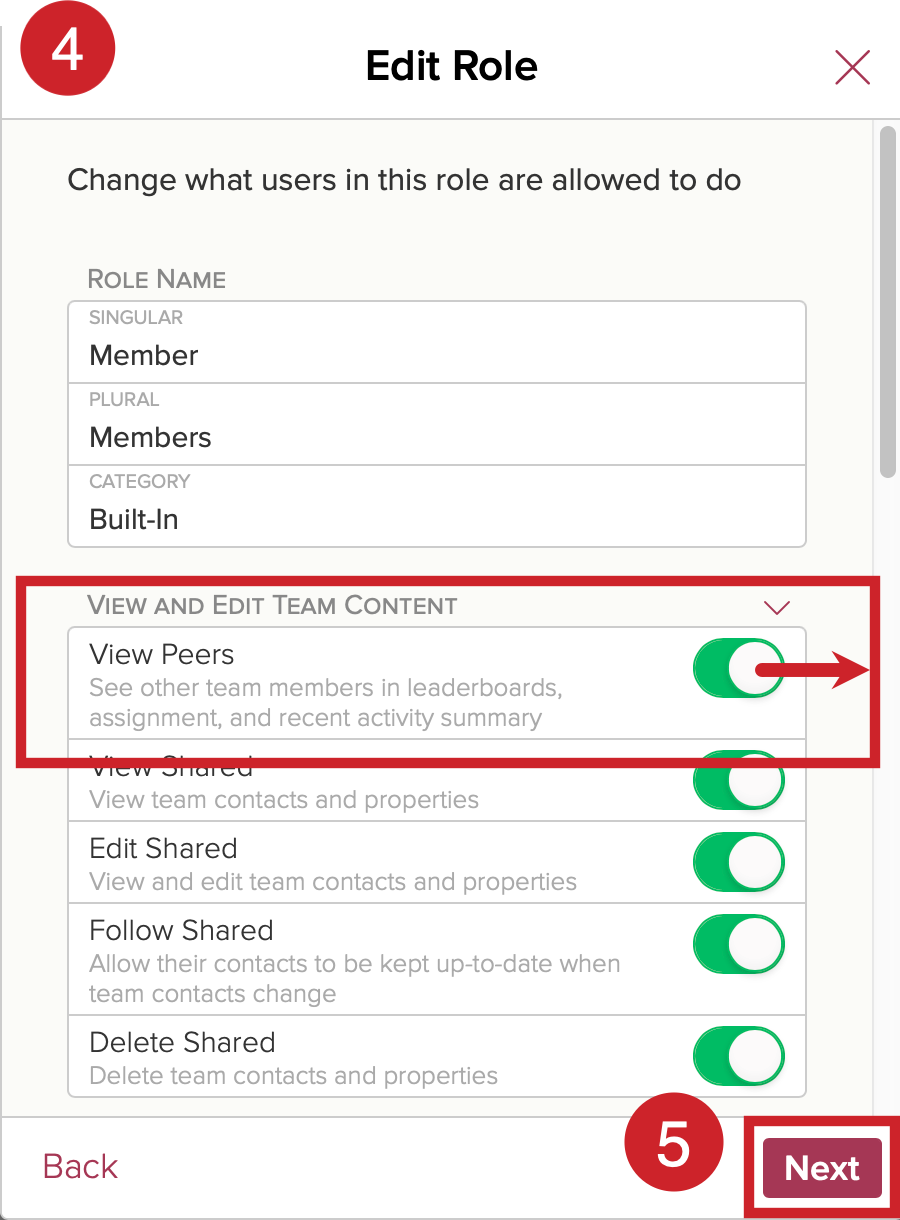
5.) Tap on Next after making your changes and follow through until you are able to save your changes.
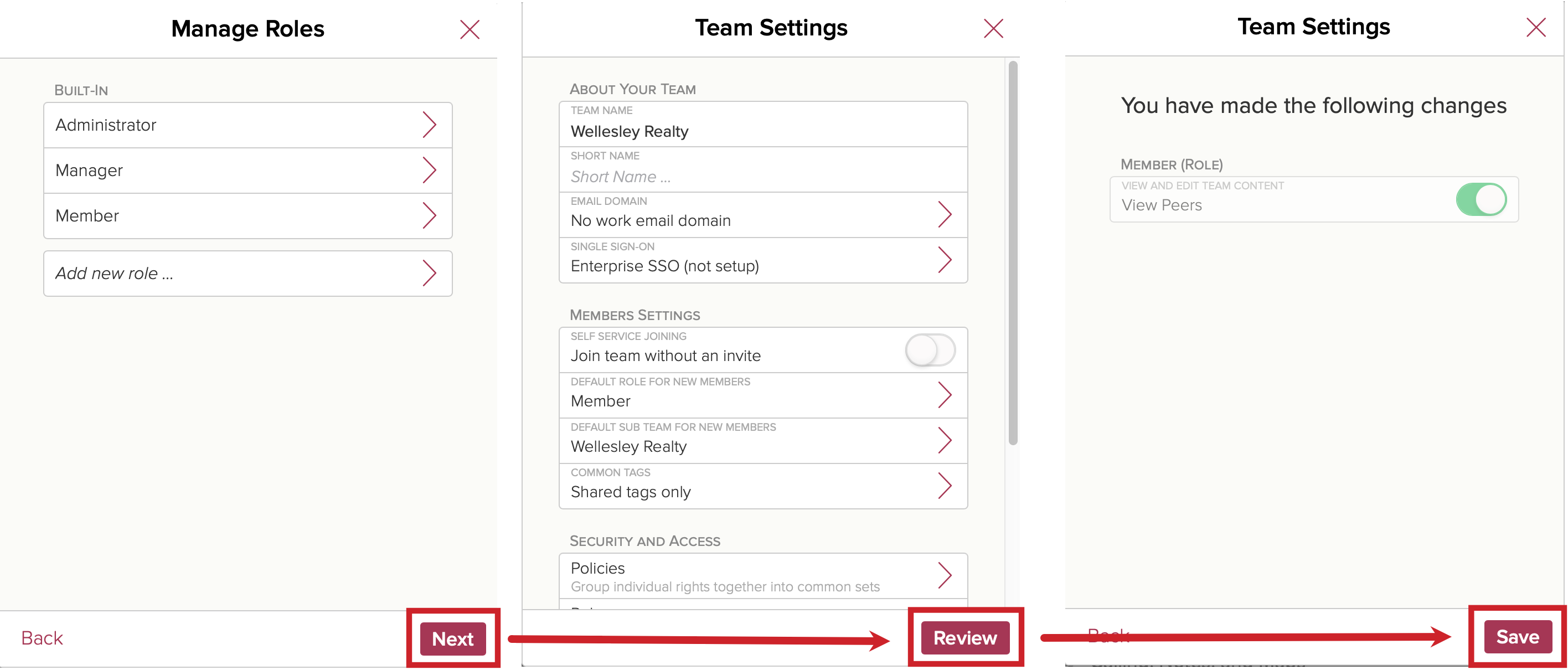
Now when you view a person or company profile in Cloze you will see the most recent activity with your team.