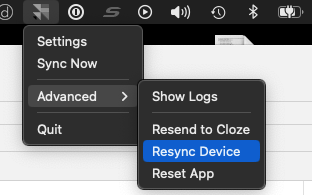Troubleshooting Connection Issues with the Cloze Call and Text Sync App for iOS
Connection issues between your iPhone and the Cloze Call and Text Sync app typically fall into three categories:
- Out-of-date software
- USB connection issues
- Wi-Fi Connection issues
Start here: We recommend using the built-in diagnostics tool to troubleshoot any connectivity issues.

Below you will find a list of troubleshooting items to review. Please follow these in order so each item can be ruled out.
Out-of-date software
Before proceeding to USB or Wi-Fi connection issues, make sure that iTunes is up to date. If your phone recently updated to a new iOS version this is especially important.
- macOS: Upgrade to the latest version of macOS
- Windows: Download the latest iTunes version for Windows
USB connection issues
It's best to first ensure that your device can connect to Cloze via a USB cable connection, before troubleshooting a Wi-Fi connection.
We also recommend Apple's article about iTunes connection issues. Fixing iTunes's connection will also fix any Cloze Call and Text Sync app connection issues: https://support.apple.com/sl-si/HT204095
Wi-Fi Connection issues
- Use the built-in WiFi diagnostics tool to troubleshoot your connection.
- Check to make sure your iPhone and Computer are on the same Wi-Fi network.
- Switch your iPhone's Wi-Fi off, then back on.
- After your iPhone reconnects to Wi-Fi, make sure it is on the same network as your computer.
- Restart your computer and iPhone
- Restart both your computer and your iPhone and try syncing again.
- Restart your Wi-Fi router.
- If a VPN is configured on your iPhone, you may have to disable it: Settings > VPN
- If your iPhone does not connect to the Cloze Call and Text Sync app via Wi-Fi, your firewall may interfere. Below are instructions on how to troubleshoot both macOS and Windows firewall issues.
Firewall issues
Sync is complete but there are 0 texts and 0 calls
- Reboot both the phone and device
- With the phone connected to your computer via cable, go to the Cloze Call and Text Sync app and select Advanced->Resync device:
- If that doesn't work, try these same steps using a different cable.
- If that still does not work, send logs to support@cloze.com