2 Column View: List and Details
Please note that the full-screen views are currently in beta on your computer at cloze.com (and coming soon to tablets).
Cloze offers four views to visualize your information:
2 Column
- List and Details
Full Screen
The 2 Column, List and Details view presents a single column of contacts on one side of the screen and, when selected the profile of a person in the other column.
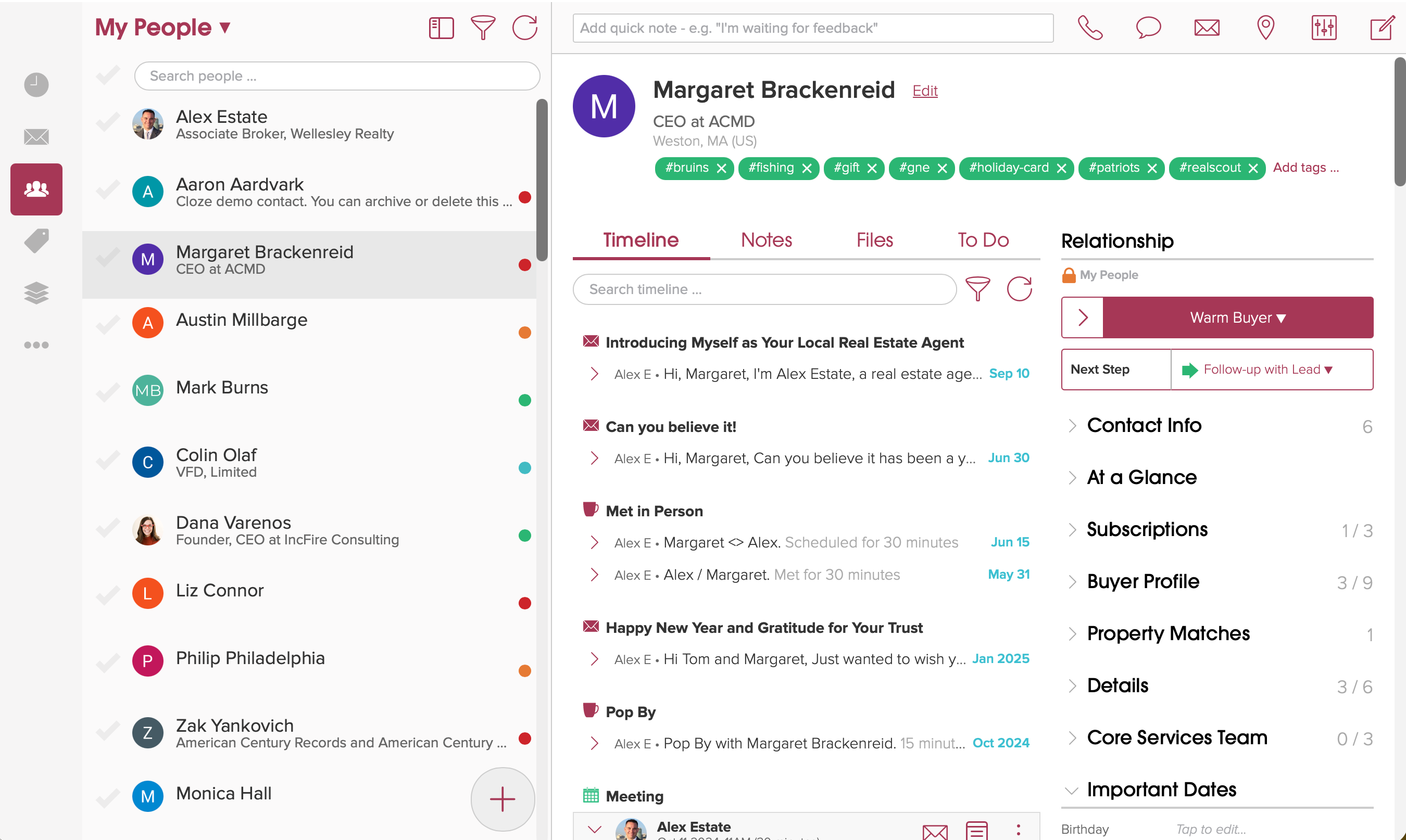
Use the 2 Column, List and Details option to quickly switch between people, companies, properties, and deals.
- Navigate to the People, Companies, or Properties (or Projects, Deals, etc.) section.
- Tap on the View Settings icon.
- Select List and Details
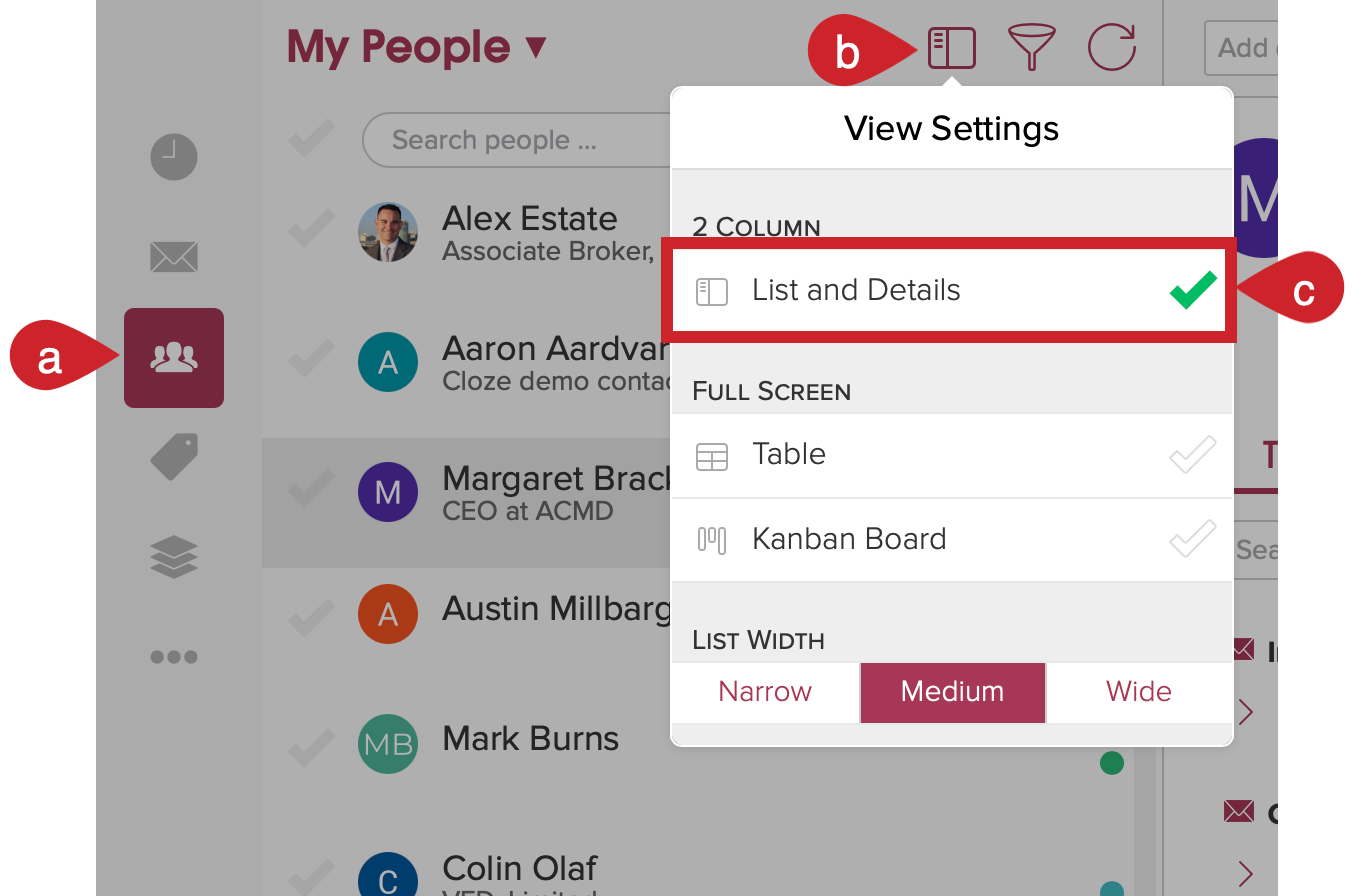
Select a person (or company, property etc.) to view the profile:
- Select a person from the list in the first column.
- View their profile in the second column on the right side of the screen.
- Switch to another profile by selecting it in the left column.
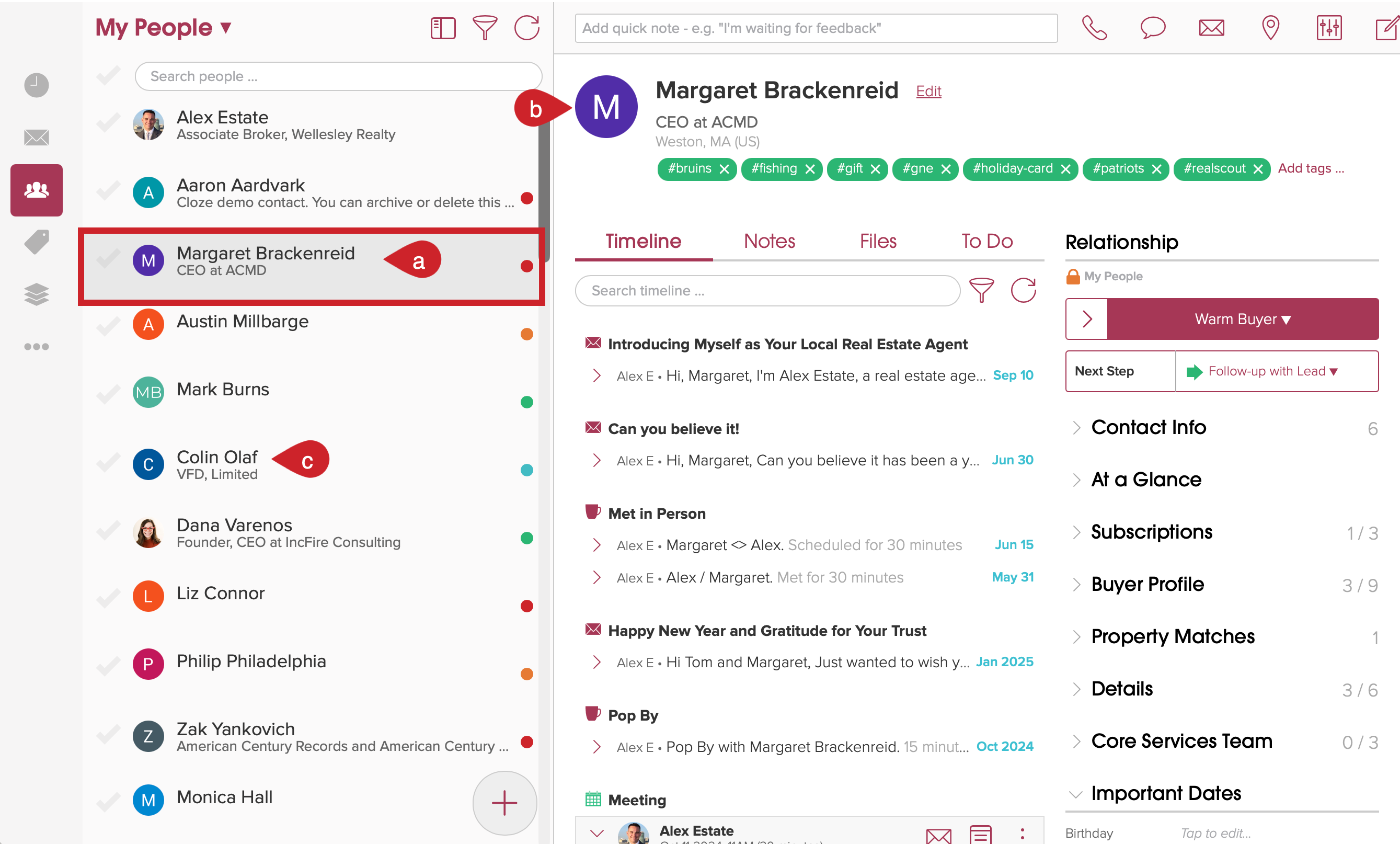
Adjust the width of the left column
- Navigate to the People, Companies, or Properties (or Projects, Deals, etc.) section.
- Tap on the View Settings icon.
- In the List Width Section of the menu select: Narrow, Medium, or Wide.

On your computer:
Mouse over a contact to email or call
If you hover your mouse over a person in the first column you will see options to email or call the person.

Use your arrow keys to quickly move through contacts
On your computer, after you select a contact, you can use the arrow keys to move up and down the first column.
| Up arrow or k key | Move to the previous Person |
| Down arrow or j key | Move to the next Person |
