Branch by Yes or No - Ask a Question
Note: This campaign feature is available for Enterprise Plans only.
The "Ask a Question" step in a campaign will pose a question on your Agenda and depending on the answer that you choose, the campaign will branch.
Tap on a link to jump to a point in this article:
- Create the Campaign
- Answering "Yes"
- Answering "No"
- How a Yes/No Question Appears on your Agenda
- How Decisions Appear on the Contact Profile and Timeline
Related article:
There are 2 main types of questions:
| Question Type | Example Question | Example Yes/No Answers |
|---|---|---|
| Decisions | "Recommend a Loan Officer?" | Yes: Fill in a custom field for Loan Officer and create an intro email from a template and/or assign tasks. No: The Campaign ends, continues, or loops around depending on your needs. |
| Status Updates | "Have you booked a meeting?" | Yes: Fill in a date custom field. No: Select a reason the meeting wasn't booked:
|
Setup
- When creating a campaign, tap on the + to add a step and then tap on Take Action.
- Tap on Ask a Question.

- Set up the question.
- Write the question to be asked
- Select the question type (Decision or Status Update)


- Select Due Date Settings
- Even if you are setting a due date, you can lock the question onto the Today page of your Cloze Agenda.

- Select the Answers for the question. As you check off an answer, you will see this add as a branch in the campaign. (see example below)

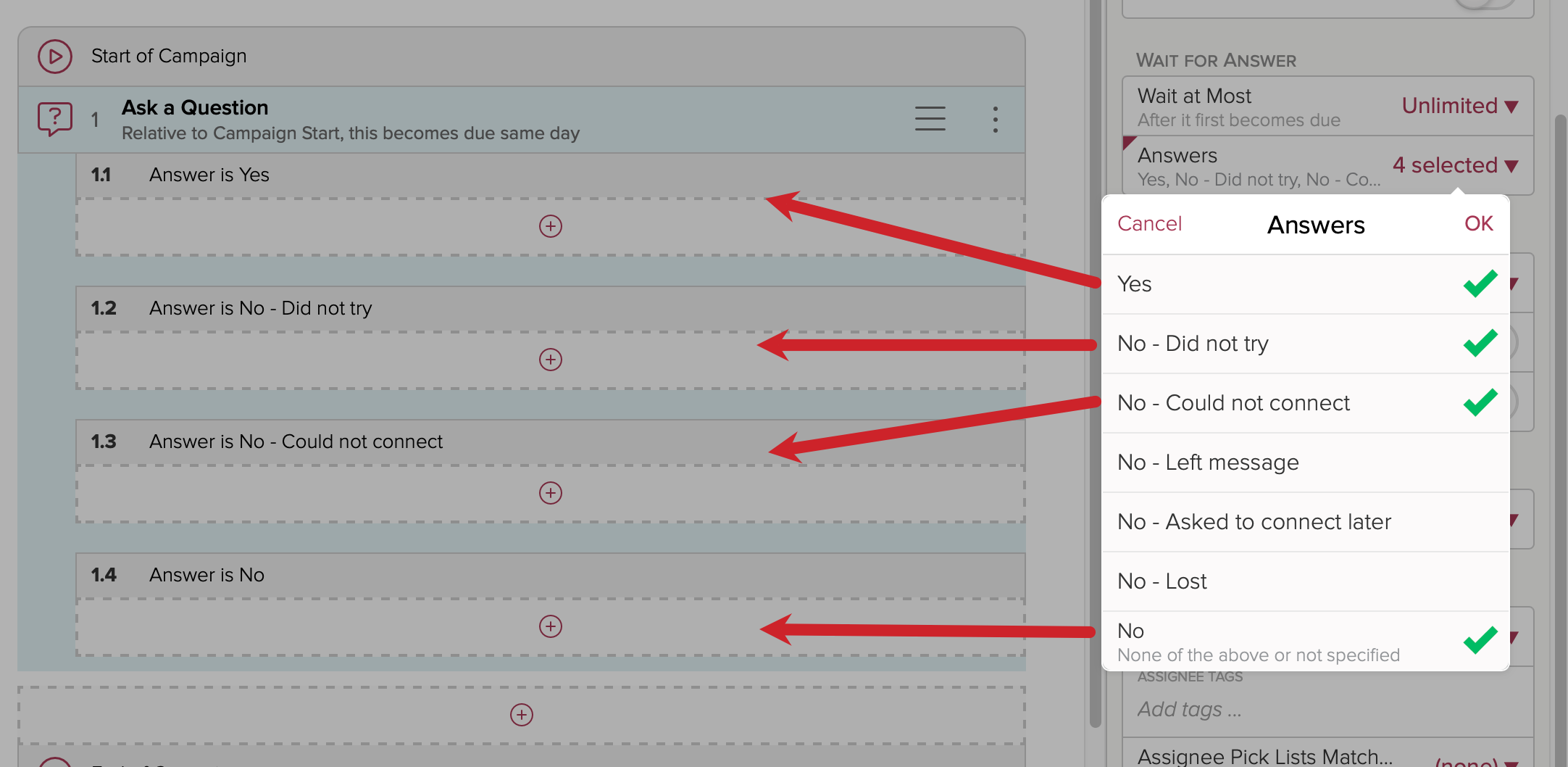
Answering Yes:
For a "Yes" answer, you have the option to select a custom field to be filled in. This does need to be set up/turned on and you will be required to fill in the field when answering yes.
By default it skips this if the field is already filled in - but you can use the toggles to force it to always ask which custom field should be selected.
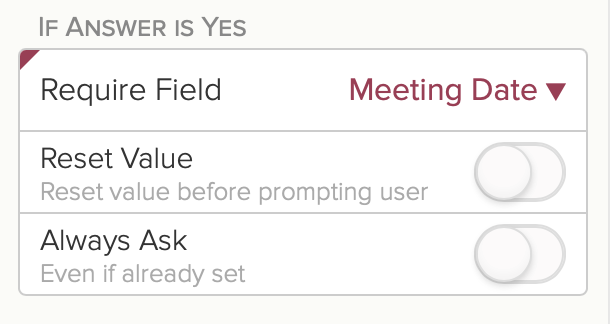
If you select a custom field to be filled in when the answer is "Yes", the custom field needs to be created first. When you choose "Yes", you will be prompted to fill in the field.
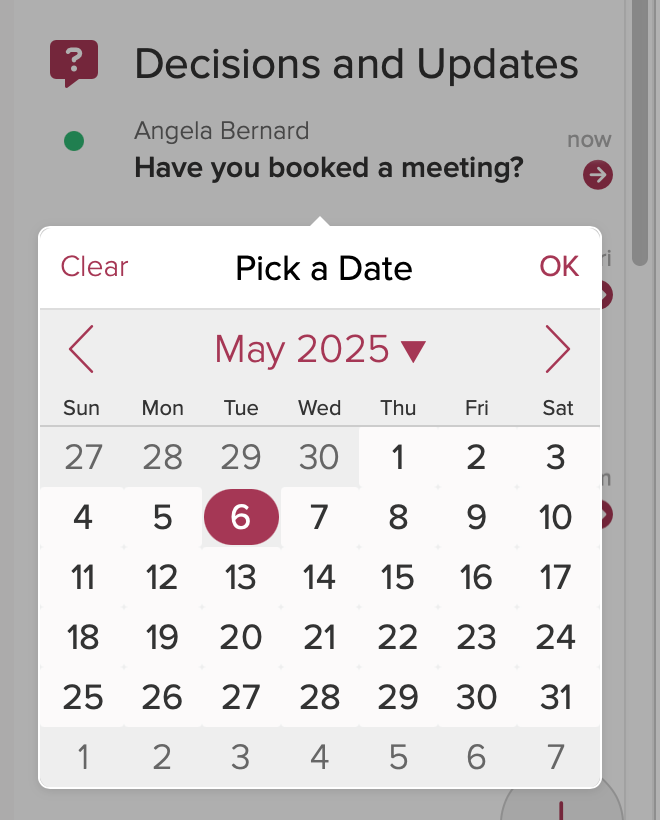
Answering No:
If the answer is no: you can have it clear a custom field's value.


- When "No - Lost" is selected, what shows up in the menu are the allowable values for the Lost Reasons custom field.
- "No specific reason" corresponds to the "No - None of the above or not specified" campaign branch. You should always enable this branch if you're using any No reasons.
- If you swipe the section heading for a bulk action, Cloze will mark all open questions as "No" - this always goes down the "No specific reason" branch without prompting you (this will streamline the flow of the campaign).
- Picking a lost reason sets the "Lost Reason" custom field on the person but does not change their stage to lost. You would need to do that in the "No - Lost" branch (or, for example, alternately move them to "nurture" segment).
When the campaign is triggered, and you tap No for the question, if you have added other "No" answers, you will see a dropdown menu appear, asking for more information.
Here are some examples with different choices selected for branches:

Lastly, we have options to assign the question to someone else (identical to how To Dos can be assigned to someone else):
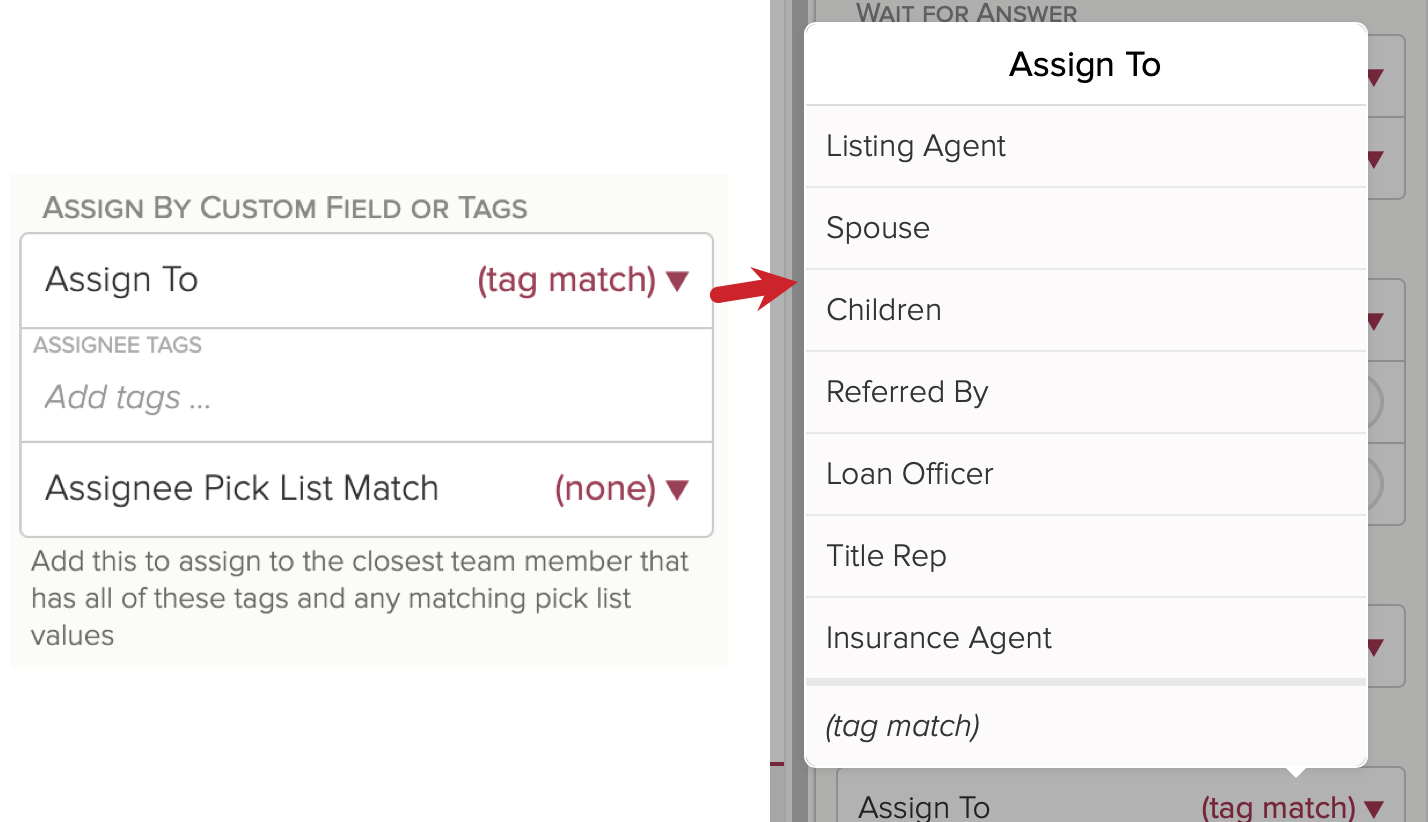
- Finish setting up your campaign.
- Continue adding wait steps and actions, add other tasks to complete the campaign.
- Tap on Review and then save the campaign to My Library.

- Set the trigger on your campaign which is how the campaign will be started. Learn more about Campaign triggers in this article.
How a Yes/No Question Appears on Your Agenda
Questions pop up on the Cloze Agenda in a new "Decisions and Updates" section.

If you hover over the item on a desktop, you'll see options for Yes and No. Similarly, if you swipe on mobile you'll see Yes/No options.
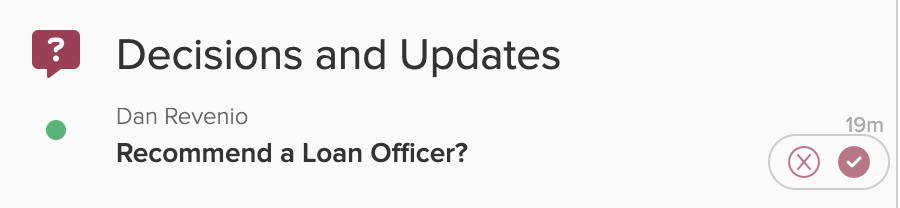
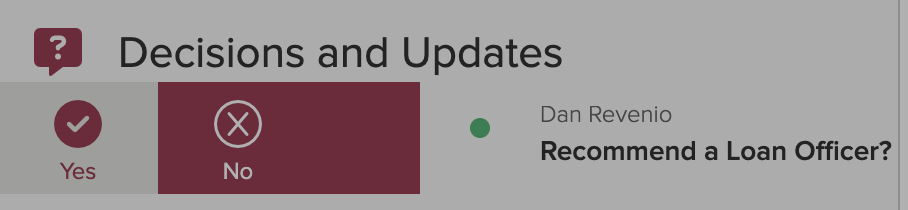
Unlike regular To Dos you cannot reschedule questions and you cannot delete them (after you choose Yes or No you can delete it - but not before).
If you choose "Yes" and there is a required custom field, you'll be prompted right on the agenda for it. Below are two examples:


How Decisions Appear on the Contact Profile and Timeline
If you tap on the agenda item, it will bring you to the person's profile with an action item:

Tapping on the action item brings up the yes/no:

In the timeline, decisions and status updates are separated:

If you expand a question in the timeline and the question has not been answered, you'll see an assist there:

If you expand a question in the timeline and the question has been answered, you'll see the answer:

The Audit Trail in the Contact Timeline is also useful:

