How do I edit Campaign settings?
The Cloze Campaigns feature is included as part of the Cloze Business Platinum Plan.
There are two types of settings you can adjust for a Campaign:
- Campaign settings -These settings control the high-level functions like when to start and when to end. See below for more details.
- Campaign Step settings - Each Cloze Campaign is made up of a series of steps. Each step has its own set of controls that you can adjust as needed. Tap on the Campaign step (it will turn light blue) to edit the settings. Learn more about the step-level settings here.
Below are instructions on how to edit the high-level Campaign settings.
Edit the settings for a Campaign in the Library
1.) Navigate to the Template Library.
Please note you may see the Library on the left-hand screen navigation. If not follow the instructions below to access the More menu and then select the Template Library.

- Tap on More in the lower left on your computer (cloze.com).
- Select Template Library.
2.) Search for the Campaign by name.
 Or tap on the funnel icon to filter by template type.
Or tap on the funnel icon to filter by template type.

3.) Tap on a campaign and then tap on Edit.
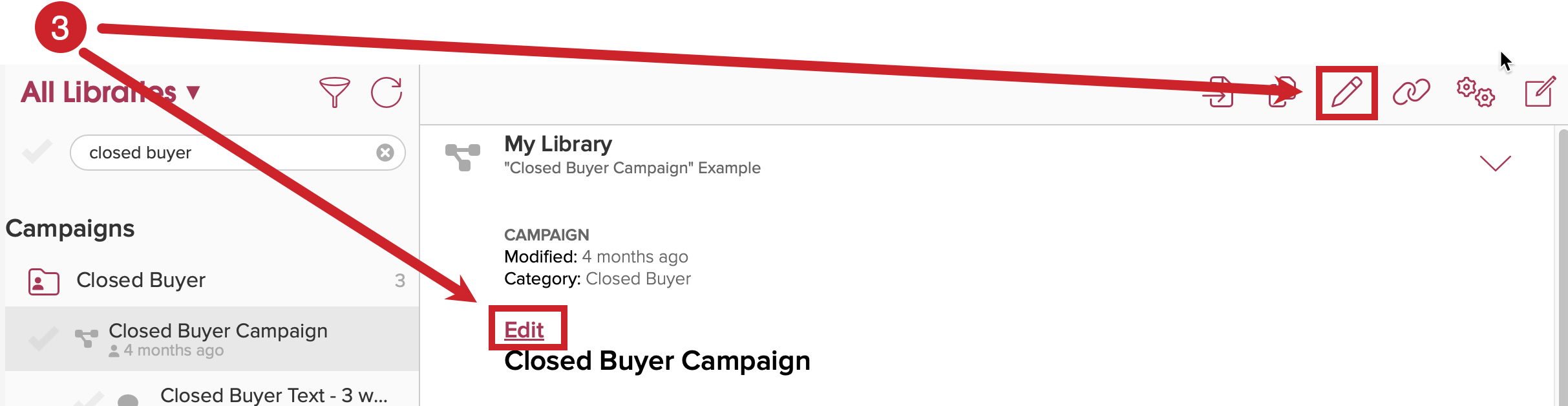
Each Campaign has its own set of controls along the right side of the screen.
If you already have a step selected (it is shaded light blue), tap it again to deselect it. Once a Campaign step is deselected you'll see the Campaign level settings. Or tap on the gray "Start of Campaign" to be sure you can see the Campaign settings.
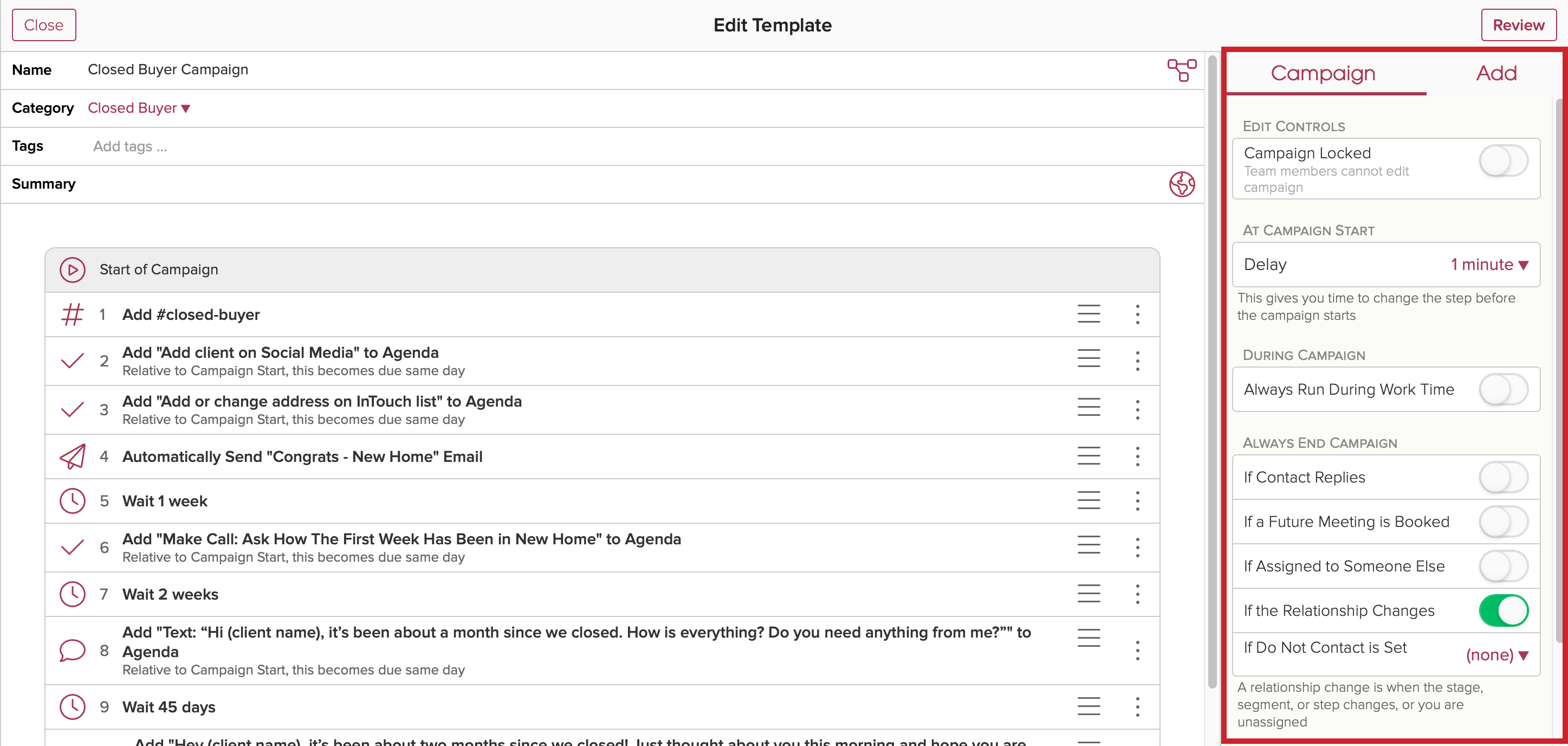
Make any necessary adjustments to the Campaign settings.
Each Campaign has several global controls you can adjust.
Edit Controls
Some campaigns you'll want to administer centrally. Only team members with the appropriate role permissions will be able to make changes.
Enable this setting to prevent team members from making changes.

At Campaign Start
Campaigns have a built-in time delay before they start. This gives you a chance to stop the Campaign before it does anything. By default, the delay is set to one minute. You can delay up to one hour.
Tip: You can turn off the delay – but you shouldn’t. Leave it set to at least 1 minute to give you a bit of recovery time.

During Campaign
Campaigns can be restricted to only run during work hours. This can be helpful if your campaign contains text messages. Sending text messages during the day makes it seem more personal, rather than automated (or having your campaign send a text at 3 AM).
Work hours are set in the Work Week and Locale section of Settings.

Always End Campaign
Campaigns can end automatically based on specific criteria like if a contact replies or a meeting is booked in the future. Because Cloze can automatically track email, calls, texts, and meetings the Campaign get smartly stop when a person engages with you. There are three options you can enable:
- If Contact Replies
- If a Future Meeting is Booked
- If Assigned to Someone Else (only applies to manually started Campaigns or lead capture Campaigns. All campaigns only run when assigned to you).
- If the Relationship Changes
- If Do Not Contact is Set

If you choose "If Contact Replies" or "If a Future Meeting is Booked", you have the option to receive alerts. If you have not selected either of those choices, the alert options will be grayed out.

Campaign Restart
If the campaign is stopped due to any of the Always End Campaign reasons and then it is restarted, the campaign will resume from where it left off. (An example of why a campaign could stop is if a segment/stage changes, which is considered a relationship change, or if there was a reply but that reply didn't warrant stopping the campaign.)
If a campaign is manually stopped, it will not restart from where it left off.

Automatic Sending
Intended Use
One-to-One - (i.e. traditional drip campaigns that run for a single user)
One-to-Many - (e.g. holiday campaigns that send mail merges to lots of people from a single step)

Notify on Send
Enable this option to be notified each time an email or text is automatically sent by this Campaign.

Ask for Approval
Enable this option to help avoid surprises. If this campaign automatically sends emails or texts and is not owned by the user, ask the user to approve the first time.
TIP: You can turn this off – but you shouldn’t unless you have explicit approval from your everyone that it’s OK.

Daily Limits
Enable these settings to set a limit for the maximum number of emails or texts that can be sent per day.

