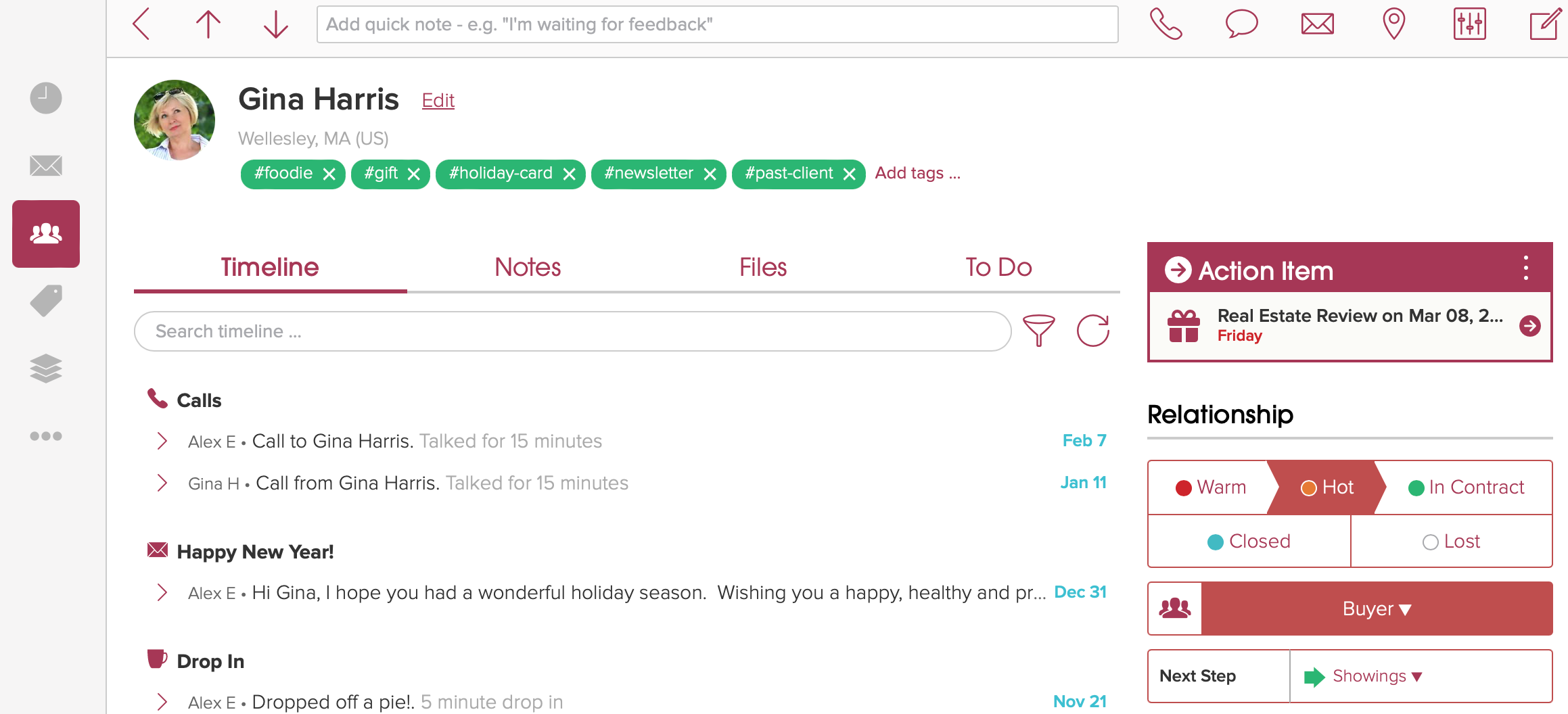View Settings
Cloze offers four views to visualize your information:
- 2 Column: List and Details
- Full Screen: Table
- Full Screen: Kanban Board
Simply tap on the View Settings icon to switch between views.

2 Column
List and Details View
The 2 Column, List and Details view presents a single column of contacts on one side of the screen and, when selected the profile of a person in the other column. Use the 2 Column, List and Details option to quickly switch between people, companies, properties, and deals. Learn more about the 2 Column, List and Details view.

Full Screen
Table View
Use the table view to view people, companies, properties, and deals in a compact table layout. You can customize the view by adding and rearranging columns as needed. Learn more about the Cloze table view.
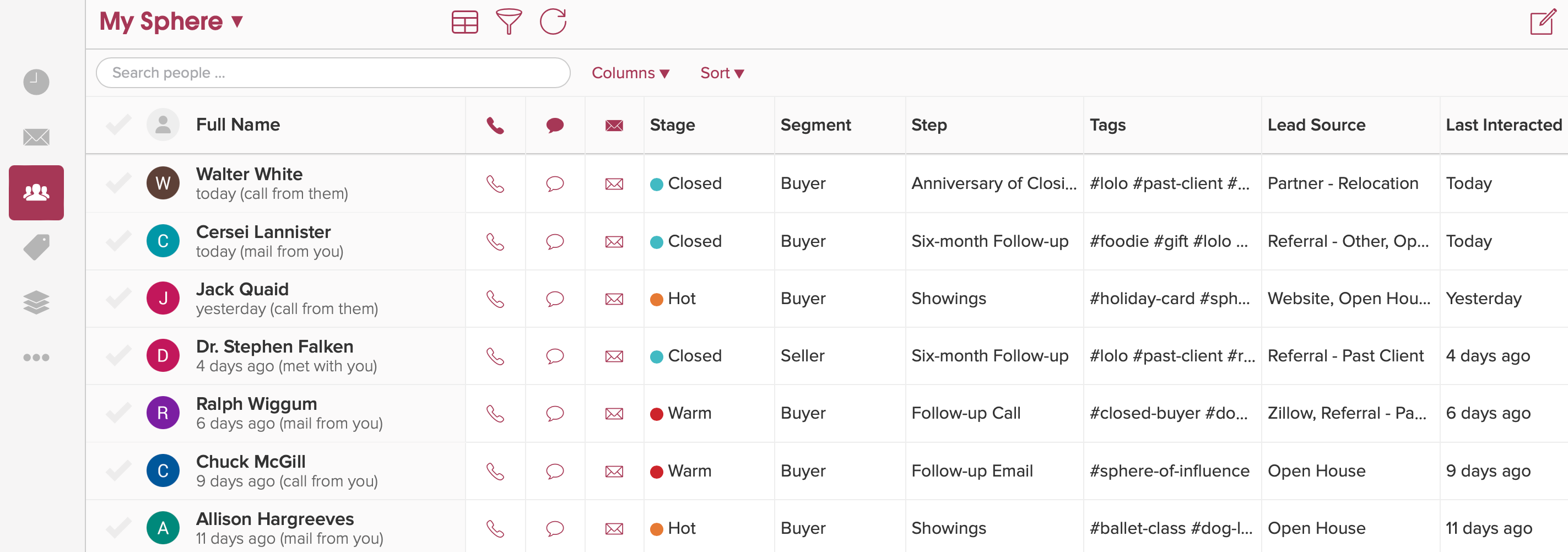
Kanban Board View
Use the Full Screen Kanban Board option to visualize your workflow. Columns can be grouped by Stages, Segments, or Custom Fields (that were set to be used on the Kanban). Learn more about the Full Screen Kanban Board view.
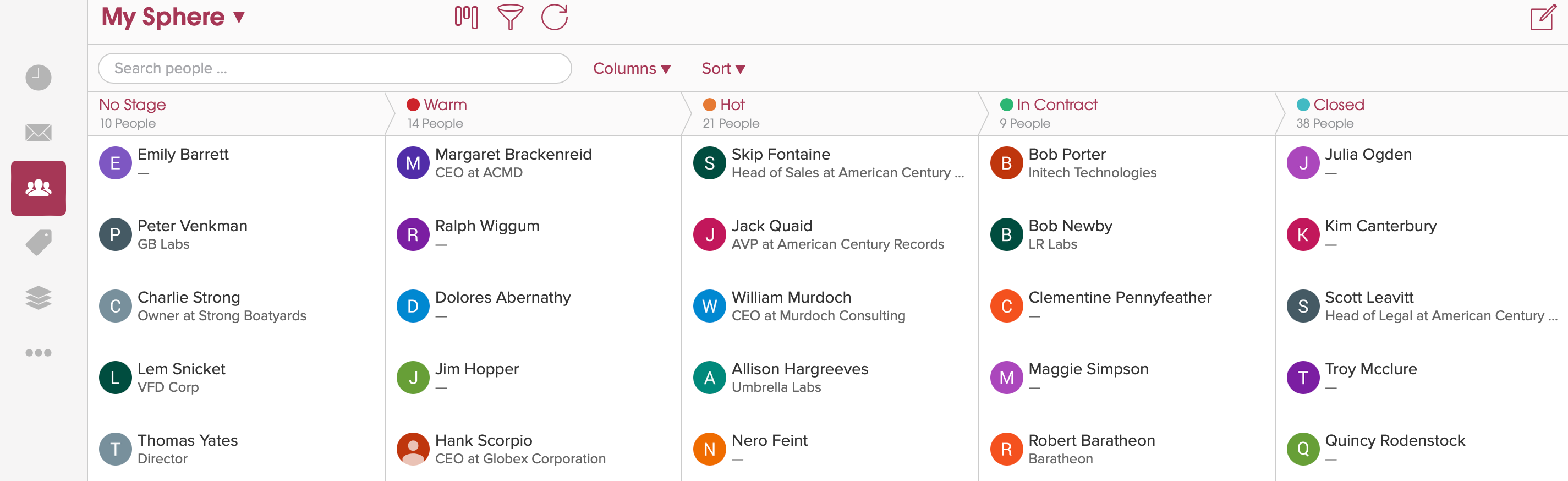
In either of the full-screen views when you select a person you'll see only the person's profile.